Only Purchased Items and Recipe Items marked as Commissary Items will be available in the Commissary Module. Click here for information on how to create Purchased Items and Recipes.
Commissary Item Setup
To mark an item as a Commissary Item, certain information should be updated on the Purchased Item record.
Step 1: Update Commissary Item Checkbox
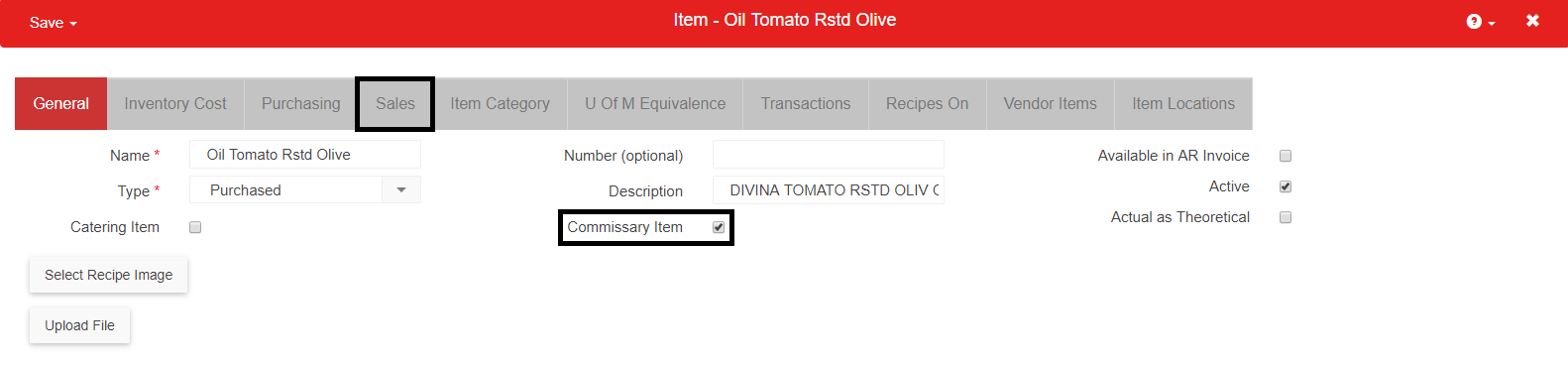
Open the desired Purchased Item record located in 'Items' under the 'Inventory' listing in the 'Operations' module. When that record opens, click the Commissary Item check box on the 'General' tab.
Step 2: Enter Sales Information
Marking an item as a Commissary Item will allow for the 'Sales' tab to be visible where additional information will be required.

1) Selling U of M – the U of M value selected here will be the Selling Unit of Measure when this item is sold from the Commissary
2) Sales Account – Select the Sales Account where the sale amount is credited for this Commissary Item
3) Price Type - The manner of which that item is priced. For this option, you can choose either 'Set $ Amount' or 'Cost Markup %'
4) Price (selling) – The amount the item will be sold for
5) Taxable checkbox – Check this checkbox if the Commissary Item is taxable
6) Commissary Category – Select the Commissary Category for this Commissary Item. If no Commissary Categories have been created, click on the ‘Commissary Category’ hyperlink to create a new Commissary Category and assign it to the Commissary Item
7) ACH Deposit Account - The checking account associated with the item
Save the Purchased Item record to complete Commissary Item setup for that Item. Repeat these steps for all necessary Purchased Items.