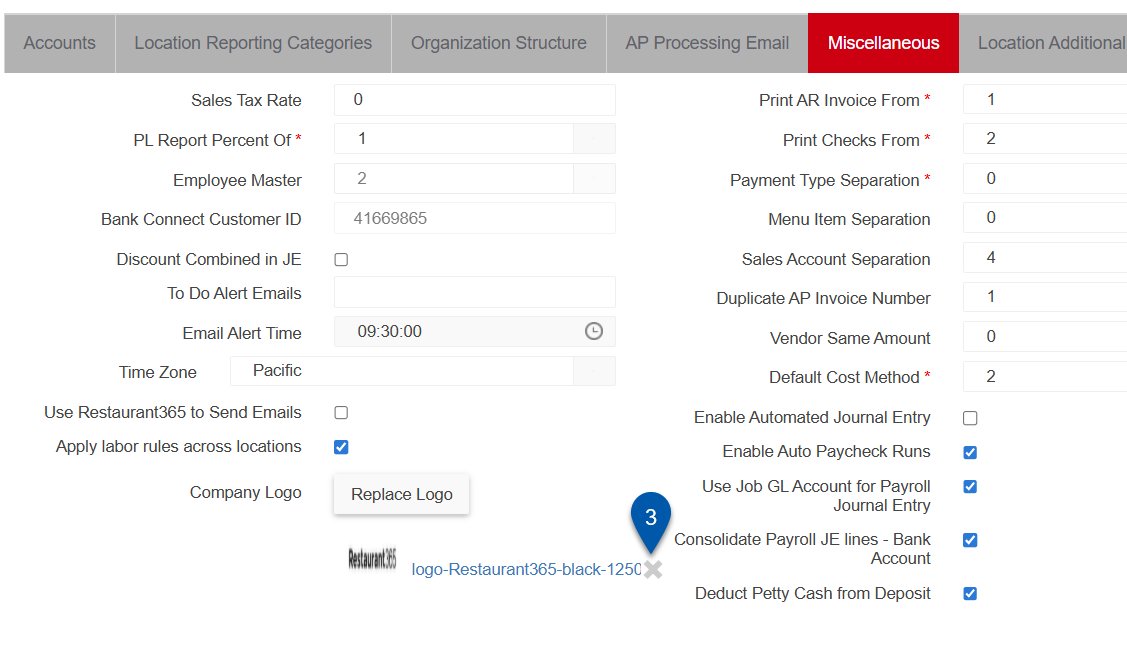The logo that appears in the system header is managed on the Miscellaneous tab of the System Preferences page.
For best results, use the following image guidelines:
Horizontal layout
4000 × 2000 resolution
Transparent background
PNG or JPG format
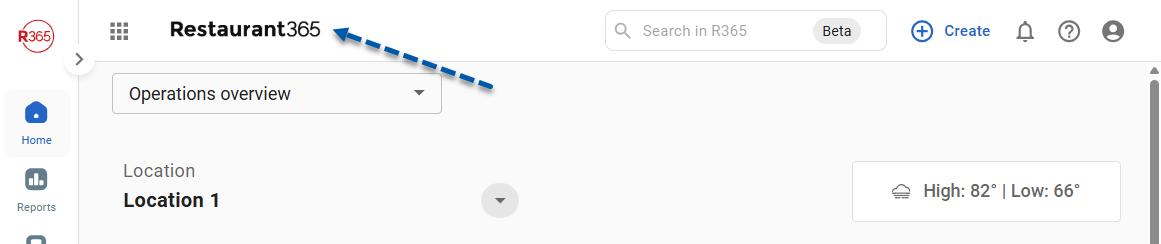
Security
Users must have the following permission to change the logo displayed in the system header:
Administration → System Setup → System Preferences → View/Edit Miscellaneous Preferences
These permissions can be added to custom user roles or individual users. The Permission Access report can be used to determine which user roles or users already have these permissions assigned. For more information, see User Setup and Security.
Add or Change a Custom Logo
Follow these steps to upload a custom logo:
Click steps to expand for additional information and images.
1) Navigate to the System Preferences page.
a. Select Admin from the left navigation rail.
b. Under System, select System Preferences.
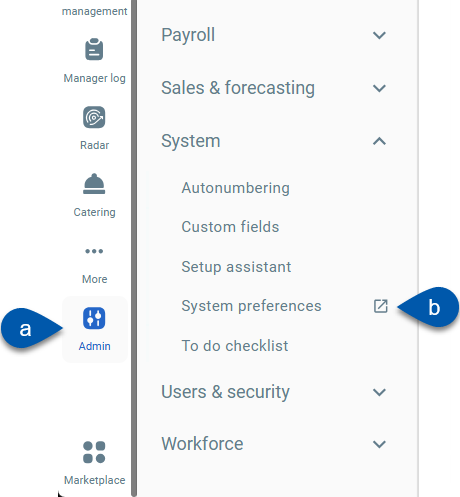
Navigate to pages with the R365 global search bar:
Enter all or part of the page name in the R365 global search bar.
Select the page from the results list.
Only enabled pages can be searched for. If the desired page is not enabled, contact your CSM for assistance.

2) Select the Miscellaneous tab.
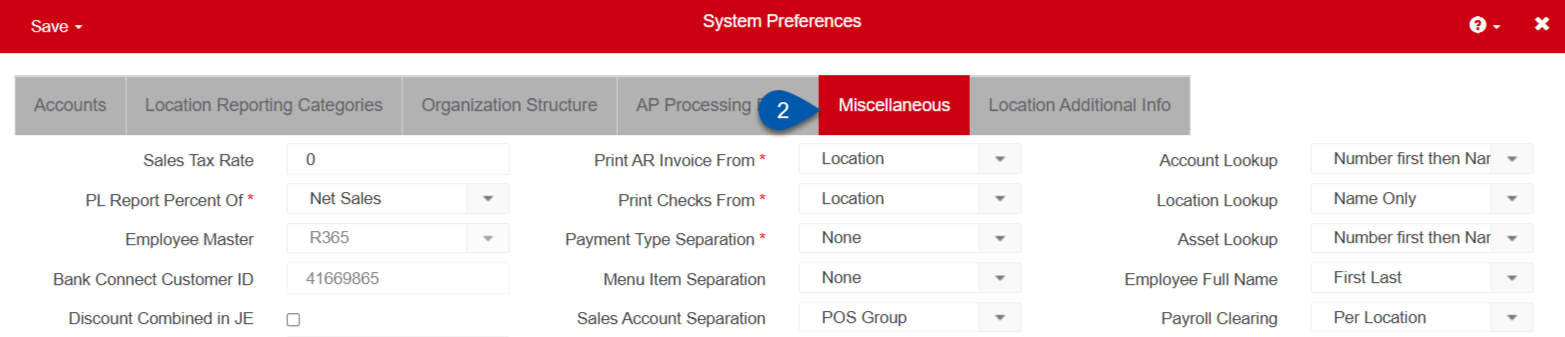
3) Click Add Logo or Replace Logo next to the ‘Company Logo’ label.
Before a logo is uploaded, the button displays as ‘Add Logo’.
After a logo is uploaded, the button displays as ‘Replace Logo’.
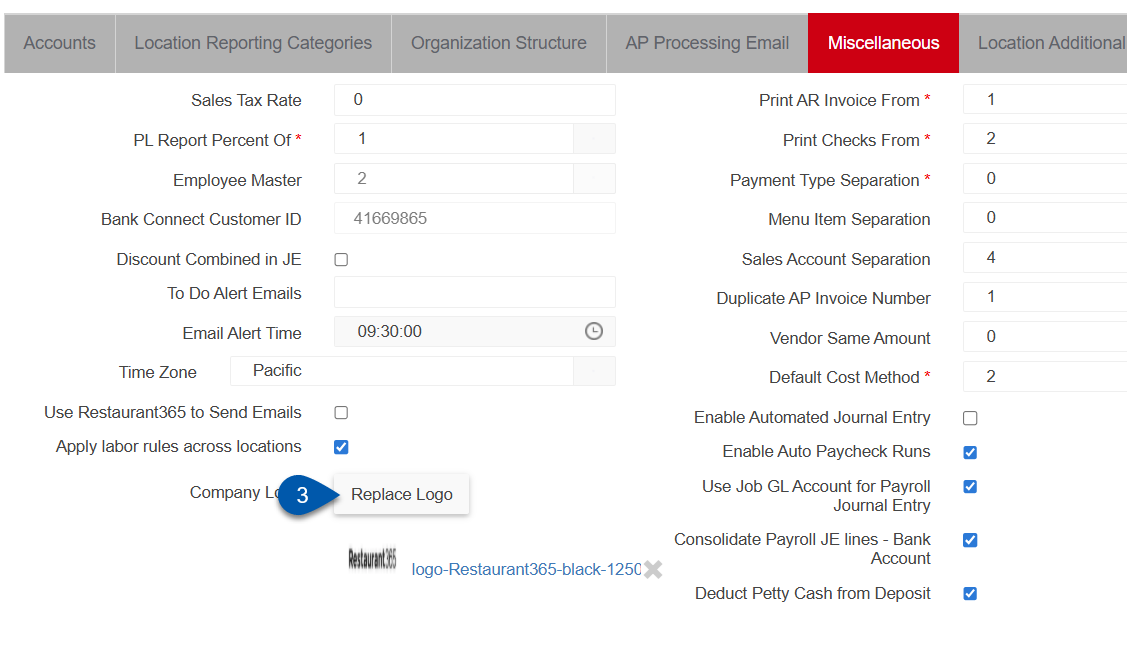
4) Select the desired file from the file manager.
For best results, use the following image guidelines:
Horizontal layout
4000 × 2000 resolution
Transparent background
PNG or JPG format
Remove a Custom Logo
Follow these steps to remove an uploaded logo:
Click steps to expand for additional information and images.
1) Navigate to the System Preferences page.
a. Select Admin from the left navigation rail.
b. Under System, select System Preferences.
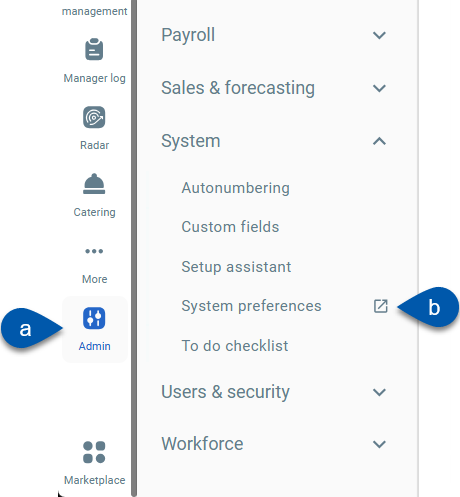
Navigate to pages with the R365 global search bar:
Enter all or part of the page name in the R365 global search bar.
Select the page from the results list.
Only enabled pages can be searched for. If the desired page is not enabled, contact your CSM for assistance.

2) Select the Miscellaneous tab.
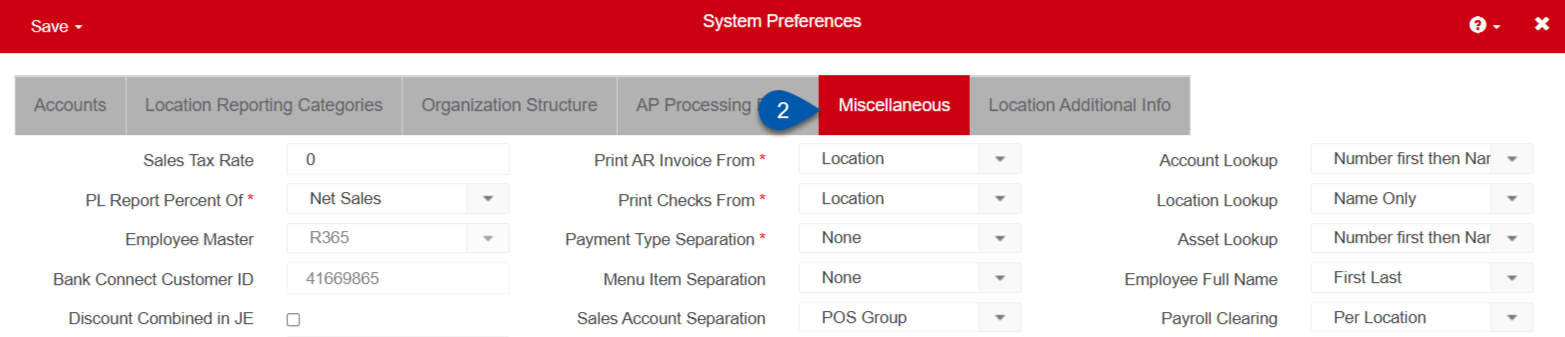
3) Click the X button next to the image file name to remove the logo.