The Catering Commissions Report pulls all of the Catering Event Information from the system to view the Total Amount, the percentage of Commissions, and the dollar amount of Commissions for each event. A listing of all events are displayed first individually and then by Catering Representative.
Navigation
The My Reports search bar can be used to search R365's entire catalog of reports.
- Open the Reports app.
- Navigate to My Reports.
- Enter all or part of the report name in the search bar.
- The Results tab will open with the list of search results.
- From beneath the report name, click Run to run the report with the selected report view.
-OR-
Click Customize to adjust the report parameters and run the report.

Report Parameters
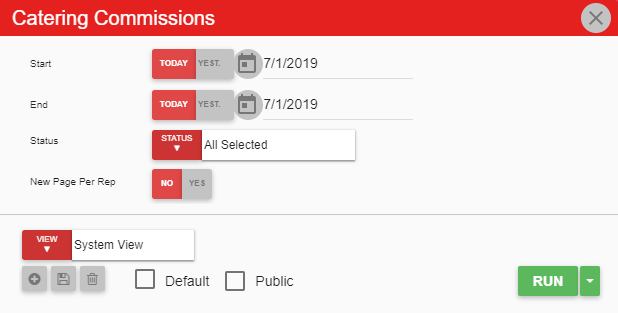
Field | Description |
|---|---|
Start Date | The beginning date for the report. |
End Date | The ending date for the report. |
Status | A listing of all event statuses to choose from. |
New Page Per Rep | Each representative for a catering event will be separated by different pages. |
Run Button | Runs the report. Users can also send, export, or print the report directly from this button by clicking the down arrow portion and selecting the desired action. |
Click here to learn more about Report Views and their added functionality.
Report Columns
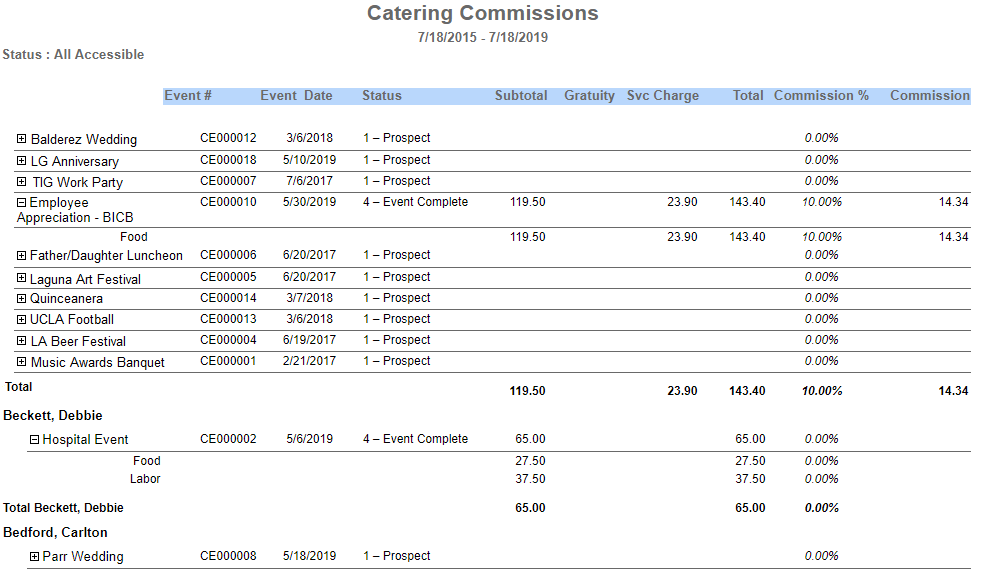
Field | Description |
|---|---|
Event | The name of the event. When expanded, the subtotal is broken down by cost categories. |
Event # | The number associated with the event, as noted in the event record. |
Event Date | The date of the event. |
Status | The status of the event (Prospect, Proposal, Signed, Event Complete, Billing Complete, or Cancelled). |
Subtotal | The amount of cost categories combined. |
Gratuity | The amount paid for tips. |
Svc Charge | The amount charged for service. |
Total | The total amount billed. |
Commission % | The percentage of commission. |
Commission | The amount of commission. |
Catering Rep | This is an alphabetical listing of the employees in charge of the event. Each listed rep has the event names and details broken down in the same format as the event listing above. |
Email, Export, or Print the Report
This report can be emailed, exported, or printed in custom formatting directly from the reporting window. Learn more about how to send, export, or print this report.
