The Cash Sheet Report provides a high-level overview of gross and net sales for a selected location in a given time frame. This report is useful for franchise owners who want to check up on the performance of one or more locations.
Gross sales refers to the total of all related sales transactions in a given time frame. Gross sales does not account for cost of sales or deductions, such as comps and discounts.
Net sales refers to the total of all related sales transactions in a given time frame minus the cost of sale and deductions, such as comps and discounts.
Navigation
The My Reports search bar can be used to search R365's entire catalog of reports.
- Open the Reports app.
- Navigate to My Reports.
- Enter all or part of the report name in the search bar.
- The Results tab will open with the list of search results.
- From beneath the report name, click Run to run the report with the selected report view.
-OR-
Click Customize to adjust the report parameters and run the report.

Report Parameters
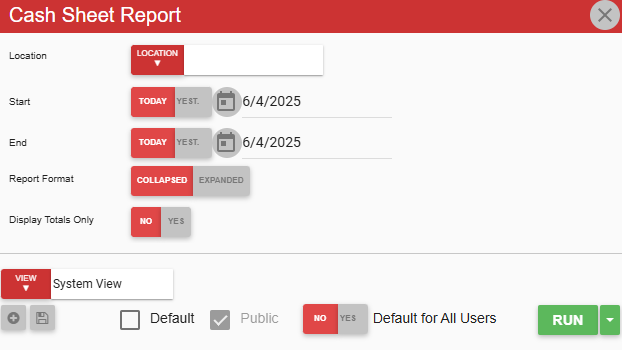
Field | Description |
|---|---|
Location | Select the location for which to run the report. |
Start | First date for which to pull data for the report. The 'Start' and 'End' parameters create the date range for the data generated. The report then displays data for all dates within the date range, including the start and end dates. |
End | Last date for which to pull data for the report. The 'Start' and 'End' parameters create the date range for the data generated. The report then displays data for all dates within the date range, including the start and end dates. |
Report Format | Choose whether to generate the report in an expanded or collapsed view. |
Display Totals Only | If set to Yes, the report only displays columns containing totals. |
View controls | This section provides options to select, save, edit, or delete a report view. |
Run | Generates the report. Click the down arrow to the right of the Run button to export, email, or print the report. |
Report Rows
.png)
Row | Description |
|---|---|
Cash Reconciliation | Gross and net sales for each day of the week as well as weekly totals. |
DSS | Sales data from the Daily Sales Summary for each day of the week as well as weekly totals. |
Tax | Sales tax amounts for each day of the week as well as the weekly total. |
Payment Types | Amounts for each payment type, including cash, comps, credit cards, discounts, and voided transactions. |
Service Type | Amounts for services, such as Dine In, Take Out, or Drive Thru. |
Sales Accounts | Amounts for each sales account, including all items assigned to the sales category. This section also includes a separate Tip row which can be expanded to show tip data. |
Email, Export, or Print the Report
This report can be emailed, exported, or printed in custom formatting directly from the reporting window. Learn more about how to send, export, or print this report.
