Brand location groups are managed from the Brand Manager page and are used to organize locations associated with a brand —including those in the corporate instance and any linked franchisee instances.
These groups are available only to corporate instances linked to a brand, and they can be used to assign location access to corporate users. When a user is assigned a brand location group, access to locations is granted dynamically based on the groups configuration. This eliminates the need to manually update each user’s location access when group assignments change.
Groups and Options
Brand Location Groups and their options are customizable.
Brand Location Groups can be setup as single level or multi-level location groups.
Single-level groups: Each location can be assigned one grouping option. For example, a group named Location Type, might have options like ‘Drive-Thru’ and ‘No Drive-Thru’.
Multi-level groups: These allow for hierarchical grouping across multiple levels— for example, Region → State → District. Each level narrows the grouping further. When assigning access, options selected in lower levels must fall under the selected option in the higher level.
Each location can be assigned to one option per level within a group, and each option is connected to its parent level. When selecting a higher-level option, all of its child options are automatically included and displayed as read only.
It’s not required to assign locations at the lowest level, but subgroup levels must be filled out in order—starting with Level 1. Each level must include a valid subgroup name and at least one option before the next level can be added.
Brand Location Groups Pages and Records
Brand Manager
Brand Location Groups are created and managed on the Brand Manager Page. From this page, users can view and edit existing groups or create new brand location groups.
When the locations within a Brand Location group are updated, users with access assigned by Brand Location Group, are automatically updated to reflect the current Brand Location Group selections.
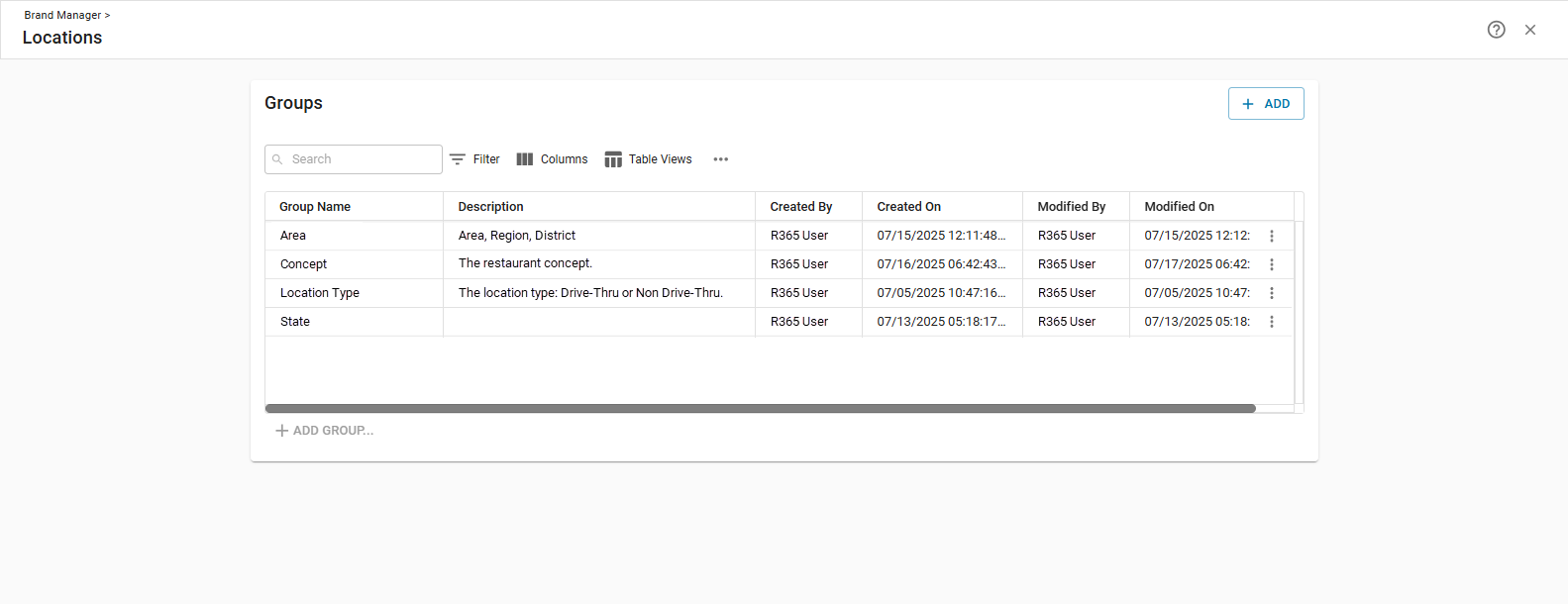
User Record - External Locations Tab
External Location access can be assigned by Brand Location group from the user record.
When one or more Brand Location Groups has been created with a subgroup, the By Brand Location Group option is added to the External Locations tab of the User Record. With this option, each brand location group created is displayed and users can select options within the created Brand Location Groups. Each dropdown contains the options within the category separated by subgroup. When an option with subgroups beneath it is selected, all the options beneath that subgroup are included in the selection.
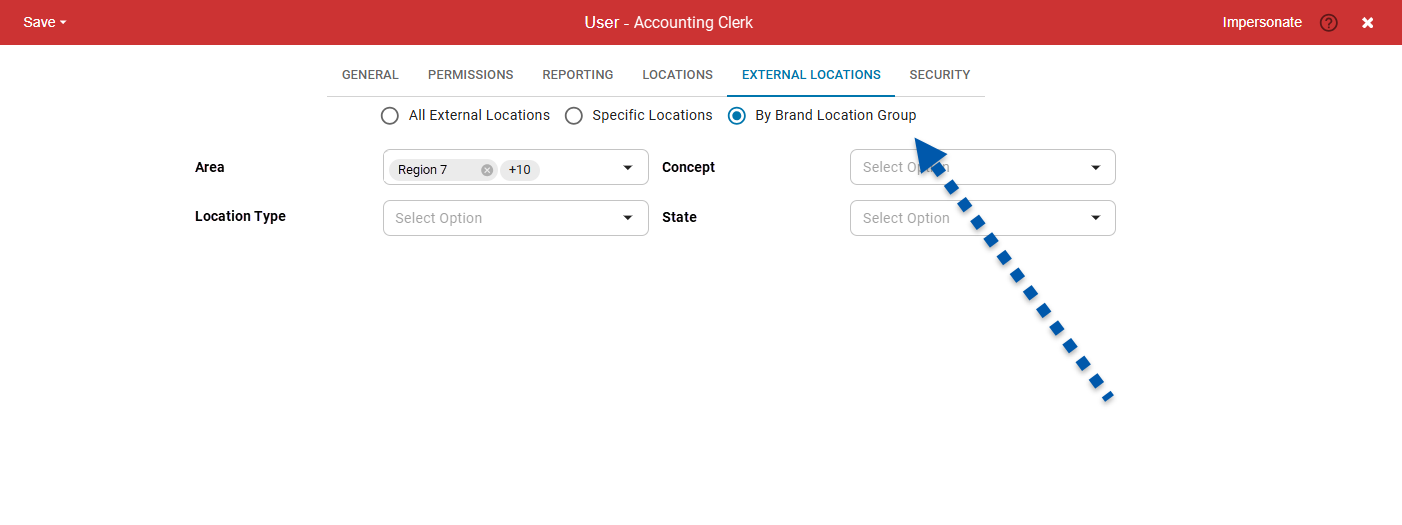
Users Page
External Location access can be assigned by Brand Location group from the Users page grid.
When one or more Brand Location Groups has been created with a subgroup, a By Brand Location Group option is added to the External Locations column.
When selected, users can choose the subgroup options to assign to the the user in the row.
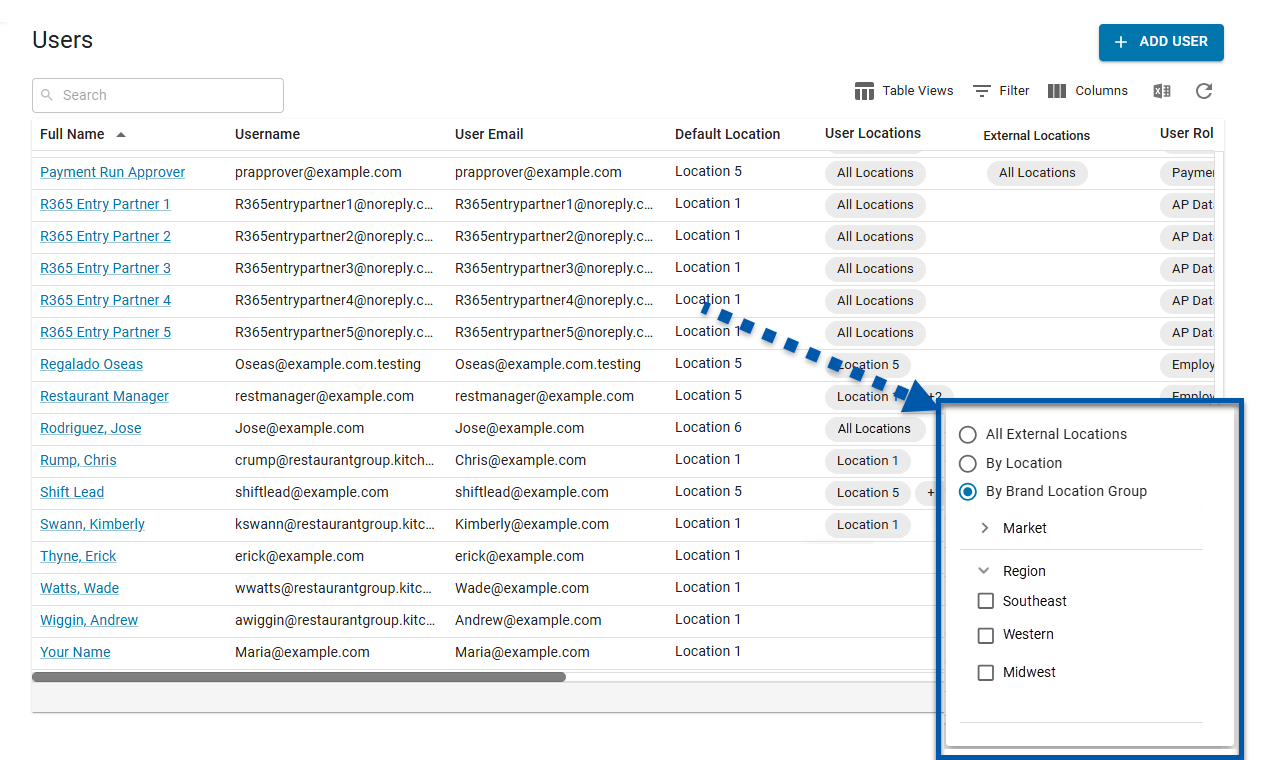
Enterprise Reports
Enterprise reports include a brand location group filter. The filter list shows sub-groups that contain at least one location the user has access to. When the report runs, results only include data from the locations the user can access within those sub-groups.
Learn more about filtering enterprise reports.
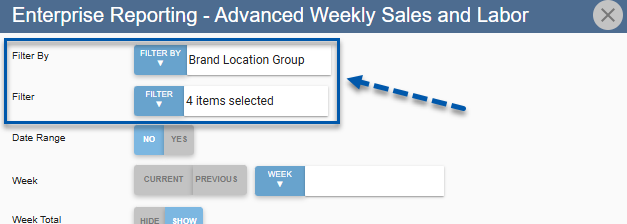
Brand Location Groups - Editing and Deleting
Brand Location Groups can be edited or deleted from the Brand Manager Page. Because Brand Location Groups can be used to manage user location access, changes made a group may impact the access assigned to users.
Editing a Brand Location Group
Changes to Brand Location Groups - such as renaming a group or updating the subgroup structure — automatically updates access for users whos external locations are assigned by Brand Location Group.
Renaming groups or subgroup options updates the names throughout the system, but the access remains unchanged.
Adding or removing locations from an option updates access accordingly.
Users will gain access to locations newly added to an option they are assigned to.
Users will lose access to locations that are removed from their assigned option, unless those locations are included in another option they have access to,
Before saving changes that remove access, a warning message will list the affect users (if applicable). These users will lose access to locations through the updated group.
Deleting a Brand Location Group
Deleting a group will also remove any access tied to that group:
If any users are assigned to options in the group, a warning will display the impacted users.
Deleting the group will remove those options from user records.
If no remaining options are available across any brand location groups, the user’s access method will be changed to Specific Locations, and they will have no locations assigned.
A confirmation is required to complete the deletion.