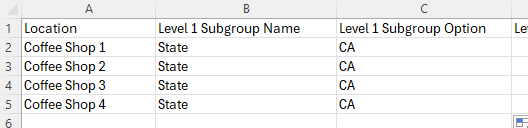Users with the Edit Brand Manager permission in a corporate instance can create and edit brand-level location groups. Once a brand location group is created, the location group importer can be used to manage the location group and its subgroups.
Location groups can only be imported one at a time, and only from within the location group form for the group being updated.
Security
Users must have the following permission to add brand location groups:
Administration → System Setup → Brand Manager → Edit Brand Manager
Create a Location Group
To add a location group, open the brand manager, then follow these steps:
Click steps to expand for additional information and images.
1) On the Brand Manager page, click the Add button
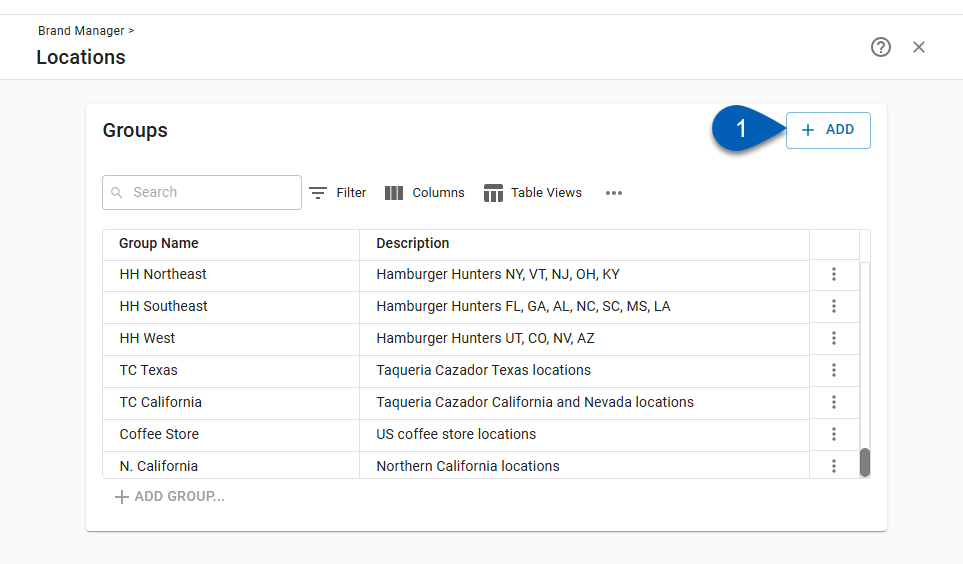
2) Enter a name for the location group.
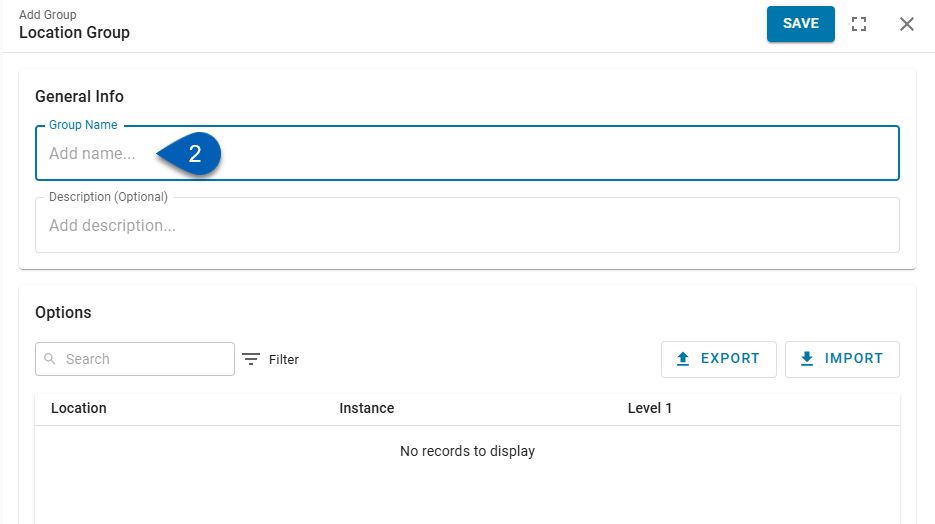
3) Add a description for the group. (Optional)
This should be an overall description that helps define the locations that were selected for the group. This field is optional.
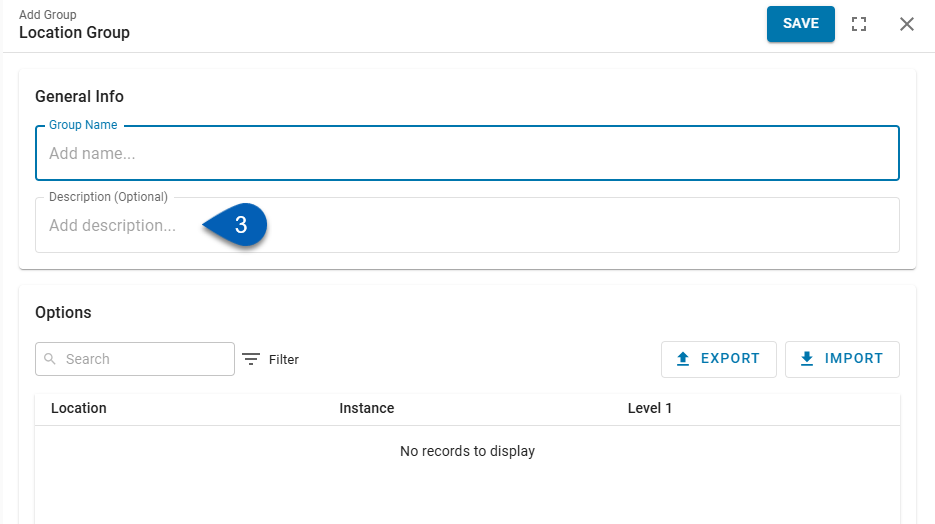
4) Click Import to open the location importer.
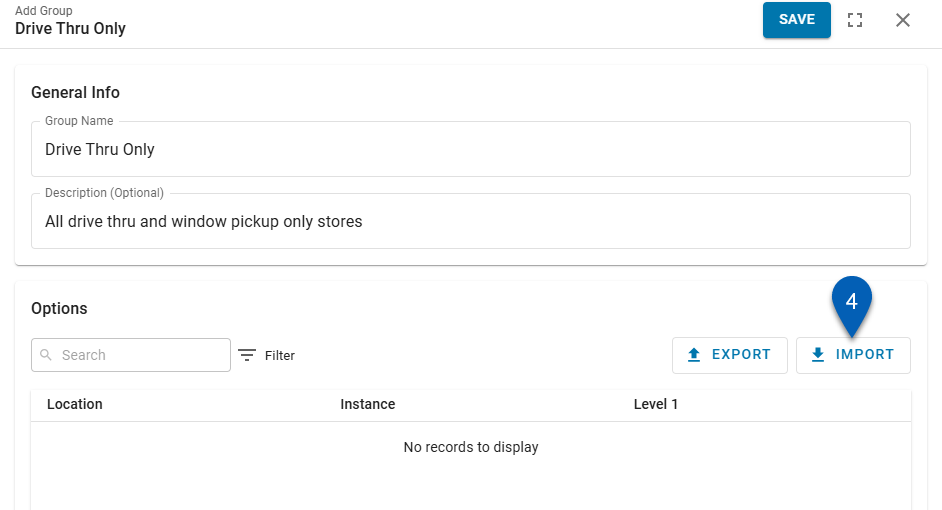
5) Download the location group import template by clicking Download Template.
Example Downloads
There are two location group import examples available to download to serve as a guide when completing a template. Options include:
Single Level - Displays an example of an import for a location group with a single level subgrouping. The example has one level: State.
Multi-Level - Displays an example of an import for a location group with multiple levels of subgrouping. This example includes three levels: Market, Region, and District.
The example downloads can be downloaded and overwritten/edited if needed.
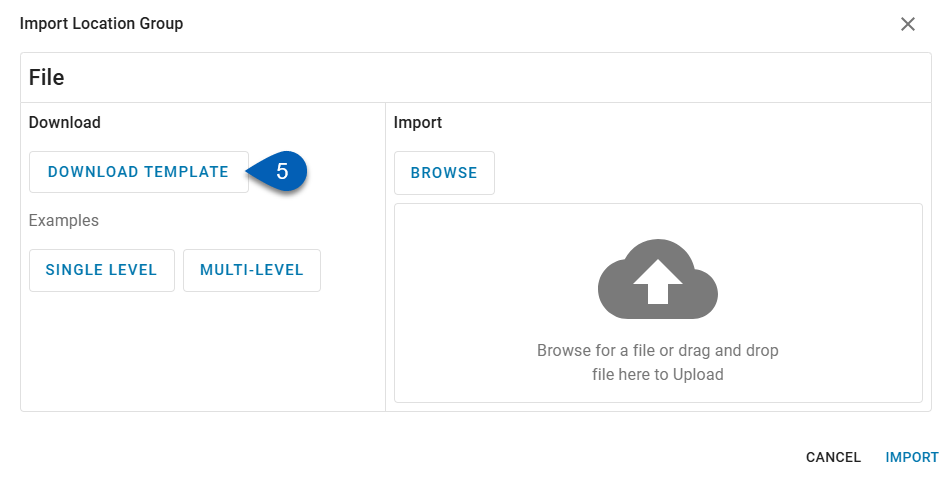
The ‘Pre-fill Locations?’ prompt will appear.
6) Select a response to the ‘Pre-fill Locations’ prompt.
Options include:
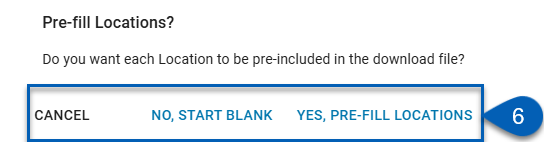
Response | Action |
|---|---|
Cancel | Cancels the action, closes the prompt, and returns the user to the importer. |
No, start blank. | Downloads a completely blank template. Users must enter all location names as well as the subgroup names and options. |
Yes, pre-fill locations. | Downloads a template with location names entered in the Location column. Users must enter subgroup names and options. |
7) Once the template is downloaded, open the .csv file and edit the template to include all the locations and any subgrouping(s) that should exist for this location group.
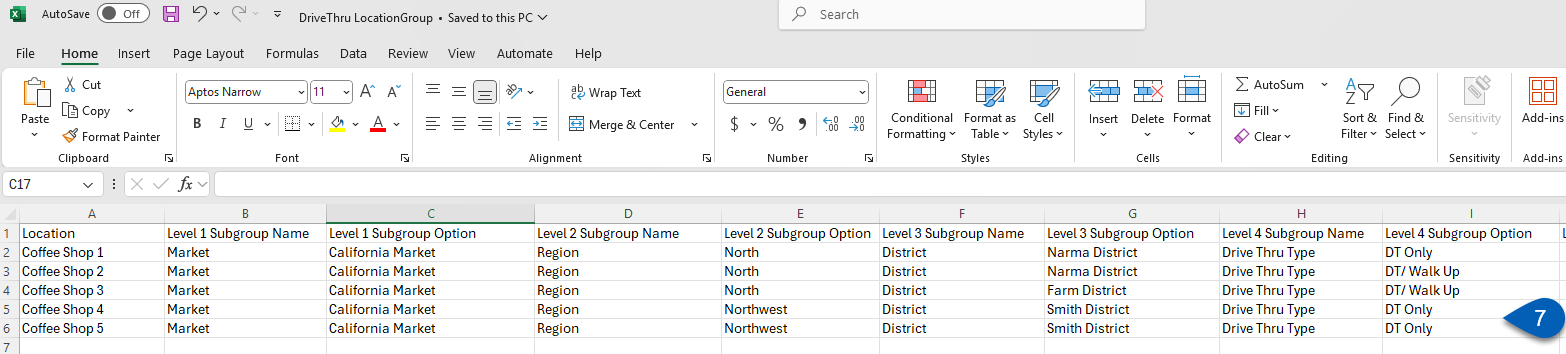
8) Save the edited file.
R365 Tip
Give the file an identifiable name to easily locate the file during import.
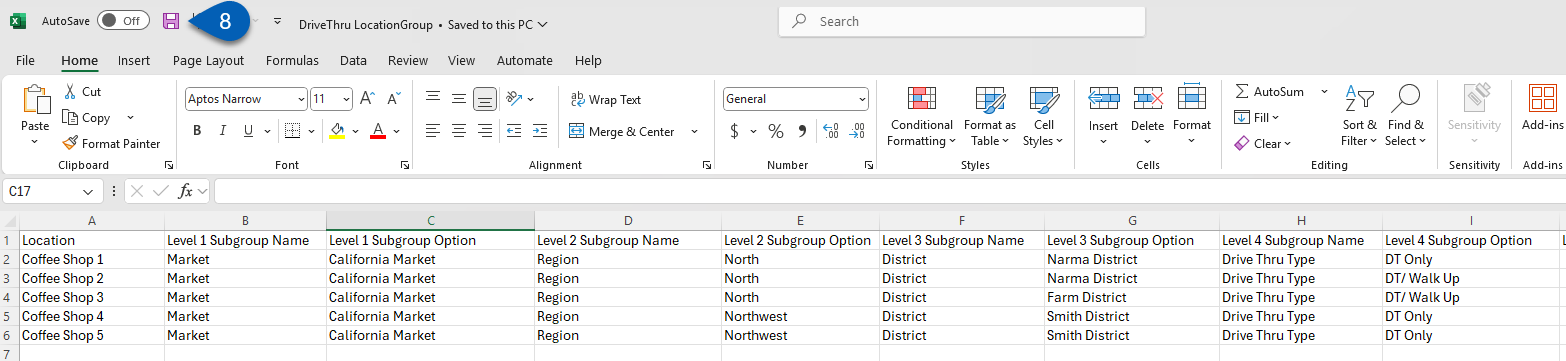
It’s not required to assign locations at the lowest level, but subgroup levels must be filled out in order—starting with Level 1. Each level must include a valid subgroup name and at least one option before the next level can be added.
9) Return to the importer.
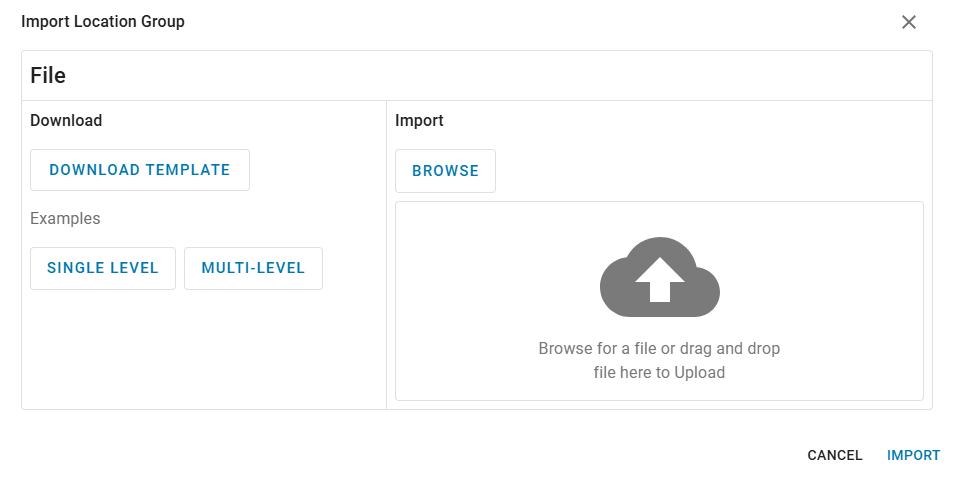
10) Click Browse to locate the location group file or drag and drop the file into the importer.
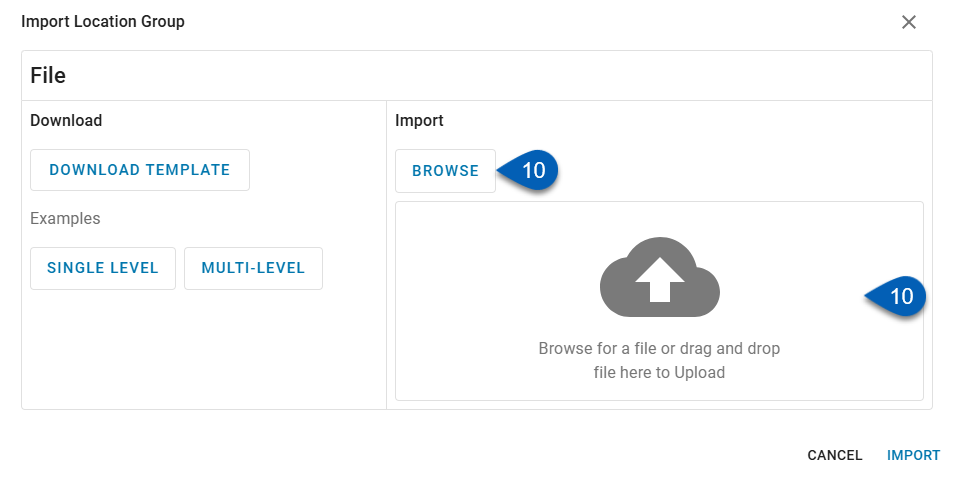
11) Once the location group file is added, click Import.
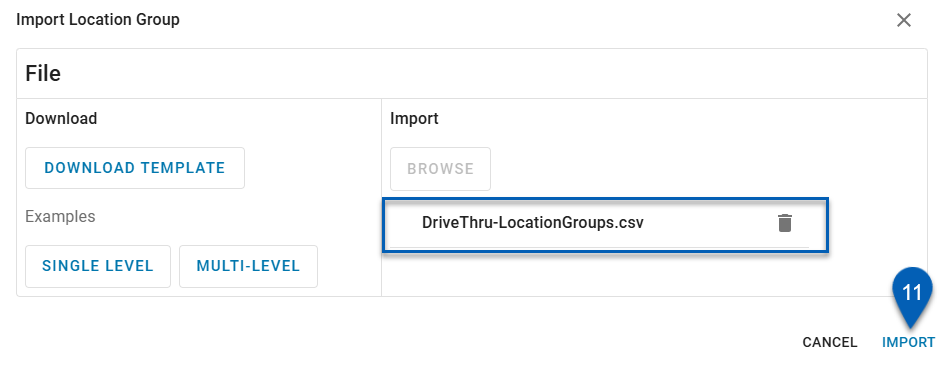
12) If there is an import error, expand this step. If there are no import errors, skip to #13.
Users may encounter two different import errors.
Corrections Needed
This error provides a downloadable file. This appears when there may be errors within the file, such as incorrect locations or subgroups.
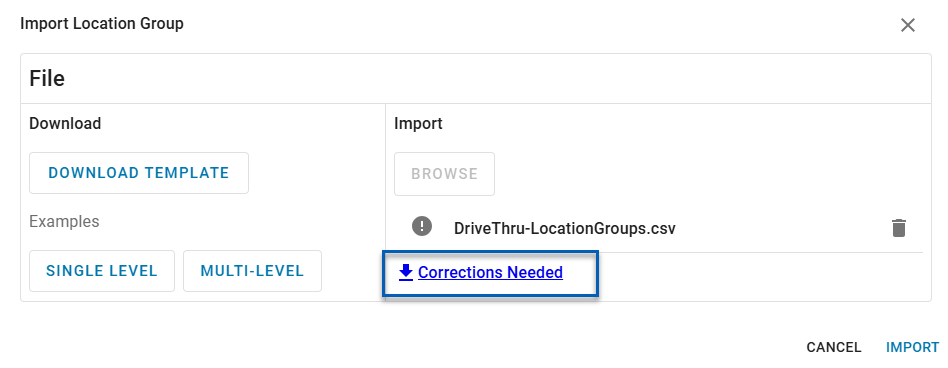
Click the notice to download the corrections file. This will download the file with the same data entered by the user with an additional column named Corrections Needed. This column will list the issues with the line items.

Address each issue as needed. Then, complete steps #8 - 11.
Unexpected Column Headers. Refer to Download Template for Example.
This importer only takes files with the appropriate Location, and subgroup (Level # Name and Level # Option) column headers. If the .csv has any additional column headers that do not match these names, this error notice will appear. Users should open their file and ensure that all columns without the appropriate header are renamed as necessary or removed from the spreadsheet.
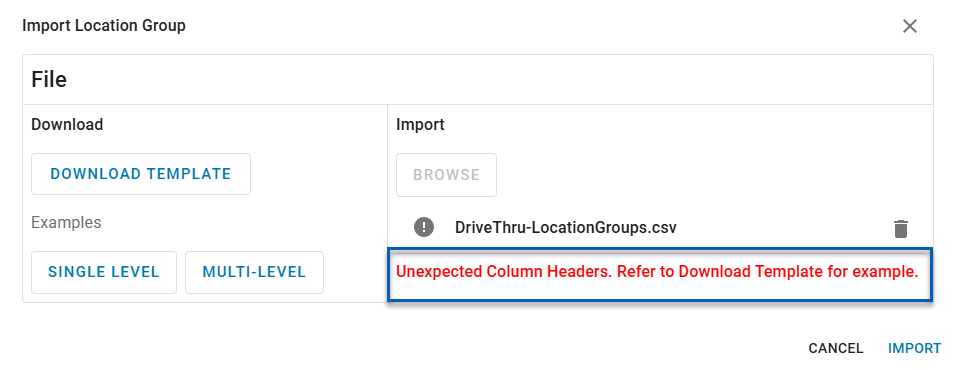
Open the file and remove or rename the unexpected column headers. Then, complete steps #8 - 11.
13) The location group record will update with the location options and subgroup hierarchy (if applicable).
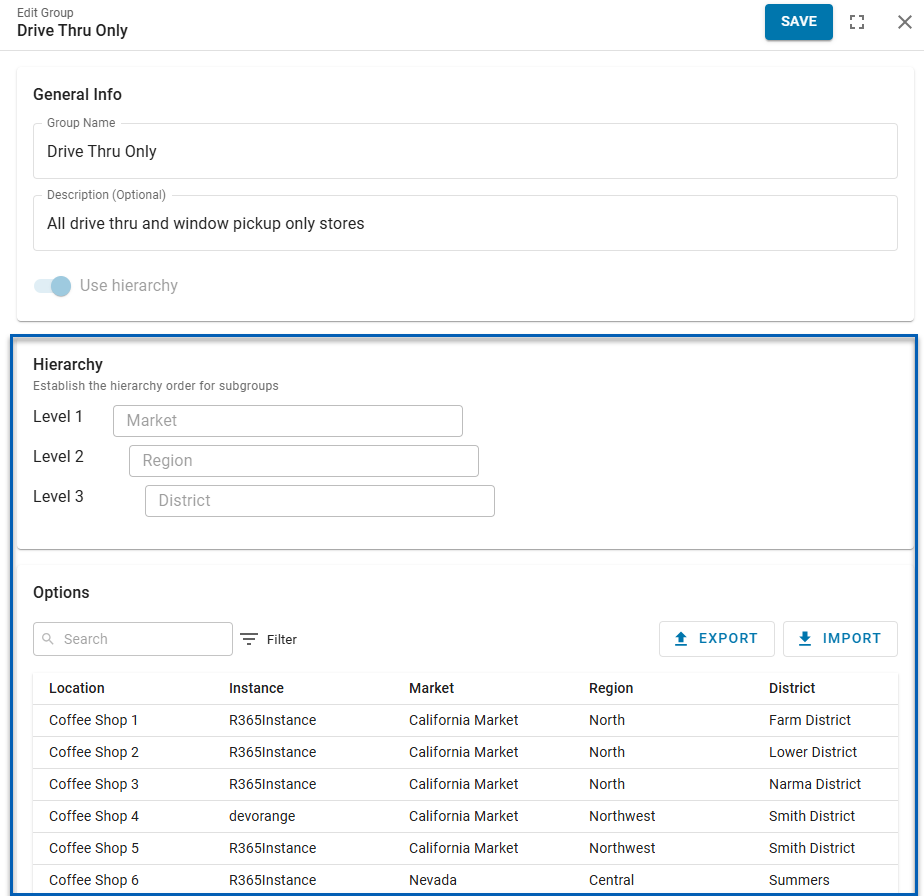
14) Click Save to save the location group.
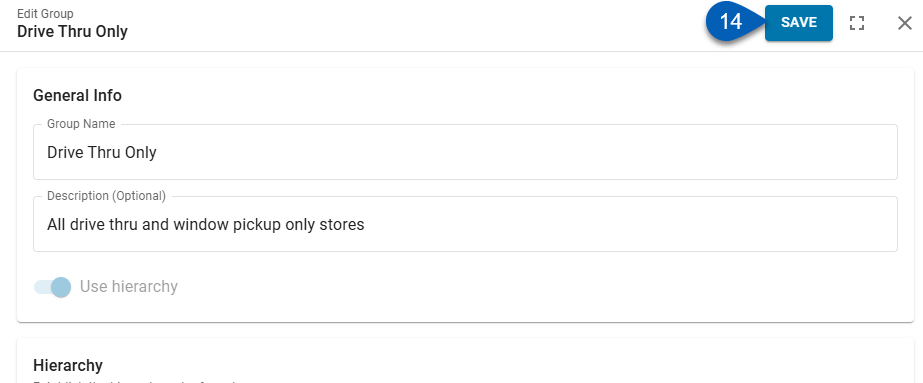
Location Group Import Template
The location group import template is made up of 3 different kinds of columns.

It’s not required to assign locations at the lowest level, but subgroup levels must be filled out in order—starting with Level 1. Each level must include a valid subgroup name and at least one option before the next level can be added.
Column Header | Description | Column Rules | |
|---|---|---|---|
1 | Location | Name of the R365 location. |
|
2 | Level # Subgroup Name | Name of the subgroup. This should represent the type and level of subgroup. Level 1 subgroups are at the highest level of hierarchy and move down as the number sequence moves up. Example:
|
|
3 | Level # Subgroup Option | Name of the subgroup option. This should represent an option based on the type of subgroup (Subgroup Name) in its same level. Example based on the above Subgroup Names:
|
|
Note About Subgroup Level Hierarchy
Locations with the same lowest level subgrouping must share the same upper levels groupings. Two locations cannot have the same lower level with different upper levels as this would disrupt subgroup level hierarchy.
Correct
Incorrect
Add More Subgroups
The location group template contains 7 available subgroups. However, if needed, users can have up to 20 subgroups. To add additional subgroups, continue to add column headers.
There must be two columns to support a new subgroup in the following order:
Level # Subgroup Name
Level # Subgroup Option
The number in place of the # symbol should be the next number in the sequence.