The Accounts Payable Accrual report is used to gather the information entered regarding the dates of service for an expense and summarize it at month end so a journal entry can be recorded.
Read more about Dates of Service entered in an AP invoice form.
Navigation
The My Reports search bar can be used to search R365's entire catalog of reports.
- Open the Reports app.
- Navigate to My Reports.
- Enter all or part of the report name in the search bar.
- The Results tab will open with the list of search results.
- From beneath the report name, click Run to run the report with the selected report view.
-OR-
Click Customize to adjust the report parameters and run the report.

Report Parameters
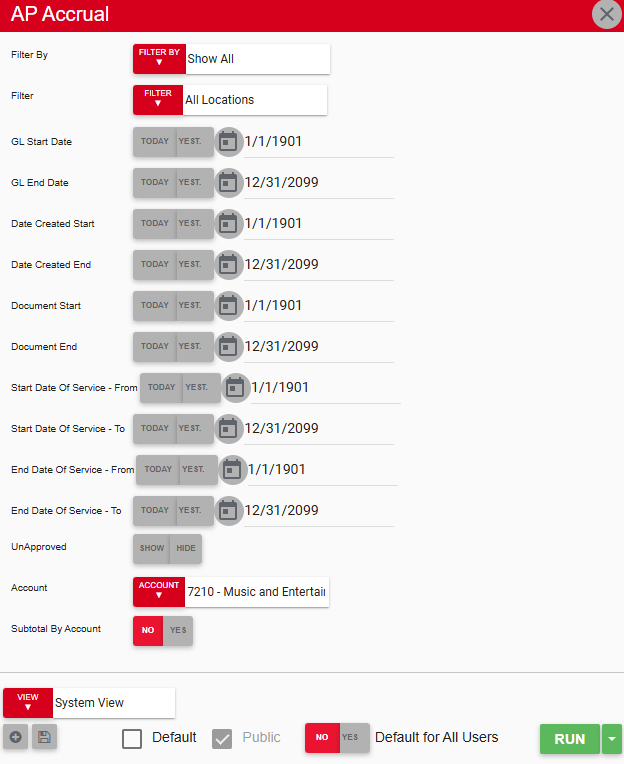
Field/Column | Description |
|---|---|
Filter By | A listing of all location categories. |
Filter | A listing of all locations within the selected location category. |
GL Start Date | The beginning date for when invoices were posted to the general ledger. |
GL End Date | The end date for when invoices were posted to the general ledger. |
Date Created Start | The beginning date for when invoices were created. |
Date Created End | The end date for when invoices were created. |
Document Start | The beginning date for the document start date listed on invoices. |
Document End | The end date for the document end date listed on invoices. |
Start Date of Service - From | The beginning date for the start date of service range assessed in invoices. |
Start Date of Service - To | The end date for the start date of service range assessed in invoices. |
End Date of Service - From | The beginning date for the end date of service range assessed in invoices. |
End Date of Service - To | The end date for the end date of service range assessed in invoices. |
Unapproved | This option either shows or hides unapproved invoices. |
Account | A listing of all GL accounts. |
Subtotal By Account | This option will either show a summarized or expanded version of the report. |
Run Button | Runs the report. |
Report Columns

Here is the table with the specified formatting applied—random capitalization removed (except for abbreviations and proper nouns) and periods added to the end of each description:
Field/Column | Description |
|---|---|
Document Date | The date listed on the AP transaction. |
GL Date | The GL date listed on the AP transaction. |
Start Date | The start date of service listed in the transaction details. |
End Date | The end date of service listed in the transaction details. |
Date Created | The date the AP transaction was created. |
Vendor Nbr | The vendor number, if any noted on the vendor record. |
Vendor Name | The name of the vendor associated with the transaction. |
Document Number | The number associated with the transaction. This is hyperlinked to its transaction. |
Type | The type of transaction (AP invoice or AP credit memo). |
Account Nbr | The GL account number on the distribution tab of the transaction. |
Account Name | The GL account name on the distribution tab of the transaction. |
Location Number | The number associated with the location. |
Location Name | The location name on the distribution tab of the transaction. |
Amount | The amount listed on the transaction. |
Service Days | The total number of service days based on the start date and end date entered on the distribution line. |
Amount Per Day | The amount divided by the number of service days. |
Prior Period Amt | The number of service days in the fiscal period(s) prior to the GL date multiplied by the service days. |
Current Period Amt | The number of service days in the same fiscal period(s) as the GL date multiplied by the service days. |
Future Period Amt | The number of service days in the fiscal period(s) after the GL date multiplied by the service days. |
Email, Export, or Print the Report
This report can be emailed, exported, or printed in custom formatting directly from the reporting window. Learn more about how to send, export, or print this report.
