In Fixed Assets, the Asset record contains the settings and details for an individual asset.
General Tab Buttons and Fields
The General tab contains most of the fields required to setup and maintain the asset. Additional set up options are on the Books tab.
The save options, action options, status indicator, and tab selector are available on all tabs of the asset record.

Button/Field | Description | |
|---|---|---|
1 | Save | Opens a menu of the following save options:
|
2 | Action | Opens a menu of available actions for the asset record:
|
3 | Status Indicator | Indicates the current status of the asset (Draft, CIP, Active, Active fully depreciated, Retired). |
4 | Tab Selector | Switches to the various tabs of the asset record. |
General | ||
5 | Name | The name of the asset as it will be displayed throughout R365. This name is also used for the Asset Tag Printout |
6 | Number | Auto-generated number for the asset. The value can be user defined. The prefix and starting number can be adjusted on the Autonumbering page. The Asset Number will used on the Asset Tag Printout. |
7 | Description | The description of the asset. |
8 | Categories | Sets the category(ies) for the asset. Multiple categories can be selected on each asset |
9 | Class | Sets the asset class which is used for reporting and classification. Asset classes are user defined. |
10 | Physical Location | The physical location of the asset.
|
11 | Employee | Sets the employee to be associated with the asset, if any. This field is not required and is informational only. |
12 | Serial Number | The serial number of the asset, if any. The field is not required and is informational only. If entered, the serial number will appear on Asset Tag Printout |
13 | Acquisition Date | The date the asset was acquired. This value is used to set the initial ‘Placed in Service Date’ on the internal book.
|
14 | Acquisition Cost | The cost of the asset at the time of acquisition. This value is used in calculating asset depreciation.
|
15 | Location | The location associated with asset. This location will be used on all financial transactions related to the asset.
|
16 | Qty | The number of assets. This field is not required and is informational only. |
Accounts These fields will be auto-updated once an Asset Class has been selected. | ||
17 | Asset | The account used to record the asset at acquisition. |
18 | Accumulated Depreciation | The account used to record accumulated depreciation. |
19 | Gain/Loss on Sale | The account used to record gains or losses when the asset is sold or disposed of. |
20 | Depreciation Expense | The expense account used to record depreciation. |
21 | Potential Asset Trigger | The account that can trigger an asset record when activity is posted. |
Construction in Progress | ||
22 | CIP Account | The Construction in Progress account used while the asset is being built or acquired.
|
23 | Project Budget | The budgeted amount for the project tied to the asset.
|
24 | Project Start Date | The start date of the project linked to the asset. This date value will be used to set the date on the 'CIP' Status when the 'Begin Construction' Action is used. |
25 | Project End Date | The end date of the project linked to the asset. This date is informational only. |
26 | Upload File | Opens the file explorer. Click to attach a file to the asset record. |
Books Tab Buttons and Fields
The Books tab defines the depreciation method and settings for the internal book of the asset.

Field | Description | |
|---|---|---|
1 | Edit | Enables editing of the book details. |
2 | Depreciation method | The depreciation method for the book. The value is set automatically based on the selected asset class. |
3 | Convention | The convention for the book. The value is set automatically based on the selected asset class. |
4 | Calendar | The fiscal year used for the book. |
5 | Placed in service date | The date the asset was placed in service. This date is used to calculate depreciation. |
6 | Acquisition cost | The acquisition cost of the asset. This value is set on the General tab. |
7 | Salvage value | The salvage value of the asset. Used in depreciation calculations depending on the depreciation method. |
8 | Cost basis | The difference between acquisition cost and salvage value. |
9 | Effective life | The effective life of the asset in years and months. This value is pulled from the asset class but can be updated. |
10 | Life to date depreciation | The total depreciation recorded to date. This field cannot be edited after the first depreciation posting. |
11 | Net book value | The net book value of the asset (current cost minus life to date depreciation). |
12 | Effective date of change | The date when edits to the asset take effect. Options include:
|
13 | Submit | Opens the Submit prompt where users choose from the following options:
|
14 | Cancel | Discards the changes made. |
Service & Activity Tab
The 'Service & Activity' tab is where Tasks, Notes, and Email / Text Alerts can be recorded for the Asset. The Servicing Vendor can be assigned and the Employee that maintains the Asset is listed as well as the Next Service Date.

Field | Description | |
|---|---|---|
1 | Service vendor | The vendor responsible for providing service related to the asset. |
2 | Service employee | The employee assigned to maintain the asset and record service log entries. |
3 | Next service date | The date of the next scheduled service for the asset (informational only). |
Postings Tab
The 'Postings' tab contains every Book Posting (including future postings with a status of 'Unposted') that will occur throughout the life of the Asset. When the asset has a status of 'Draft', the Postings tab will remain blank.
Once the Status is updated to 'CIP' or 'Active' and the user sets the Offset Account (refer to Asset Actions for more information), the Postings tab will begin to be populated with Posting Entries.
The examples below are two different Assets with different values and uses
Draft to CIP Example
Draft to Active Example
Postings Tab - Columns

Column | Description |
|---|---|
Type | The type of posting. Options include:
|
Book | The book associated with the posting. |
Date | The date the entry was or will be posted. Use the Status column to determine if the entry is posted. |
Amount | The amount of the entry. |
Transaction | The transaction that contains the posting. Click to open the transaction. |
Accum dep acct | The accumulated depreciation account set on the asset class or General tab. |
Dep expense acct | The depreciation expense account set on the asset class or General tab. |
Asset acct | The asset account set on the asset class or General tab. |
Gain/loss acct | The gain or loss on sale account set on the asset class or General tab. |
Potential trigger acct | The potential asset trigger account set on the asset class or General tab. |
Status | The status of the posting entry. Options include Posted or Unposted. |
Related Expenses Tab
The Related expenses tab lists all expenses linked to the asset.
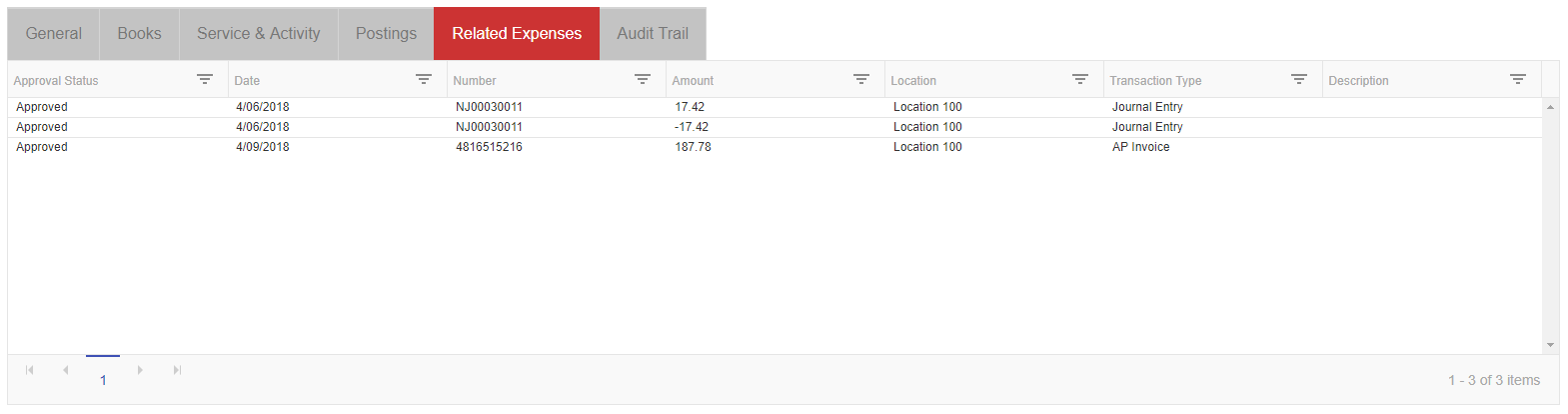
Audit Trail Tab
The Audit trail tab lists all changes made to the asset record after the status changes from Draft. Each entry includes the field name, the previous and new values, the user who made the change, and the date and time of the update.



