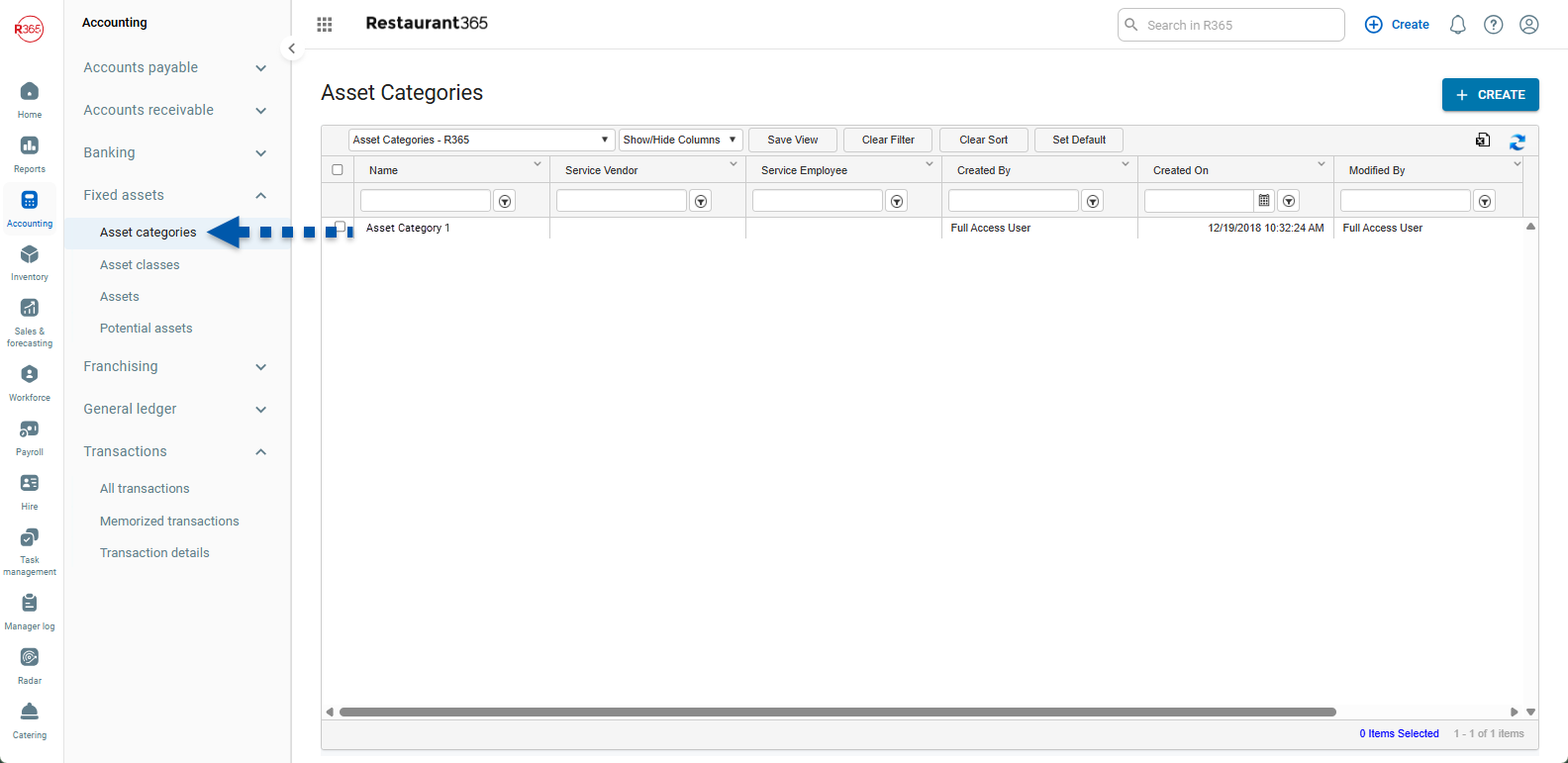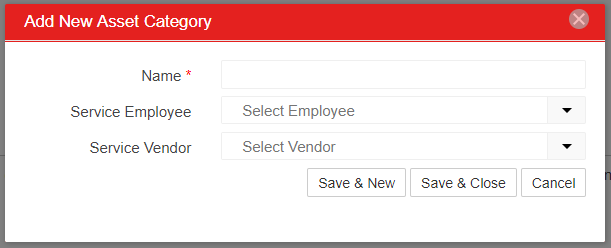This article is part of the Fixed Assets Module training. Click here for more information on the Fixed Assets Module.
Asset Categories create an additional reporting level for Assets. Categories are User-defined and group different Assets into specific categories for reporting and sorting purposes.
Create an Asset Category
Asset Categories can be created through the Setup Assistant or from the Asset categories page.
Via Setup Assistant
On the 'Asset Categories' step, click the 'Add Category' button to open the new Asset Category prompt.
Enter the Category name and optionally select the Employee that will maintain the Assets in the category in the 'Service Employee' field. If you have a specific Vendor that performs service on the Assets in the Category you can select them in the 'Service Vendor' field. Save to complete the Category creation.
Via Asset Categories page
Navigate to the Asset Categories page, then select Create.
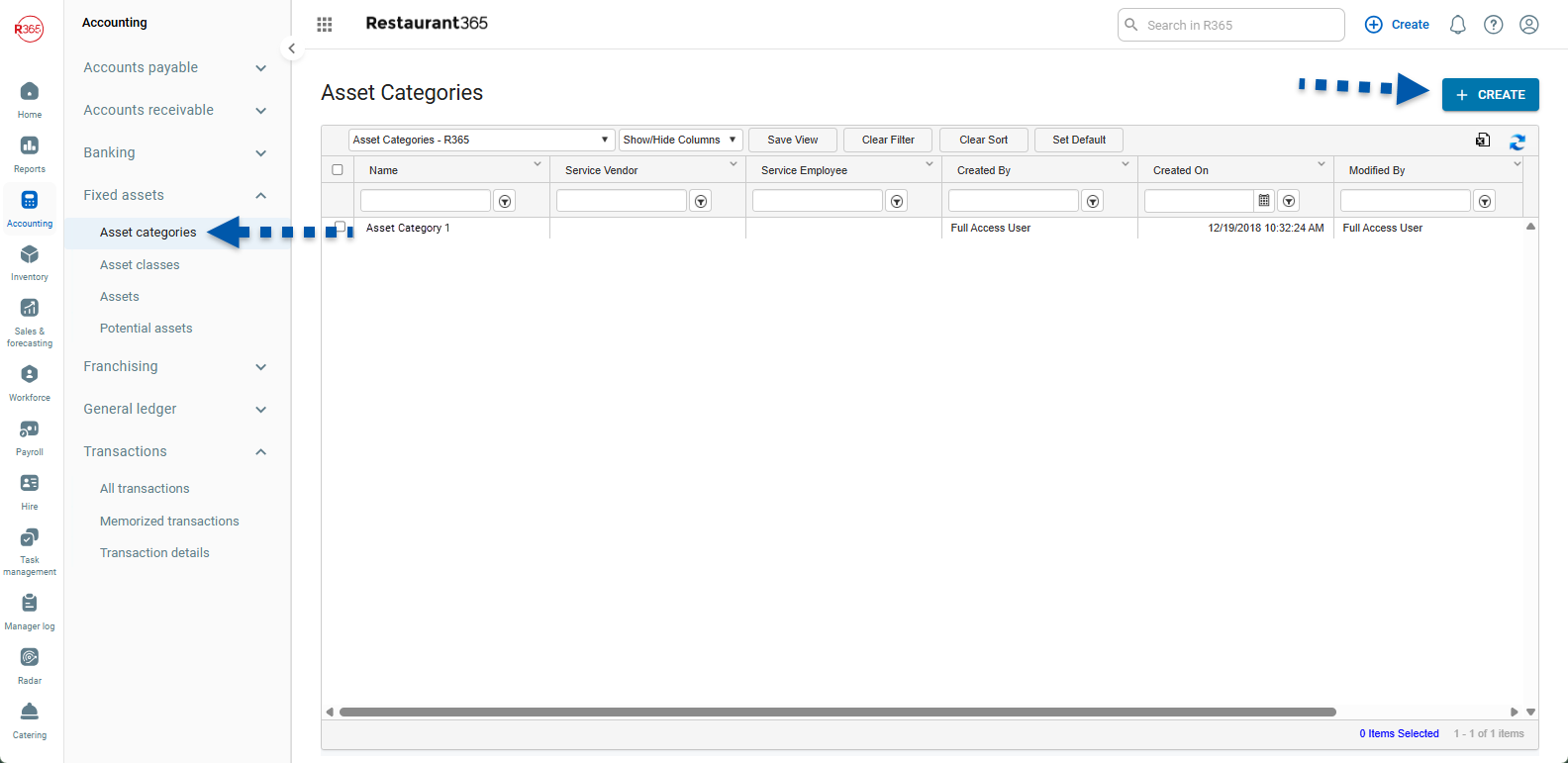
Assign an Asset Category
Created Asset Categories are available for selection on the Asset Record. Asset categories can be assigned as they are created or after they have been created. Assets can be assigned to one or several different Asset Categories. Click on the 'Categories' field on the Asset record to display a multi-selector where you can click to assign each applicable Asset Category.

Asset Categories List
View and manage existing Asset Categories on the Asset Categories page.