AskR365 is an AI chatbot built right in to R365 to help busy operators get the information they need to run their restaurants. AskR365 is accessible from R365 system header and from the R365 Mobile App Dashboard.
In Beta
This feature is in beta. Contact your CSM to learn more.
AskR365 Questions and Answers
AskR365 can answer natural language questions that are related to instructional guidance for any product area across the R365 suite, as well as summarize daily totals available from your instance-specific DSS sales data.
Some example questions that AskR365 can answer:
Why periodic inventory and not perpetual inventory?
What are my store’s sales week to date?
How do yesterday’s sales compare to the same day last year?
If my food cost variance is larger than normal, where should I look at to troubleshoot?
What can I do with my menu to increase profits?
Data Used by AskR365
AskR365 has access to:
Instance-specific DSS Sales and Labor Data
While initial datasets are limited, additional datasets will be added while AskR365 is in beta.
AskR365 is not trained using customer data, and the instance-specific data it has access to is not shared across instances.
When AskR365 does not have access to the appropriate data in the instance, the bot will respond that it does not have access to the information needed to answer the question. When possible, AskR365 will still recommend related support articles.
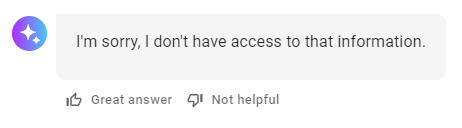
Translation
AskR365 supports translation in 50+ languages. Users can write questions in their preferred language and receive responses in the same language. See the list of supported languages here.
Chat Reset
An AskR365 chat session is tied to the tab where the chat was opened. Opening AskR365 in a new tab will start a new chat.
When using AskR365 on the R365 Mobile App, the chat session is reset when the user logs out and logs back in.
I’m Still Learning
AskR365 gets better with user feedback. After each response, users will be able to indicate if the response was a great answer or not helpful.
.png)
Clicking the ‘Not Helpful’ button opens a user feedback form to provide specifics about why the provided response was not helpful.
.png)
Security
Users with the following permission will be able to access AskR365:
Administration → AI Features → Access AI Chat
These permissions can be added to custom user roles or individual users. The Permission Access report can be used to determine which user roles or users already have these permissions assigned. For more information, see User Setup and Security.
Users with the following permission will be able to access information related to the daily sales totals dataset:
Sales & Cash → Daily Sales → View Daily Sales
These permissions can be added to custom user roles or individual users. The Permission Access report can be used to determine which user roles or users already have these permissions assigned. For more information, see User Setup and Security.
Navigation
Web Browser
Click AskR365 in the page header.
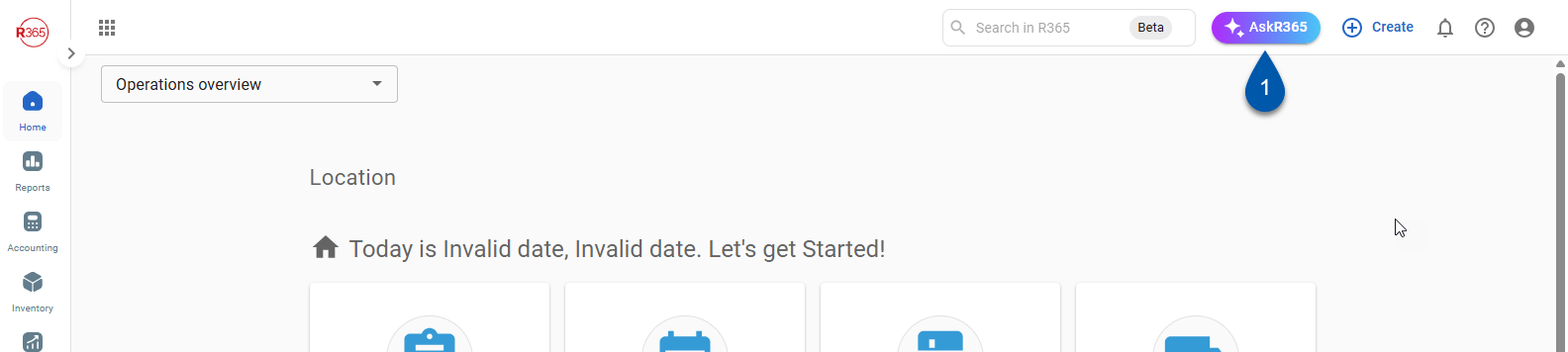
Mobile
Navigate to the Mobile Dashboard.
Click the AskR365 icon at the bottom of the screen.
.png)
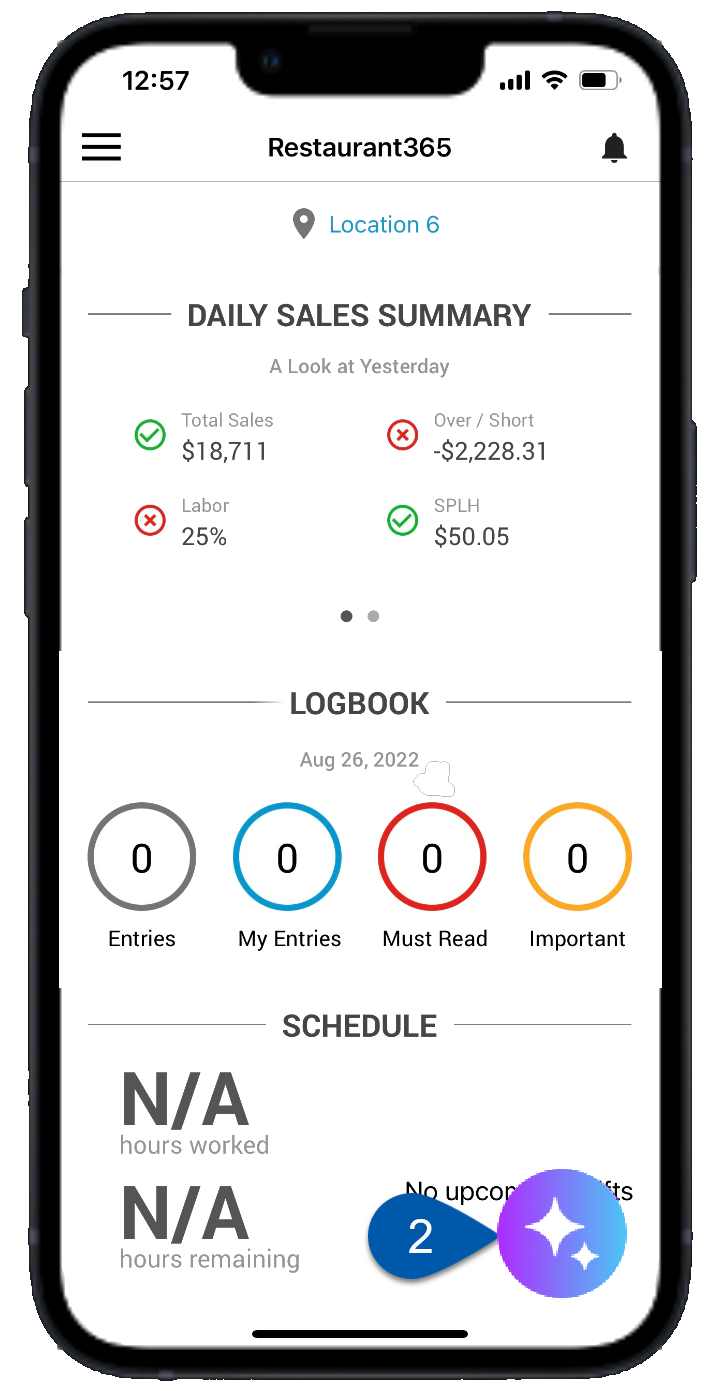
AskR365 Buttons and Fields
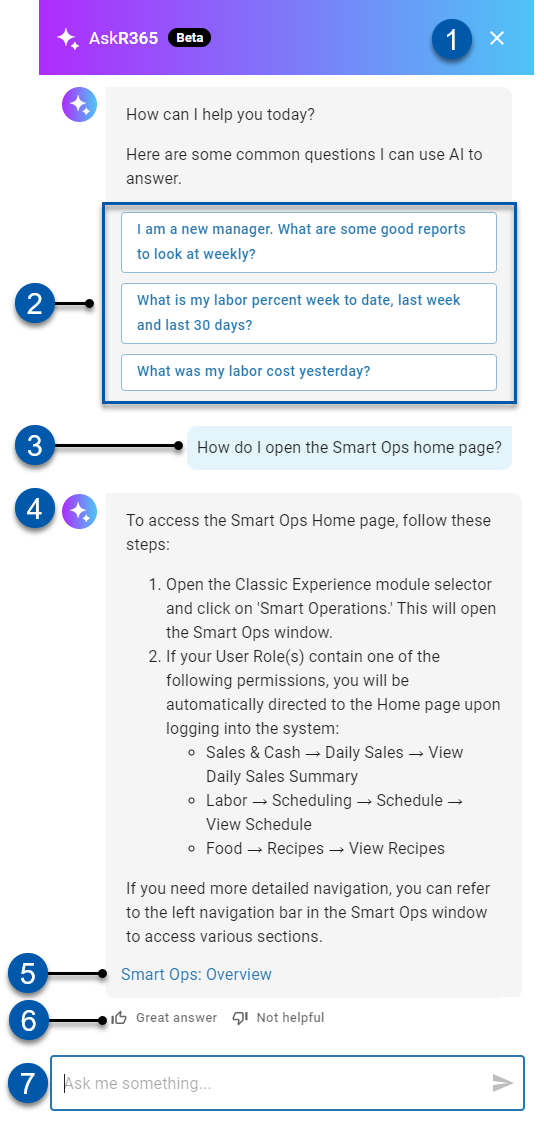
Button/Field | Description | |
1 | X (Close) Button | Closes AskR365.
|
2 | Suggested Questions | Suggested questions provided by AskR365 to start the chat and give insight on available datasets. Click to ask the displayed question.
Questions are suggested at random from a set list of frequently asked questions. |
3 | User Input | User-submitted question/response. |
4 | AskR365 Response | Answer/response to user input. |
5 | Source Documentation | The originating source used to provide the response. Click to open the source documentation in a new tab. |
6 | Feedback Buttons | AskR365 is still learning. User feedback helps AskR365 provide better answers moving forward. Not Helpful - Marks the AskR365 response as not providing helpful information related to the user input and opens the feedback window where additional details can be provided. |
7 | User Input Field | Submits the entered text and generates an AskR365 response. To submit the entered text, press the Enter key on your keyboard or click the Send icon |
.png) .
.