The AR Paid Invoice report generates a list of accounts receivable invoices with their applied payments so that Accounting users can collect outstanding payments faster by providing the necessary information to customers. The report lists all accounts receivable invoices with an invoice date in the specified date range, broken out by GL Account, regardless of whether the invoices have been paid.
This report is particularly useful for tracking payment and credit details applied to each invoice. When an invoice contains lines for different GL accounts, it is listed under each relevant GL account, offering a comprehensive view of receivables and their impact on these accounts.
Navigation
The My Reports search bar can be used to search R365's entire catalog of reports.
- Open the Reports app.
- Navigate to My Reports.
- Enter all or part of the report name in the search bar.
- The Results tab will open with the list of search results.
- From beneath the report name, click Run to run the report with the selected report view.
-OR-
Click Customize to adjust the report parameters and run the report.

Report Parameters
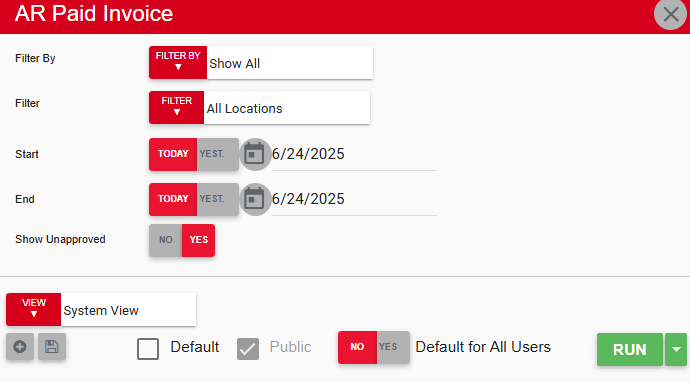
Field | Description |
|---|---|
Filter By | A list of all filter categories. Filter categories will vary based by report. |
Filter | A list of filter options determined by the 'Filter By' category selected. |
Start | First date for which to pull data for the report. The 'Start' and 'End' parameters create the date range for the data generated. The report then displays data for all dates within the date range, including the start and end dates. |
End | Last date for which to pull data for the report. The 'Start' and 'End' parameters create the date range for the data generated. The report then displays data for all dates within the date range, including the start and end dates. |
Show Unapproved | If set to Yes, the report includes data from unapproved transactions. |
View options | This section provides options to select, save, edit, or delete a report view. |
Run | Generates the report. Click the down arrow to the right of the Run button to export, email, or print the report. |
Report Columns

Column | Description |
|---|---|
Customer | Name of the customer expected to pay the invoice. |
Invoice # | Number used to identify the invoice. |
Inv Date | Date on the invoice. This is usually the date when the invoice was created or sent to the customer and is configured on the AR Invoice record. |
Inv Amt | Total amount owed on the invoice. |
Amt Paid | Amount that has already been paid on the invoice. |
Credit Amt | Amount of credit applied to the invoice, if any. |
Remaining | Amount still owed by the customer. This might be the whole amount, a partial amount, or zero, depending on how much the customer has already paid. If Amt Paid is equal to Inv Amt, Remaining is 0.00. |
Check # | Number used to identify the check with which the customer paid the invoice, if paid by check. |
Check Date | Date on the check, if paid by check. |
Credit # | Identification number associated with any credit memos or credits applied to the invoice. This column helps users track and reference specific credits that have been issued and applied against invoices, providing clarity on adjustments made to the payable amounts. |
Credit Date | Date on any credit memos or credits applied to the invoice. |
Comment | Any comments attached to the invoice appear in this column. |
Email, Export, or Print the Report
This report can be emailed, exported, or printed in custom formatting directly from the reporting window. Learn more about how to send, export, or print this report.
