FlexiBake AR Transactions can be imported from CSV files to Restaurant365. Imported AR Transactions contain all of the transaction details and are ready for review and approval upon being imported.
AR Transactions can be imported as complete Transactions or as AR Invoice Details in to an existing AR Invoice:
Multi-Transaction - Import multiple AR Invoices from a single file
AR Invoice Details-Import transaction details in to one AR Invoice from a single file
Speak with your FlexiBake rep about having a template set up within FlexiBake and how it can be directly sent to your R365 FTP folder.
Prerequisites
Two different kinds of Purchased Item records should be created: one for Freight Charges and one for each of the Items listed on the AR Import Template.
Record Freight Charges
Freight Charges are the costs that are charged in connection with the transportation of your goods. Because these charges will appear on your AR Imports, a Purchased Item record will then need to be created for it.
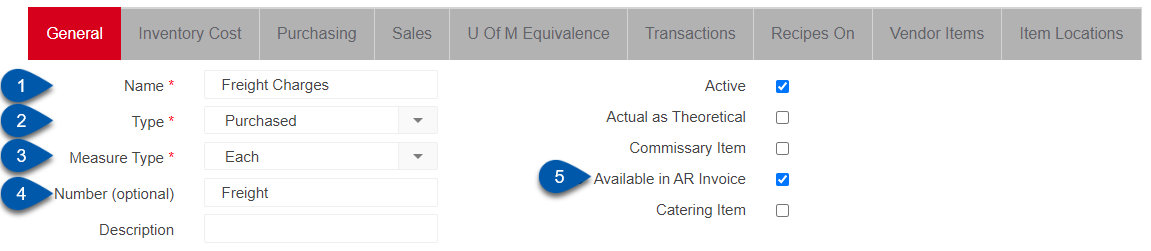
Create a new Purchased Item record and update the following on the 'General' tab:
Name - Freight Charges
Type - Purchased
Measure Type - Each
Number - Freight
Available in AR Invoice - Checked
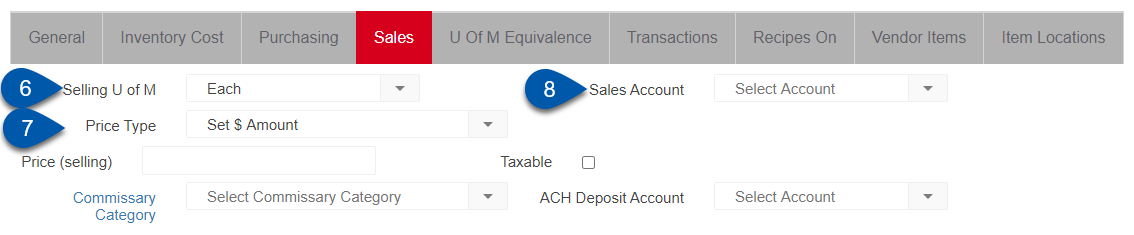
Then, navigate to the 'Sales' tab and enter in the following:
Selling U of M - Each
Price Type - Set $ Amount
Sales Account - Select the desired Sales Account
When completed, 'Save and Close' the record.
Record Items
All items in a FlexiBake AR Import file must match the items listed in Restaurant365 for a successful import. To ensure that these items are matched, create new Purchased Item records for all items and enter in their necessary item details from the list below or, if not included, from this FlexiBake Products file.
All items should have 'Available in AR Invoice' checked on the 'General' tab of their Purchased Item record
Product Code | Product Name | Unit of Measure/Sell-by Unit | Pack Size |
|---|---|---|---|
12012 | CHALLAH BREAD PLAIN - 10PK | pack | 10 |
12345 | FREIGHT DISCOUNT | each | 0 |
8865 | RUGGELACH RASP-9PCS | pack | 12 |
6735 | CHALLAH PLAIN BAKED - LF | LF | 1 |
12082 | RUGGELACH CHOC-9PCS | pack | 12 |
11203 | 4" CHOC MOUSSE CAKE - SL | pack | 8 |
7502 | BAGEL BAKED PLAIN - DZ | dozen | 1 |
7497 | BAGEL BAKED EVERYTHING - DZ | dozen | 1 |
7496 | BAGEL BAKED CINNAMON RAISIN - DZ | dozen | 1 |
7507 | BAGEL BAKED SESAME - DZ | dozen | 1 |
11186 | MUFFIN CORN 4.5 OZ | dozen | 1 |
10602 | RUGGELACH APRICOT-9PCS | pack | 12 |
12079 | 4" CARROT CAKE - SL | pack | 8 |
11001 | 4" CARROT CAKE - DL | pack | 8 |
11563 | 4" COOKIES & CREAM CAKE - DL | pack | 8 |
6855 | DANISH APPLE TURNOVER BAKED - DZ | dozen | 1 |
6857 | DANISH CHEESE BAKED - DZ | dozen | 1 |
11004 | 4" OCCASION YELLOW CAKE - DL | pack | 8 |
8273 | LG COOKIE CHOC CHUNK - BAKED - DZ | dozen | 1 |
12003 | CROISSANT ROUND BAKED - DZ | dozen | 1 |
12078 | 4" CHOCOLATE MOUSSE CAKE -DL | pack | 8 |
WS10141 | 6" CHOC MOUSSE CAKE - DL | pack | 6 |
11562 | 4" COCONUT CAKE - DL | pack | 8 |
6873 | DANISH INDY COFFEE RING BAKED - DZ | dozen | 1 |
6837 | CROISSANT CHOCOLATE BAKED - DZ | dozen | 1 |
11005 | 4" OCCASION CHOC CAKE - DL | pack | 8 |
12080 | 4" RED VELVET CAKE - SL | pack | 8 |
WS10426 | SCONE CRANBERRY BAKED - 4CT | pack | 12 |
8271 | BW BLACK & WHITE REGULAR - DZ | dozen | 1 |
11564 | 4" MANHATTAN CAKE - DL | pack | 8 |
FlexiBake AR Import Template
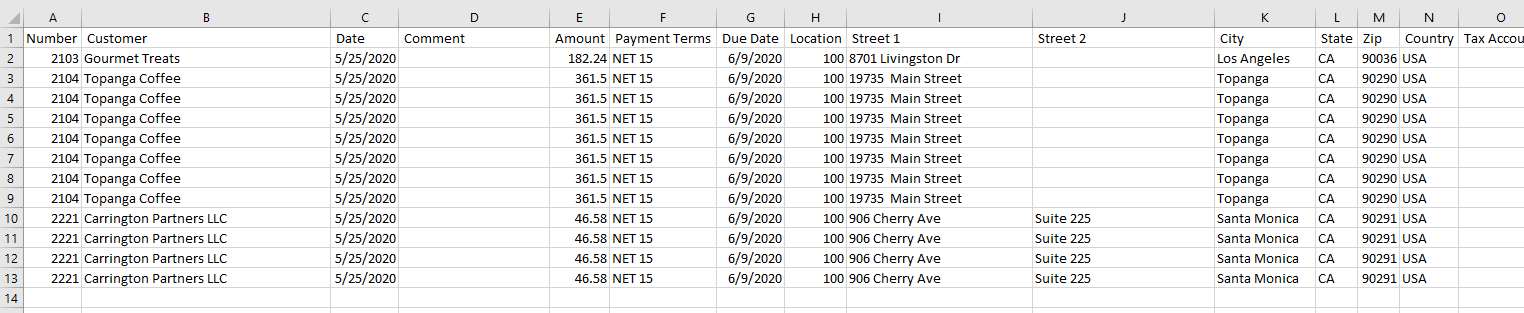
The FlexiBake AR Import Template will provides the details about each AR Invoice, including the different item details and the Freight Charges associated with each invoice. Click here to download the FlexiBake AR Import Template.
Import Methods
Files can be imported in to Restaurant365 using FTP. Customers or Users can upload completed transaction files to their FTP Folder for automatic import. This folder has been automatically created for you and does not need a request for FTP site creation. If you aren't sure about whether you have your Restaurant365 FTP setup or have questions on how to access it, review the FTP Overview for more information.
AR Invoice Details can only be imported on an existing AR Invoice. The Invoice header must first be completed, including selecting the Customer and Location for the AR Invoice. The User should then hover over the 'Action' menu and select 'Import'.