AR Payments are used to record the receipt of payment for an AR Invoice. AR Invoices can originate from a number of features in R365, including AR Sales, Commissary, Franchising, and House Account transactions.
When you have received payment from a Customer you need to record it as an AR Payment, and Apply the AR Payment to an AR Invoice.
Navigation
Create an AR Payment:
Click create in the top ribbon, then select Customer Payment.
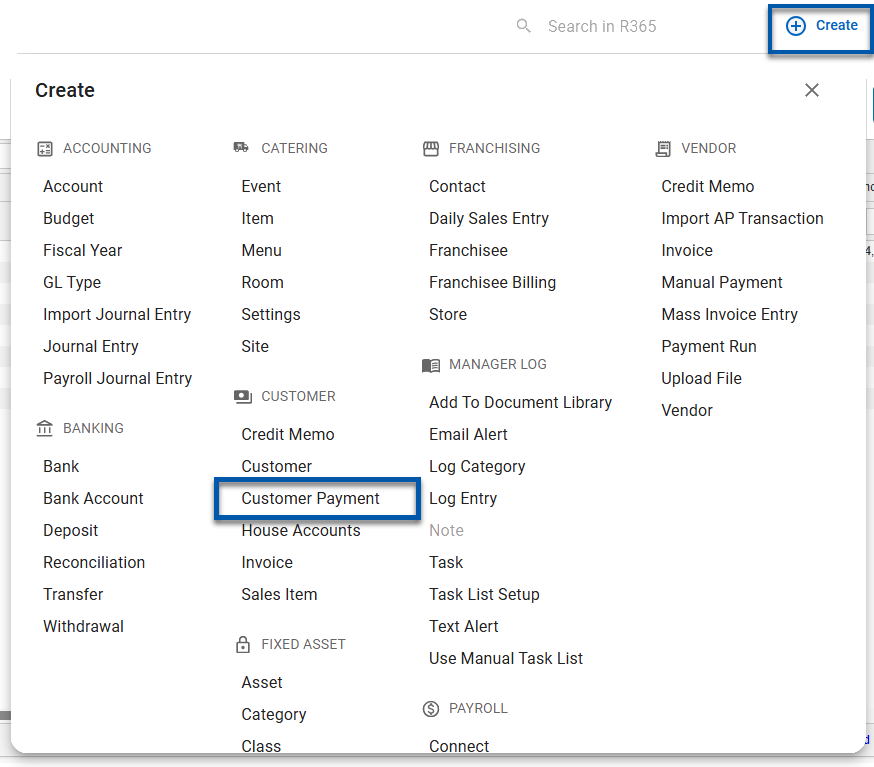
View an existing AR Payment:
Open the Accounting application.
Click Accounts Receivable to expand the folder.
Click AR Transactions.
Search AR Payment in the Transaction Type column or scroll to find the desired credit memo.
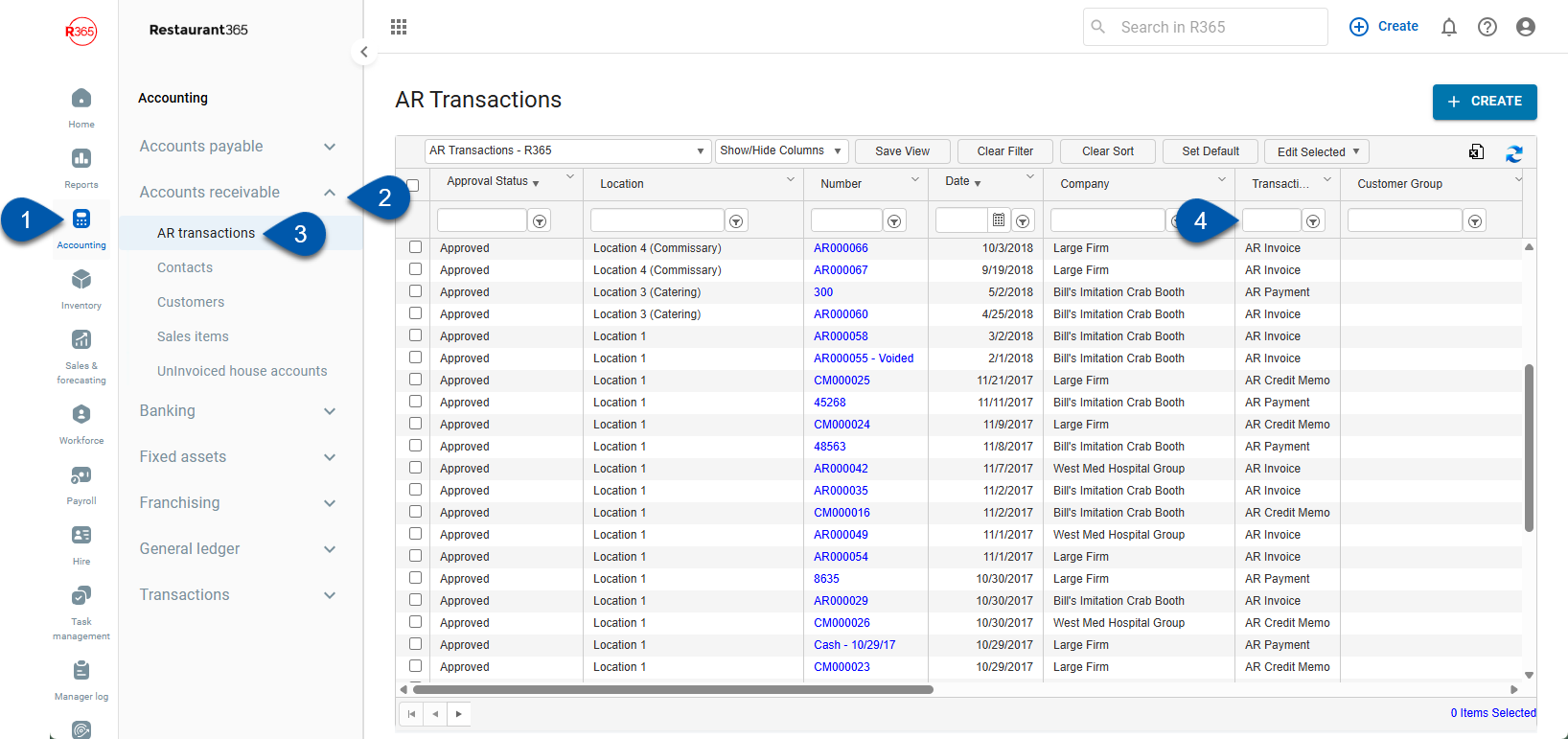
AR Payment Record
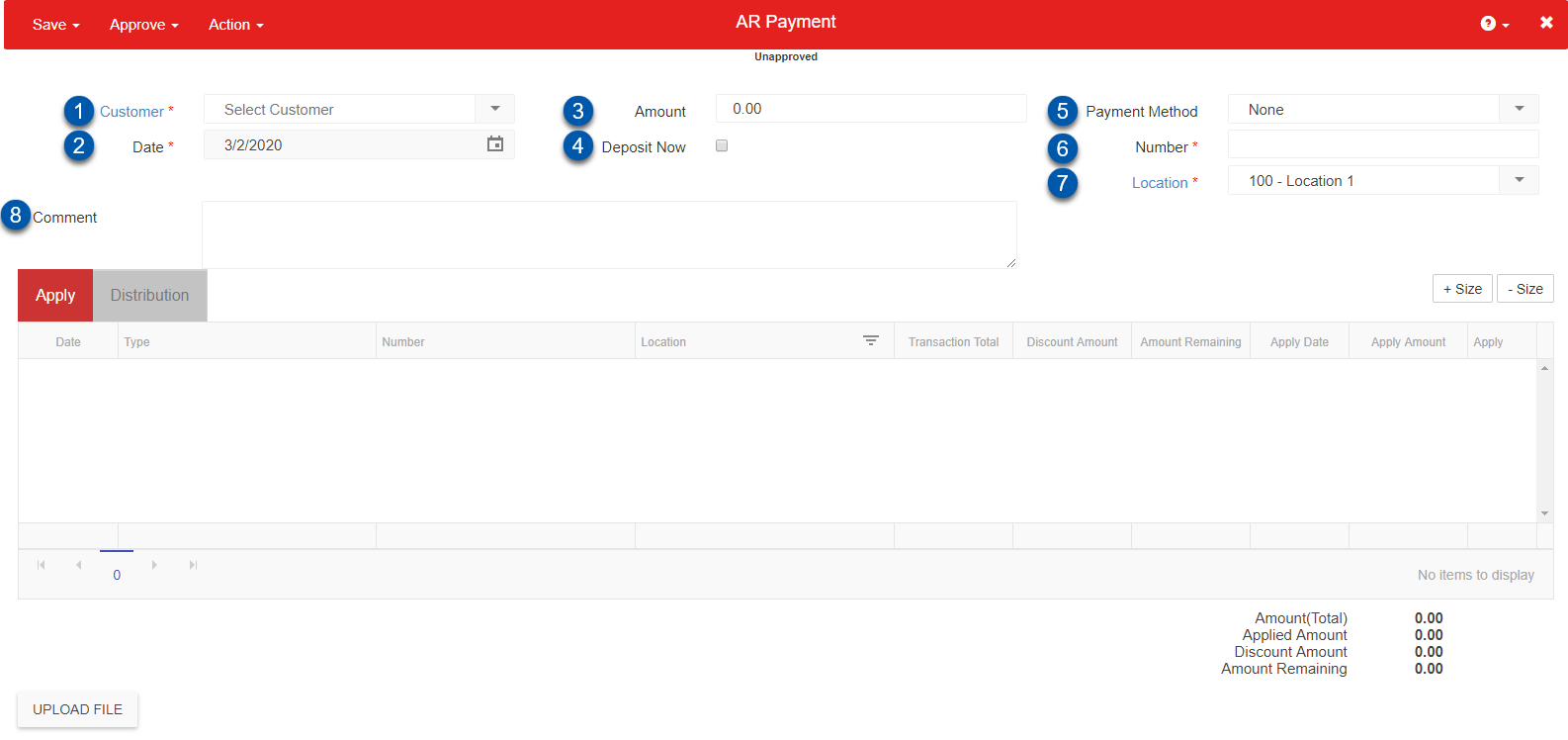
Customer - The Customer record that provided the payment
Date - The date the payment was provided
Amount - The amount provided
Deposit Now - Check this box if the payment has already been deposited. When checked, an Account Selector will appear where you will choose the Bank Account the payment was deposited into
Payment Method - The type of payment
Number - The number associated with the Payment Method
Location - The Location that the AR Payment will be recorded Under
Comment - An optional field to document any necessary comments about the payment
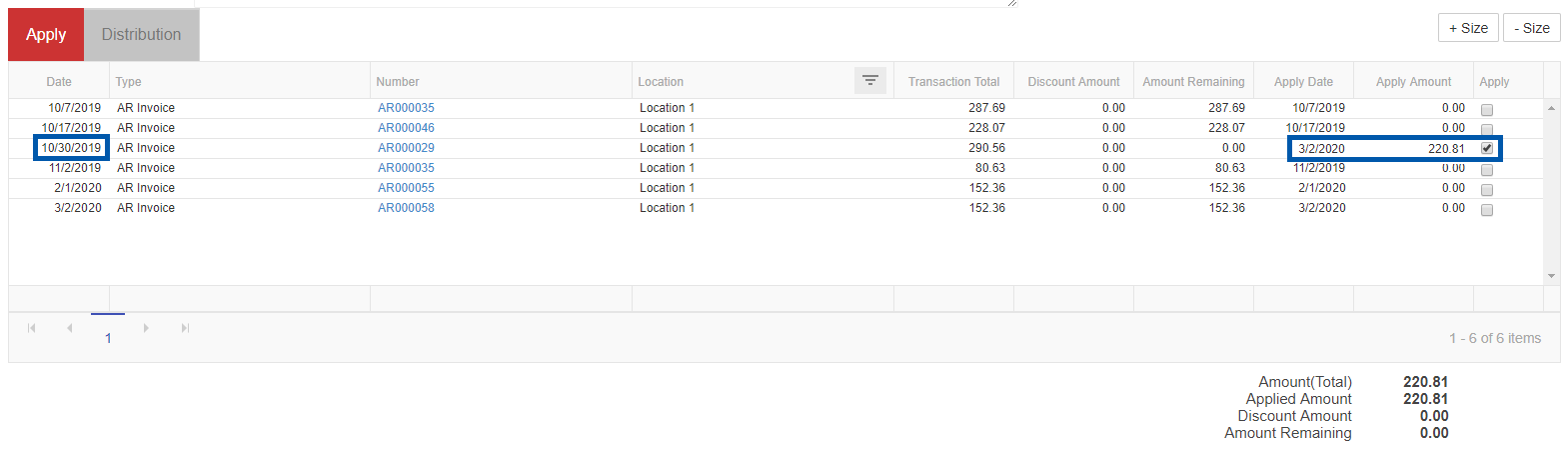
When the header is completed, locate the AR Invoice on the 'Apply' tab for the selected Customer and click the 'Apply' checkbox to apply the AR Payment to the AR Invoice.
The Apply Date must be the most recent date listed on the AR Invoice form (either the Invoice Date or the Payment/Credit Memo Date) and will automatically update to that date when checked. In the example above, the Invoice that was selected had an original date of 10/30/2019, but since the date of the payment was 3/2/2020, the 'Apply Date' automatically updated to the most recent date listed, which was 3/2/2020.
This date can be in a closed period if a journal entry is not created due to a discount or an intercompany entry being made. The fiscal period status is examined for the Location on the header of the AR Invoice and the header of the payment and/or Credit Memo. If one of the dates is in a closed period, an error message for the closed fiscal period will be displayed.
An intercompany entry will be listed when an AR Payment or Credit Memo is applied to an AR Invoice from a different legal entity.
Once checked, 'Approve and Close' the AR Payment to complete the process.
Unchecking the Apply Checkbox
Unapplying the Apply Checkbox can be done easily after Unapproving the AR Payment by simply re-clicking the Apply checkbox next to the currently selected payment. However, should a Journal Entry be created due to the reversal of a discount or intercompany entry, the date listed will be pulled from the below dates in the following order:
The Apply Date if in an open period
If the Apply Date is in a closed period, then a prompt will appearand will suggest the next available date that is in an open period to select, which will either be:
Legal Entity Close Date - The date of the most recent closed period + 1 day from either the AR Invoice Location's Legal Entity record or the AR Payment/Credit Memo Location's Legal Entity record
Advanced Close Date- The most recent open period date after the the most recent date listed on either the AR Invoice's Location or the AR Payment/Credit Memo's Location
If a date is selected in a closed period, you will be unable to save the resulting Journal Entry.