Set up Report Subscriptions for Payroll Reports to ensure that the right reports are being sent automatically to certain Users. This cuts out the manual process of running a report alongside Payroll Batches or other key busy times each month.
Set Report Subscriptions
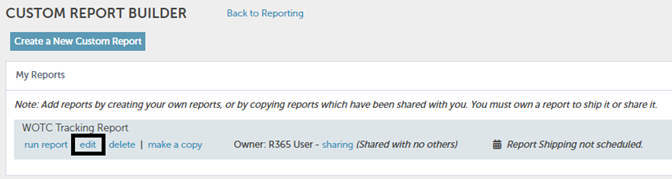
Navigate to the Report Builder screen and click 'Edit' under the desired report. This will open and display the report details.

In the bottom, right corner of the 'Report Options' section, click the 'Set Up Report Shipping' button to set the details for each report run.
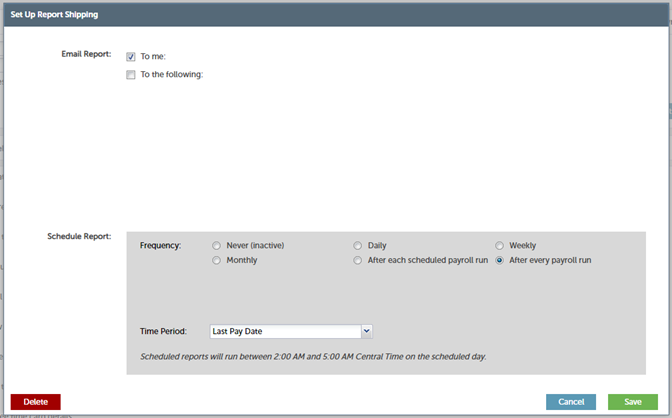
In the modal that appears, first choose who the report will be emailed to and then select the frequency at which this report is sent.
Then, click 'Save' to close the modal and then click 'Save' under the report name to finalize the Report Subscription. Based on the frequency selected, an automated email will be sent directly to the listed recipient(s).