APS Payroll enables your Restaurant Organization to manage and create payroll directly through Restaurant365! The Labor data is pulled in from your POS and used to create Payroll Batches in APS Payroll. These Payroll Batches can then be printed or sent electronically through direct deposit.
Through APS Payroll, your Human Resources team can manage Employees' personal information as well as their benefit plans, pay rate, and assigned assets. Performance reviews can be recorded and tracked through a User-created template for each Employee along with their performance and personal goals. Any necessary or optional Training Courses can be uploaded through the Human Resources Console of APS Payroll for further Employee development.
Employees will be able to access their eSELFSERVE accounts, where they can view pay stub information, update benefit plans, and more! Through this account, Employees can even be notified of outstanding action items, receive their Company Newsfeed posts sent by the Human Resources Team, and register for any Training Courses.
APS Payroll provides an all-encompassing Payroll and Human Resources system to further benefit your Organization. Contact your CSM or R365 Support to learn more about APS Payroll.
Prerequisites
Before implementing APS Payroll, review and ensure the following:
All Payroll Admins have the same email address entered on their User records in both APS Payroll and your Organization's R365 database
Job Titles and Employee IDs are consistent in both your POS and APS Payroll. If they do not match, update these details in your POS. Click here to learn more about mapping across platforms.
Security
APS Payroll includes only two Security Roles for its Users:
Payroll Admin - Full access to the system, including Employees, Departments, and Locations
Standard User- Limited access to the system based on the permissions set
Your R365 Coach will be your Account Administrator and help you learn systems functions within APS Payroll. Click here to learn more about User Setup.
User Setup for APS Payroll is a different process than for R365 Accounting and/or Onboarding plans. Ensure that only necessary Human Resources and/or Payroll Employees have access to this system
Navigation
Users can access APS Payroll through their Payroll link provided during implementation. However, Users can enable Payroll Single Sign On where Users with the necessary Security Access can directly navigate to APS Payroll from their R365 database. Click here to learn more about Payroll Single Sign On Setup.
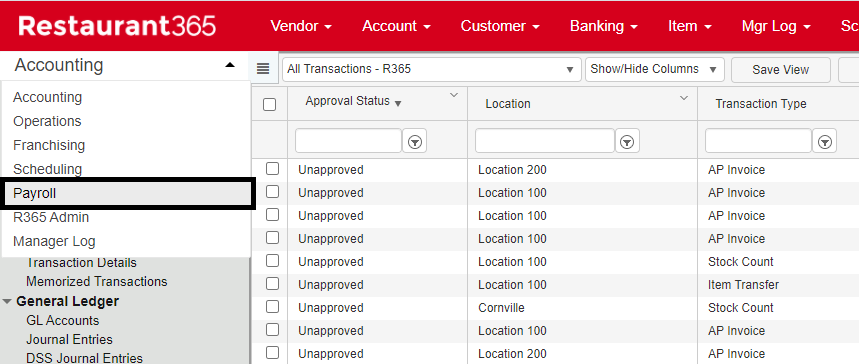
When Payroll Single Sign On is enabled, navigate to the module selector in your R365 database and select 'Payroll' from the listing. This will open to APS Payroll's Main Menu.
The initial sign in for a User who has Payroll Single Sign On enabled will have to navigate through a Login Authentication. Click here to learn about Payroll Single Sign On Setup.
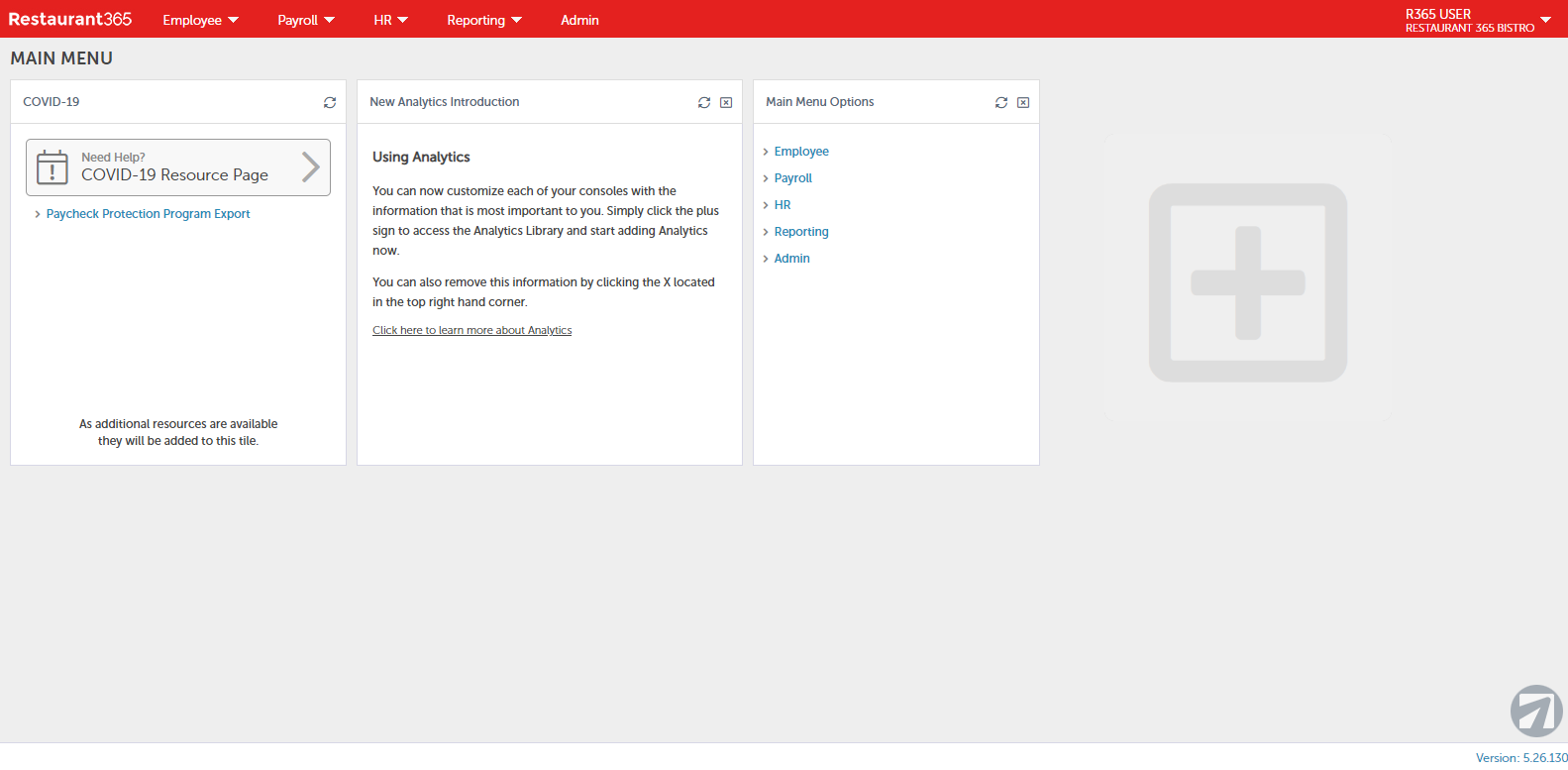
Upon opening APS Payroll, the Main Menu will display any preset Analytics Tiles. Analytics Tiles display informational, actionable, or pictorial representations of valuable data pulled from different consoles in the system. Up to six Analytics Tiles can be listed on each console for an immediate review of your system data. These tiles can be removed by clicking the close sign and added by clicking the large plus sign and selecting the desired tile from any console.Consoles work as the Main Menu for different functions within the system and can be opened through the top ribbon.
and added by clicking the large plus sign and selecting the desired tile from any console.Consoles work as the Main Menu for different functions within the system and can be opened through the top ribbon.
Consoles
The consoles used within APS Payroll allow for enhanced functionality.
Employee Console
The Employee Console is where Employee personal, work, tax, benefit plan, and performance review information, among others, are stored and managed. Click here for more information on the Employee Console.
Payroll Console
Payroll Batches, Prepay Checks, and Remote Check Printing can be created through the Payroll Console. Click here for more information on the Payroll Console.
Human Resources Console
The Human Resources Console houses multiple action items used in conjunction with updating benefit plans, compensation, and assets; managing documents, eSignatures, and training courses; and tracking Employee events and incidents Reports. Click here for more information on the Human Resources Console.
Reporting Console
Users can create and run various reports that focus on data pulled from all consoles as well view any necessary quarterly and annual tax forms. Click here for more information on the Reporting Console.
Admin Console
The Admin Console lists system functions that can be managed and enabled through this window. Click here for more information on the Admin Console.