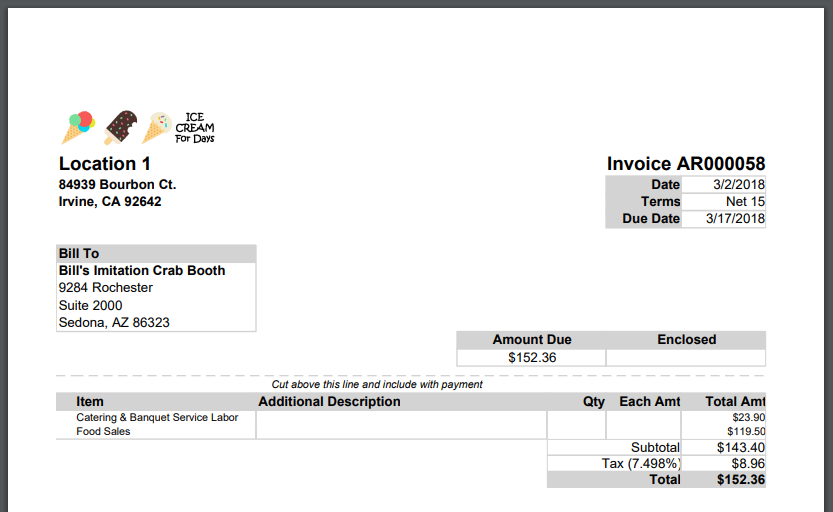
Your Company Logo can be added to the Location Record to appear on AR Invoices and Statements that you create in R365. Location Logos can be added using the R365 Setup Assistant or on the Location Record itself.
Via Setup Assistant

-
Open the Setup Assistant and navigate to the 'Location Logos' Step in the 'Organization' Section
-
Click the 'Upload Logo' button for the desired Location
-
Use the file picker to locate the Logo file and upload
While the file size is dependent on the Customer design,file sizes should be close to or under 11 KB. Common pixel dimensions are around 250 width by 58 height.
Via Location Record
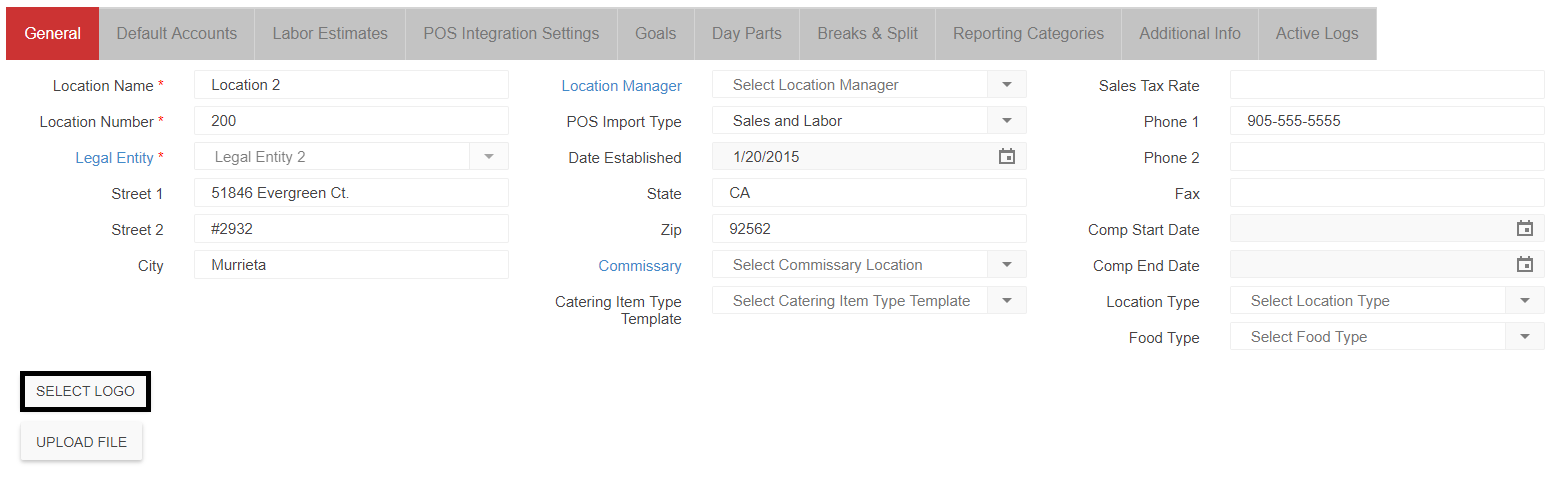
-
Open the Location record and click the 'Select Logo' button (ensure you click this button and not the 'Upload File' button. Files upload to the Location Record will not be displayed as Location Logos in Accounts Receivable)
-
Use the file picker to locate the Logo file and upload
-
Save the Location Record