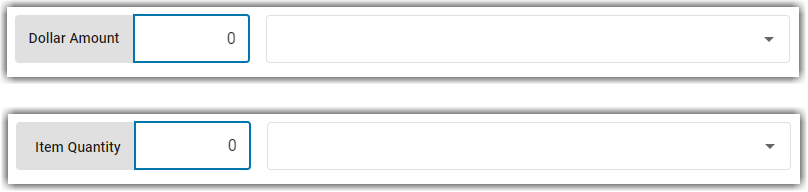This article is part of purchase orders and covers vendor order minimums.
With vendor order minimums, users can set a minimum dollar amount or minimum item quantity that will be required for purchase orders. When creating an order, users will be notified of any vendor order minimum amounts that may exist. A purchase order cannot be sent if it does not meet the minimum order requirements set for the selected vendor. However, users with the appropriate permissions will be able to override vendor minimums, if needed.
By setting vendor order minimums, restaurants can avoid fees and fines related to freight, delivery, or expedited shipping. These minimum thresholds will act as a guardrail to prevent unwanted expenses that may be incurred on smaller, on-the-fly orders.
In Beta
This feature is in beta. Contact your CSM to learn more.
Security
Permissions related to vendor order minimums can be found in the permissions tree as follows:
Food
Purchasing
Purchasing Settings
Vendor Order Minimums
View Vendor Order Minimums
Edit Vendor Order Minimums
Override Vendor Order Minimums
These permissions are automatically applied to users with the Operations Admin default user role.
These permissions can be added to custom user roles or individual users. The Permission Access report can be used to determine which user roles or users already have these permissions assigned. For more information, see User Setup and Security.
Navigation
Vendor order minimums can be set from the Order Settings sidesheet, which can be opened on the Orders page.
Navigation Steps
Open the Inventory app.
Click Orders.
Click the gear icon.
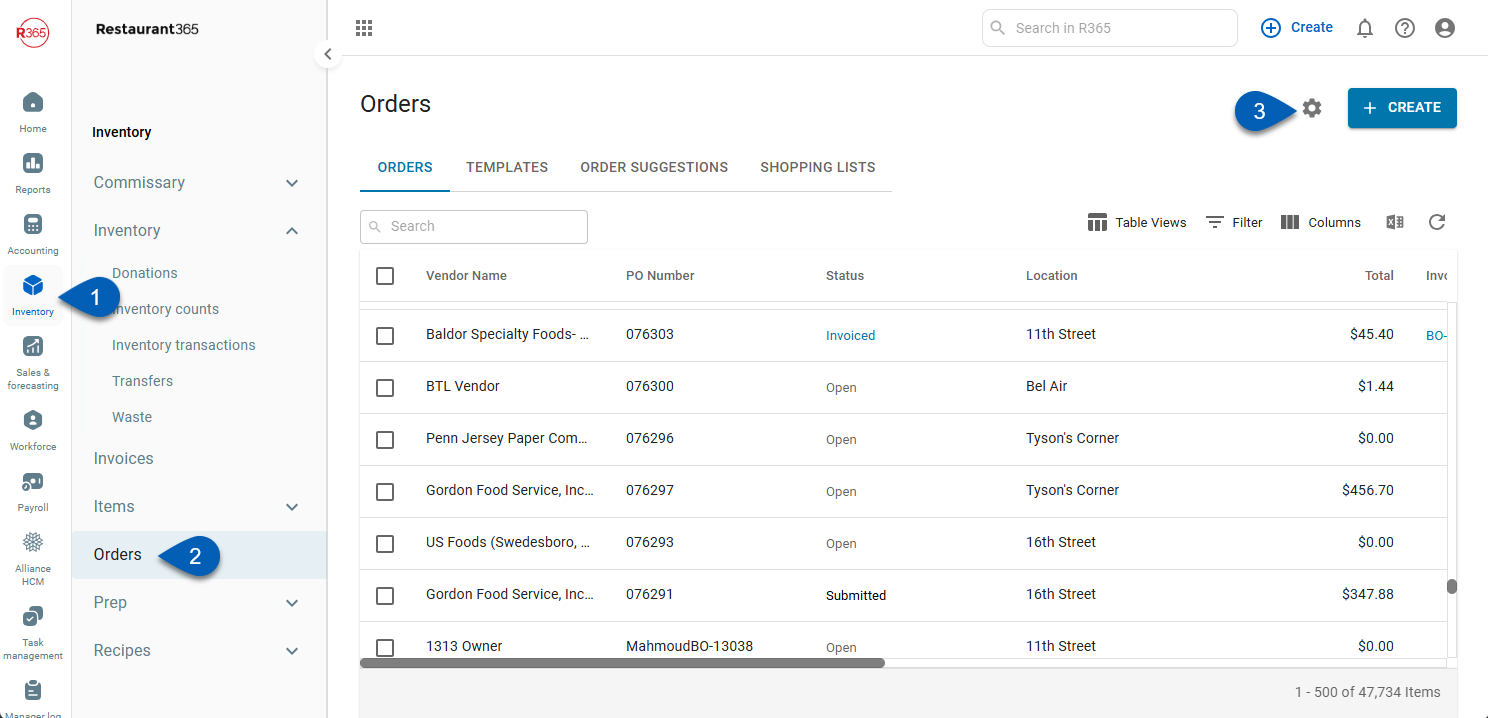
Search
Navigate to pages with the R365 global search bar:
Enter all or part of the page name in the R365 global search bar.
Select the page from the results list.
Only enabled pages can be searched for. If the desired page is not enabled, contact your CSM for assistance.

Order Settings Sidesheet
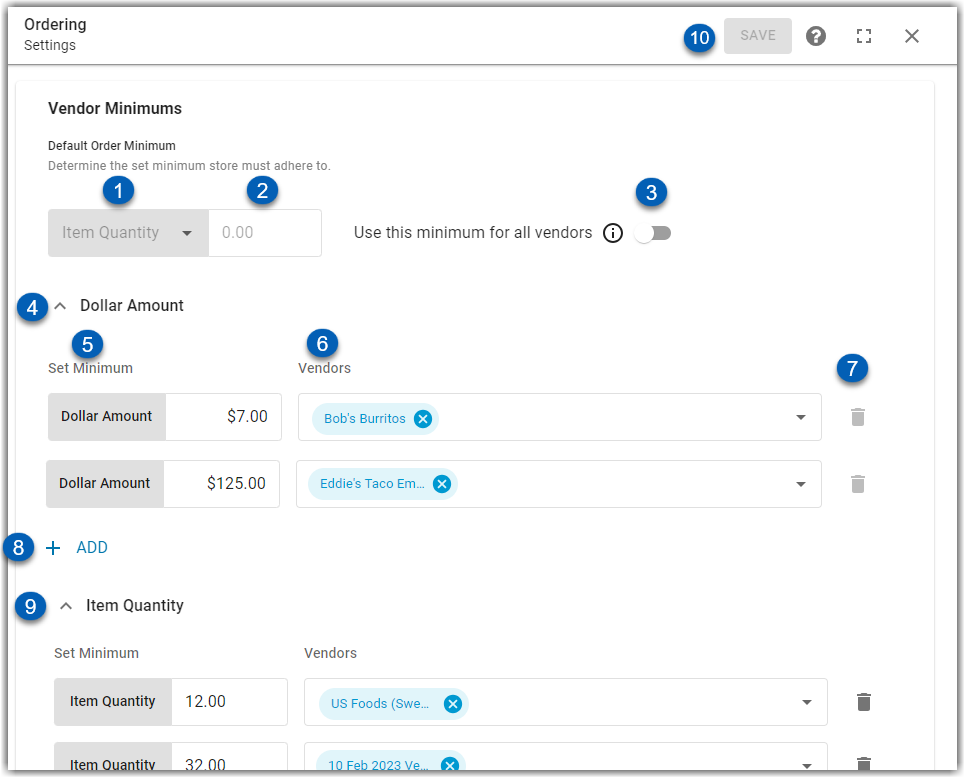
Field | Description | |
|---|---|---|
1 | Default Configuration Type Selector | Whether the default configuration type is a Dollar Amount or Item Quantity minimum.
|
2 | Default Minimum | The minimum dollar amount or item quantity that an order needs to meet in order to be submitted.
|
3 | All Vendors Toggle | Determines whether the default configuration type and minimum is a default vendor minimum or not.
|
4 | Dollar Amount Configurations | All the order minimum configurations listed in this section are for Dollar Amount minimums. All values entered and listed are in $.
|
5 | Set Minimum | The minimum dollar amount or item quantity that an order needs to meet to be submitted.
|
6 | Vendors | The vendor(s) that will have the assigned order minimum. Users can assign one or multiple vendors to a set minimum.
|
7 | Delete | Deletes the associated configuration. |
8 | +Add | Adds a new vendor minimum configuration to the list in the section where +Add is clicked. When clicked, a new line with empty fields will appear. Users will need to enter a minimum value for the configuration type and select the vendor(s) that will have this order minimum configuration assigned.
|
9 | Item Quantity Configurations | All the order minimum configurations listed in this section are for Item Quantities minimums. All values entered and listed represent a quantity of items.
|
10 | Save | Saves the form. Users must click Save for any changes made to take effect. |
Set Vendor Order Minimums
To set vendor order minimum(s), first open the Order Settings sidesheet, then follow these steps:
1) From the sidesheet, elect whether to set a default order minimum or individual configurations.
a) To set a default order minimum that will apply to all vendors connected to the organization, select a default configuration type and a minimum value. Then, ensure that the All Vendors toggle is toggled on. The configuration is set and can be saved.
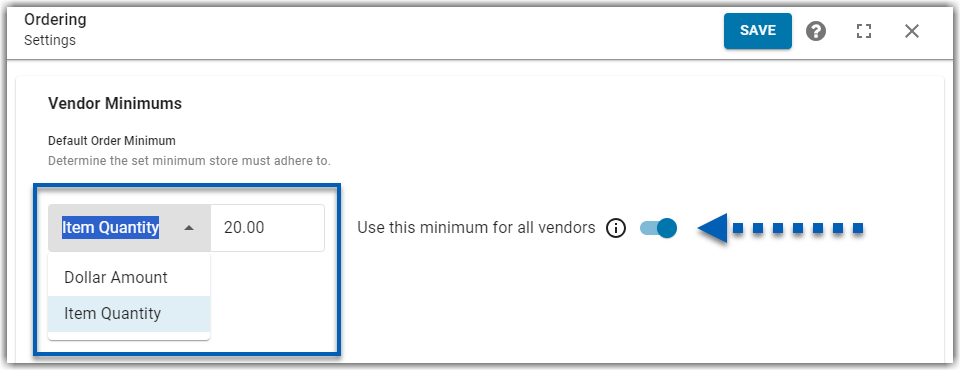
b) To set individual order minimums that will apply only to the selected vendors, ensure that the All Vendors toggle is toggled off. Then, click +Add beneath one of the configuration types
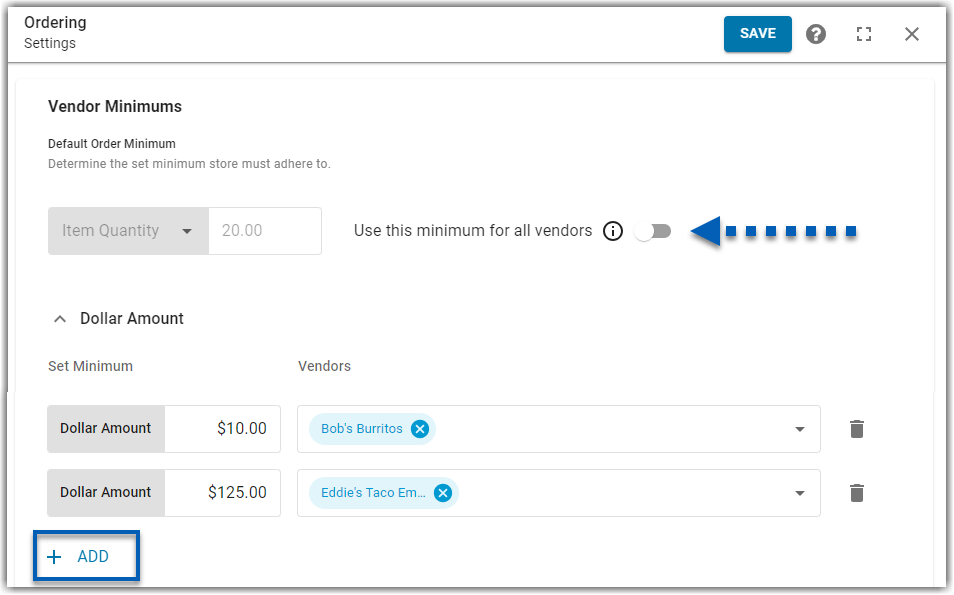
2) Enter a minimum value requirement.
This will either be a dollar amount or an item quantity, dependent on the type of configuration being added.
This value cannot be 0.

3) Select the vendor(s) to assign to this minimum.
Users can scroll through the list or type in the field to search a specific vendor. One or multiple vendors can be added here.
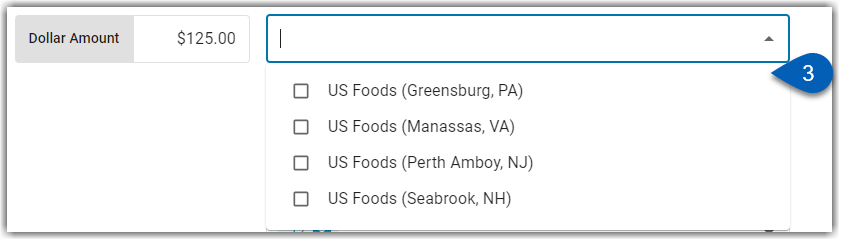
Vendors that are not assigned to an order minimum configuration will not have any order minimum requirements.
4) Once all necessary vendor minimum requirements have been configured, click Save.
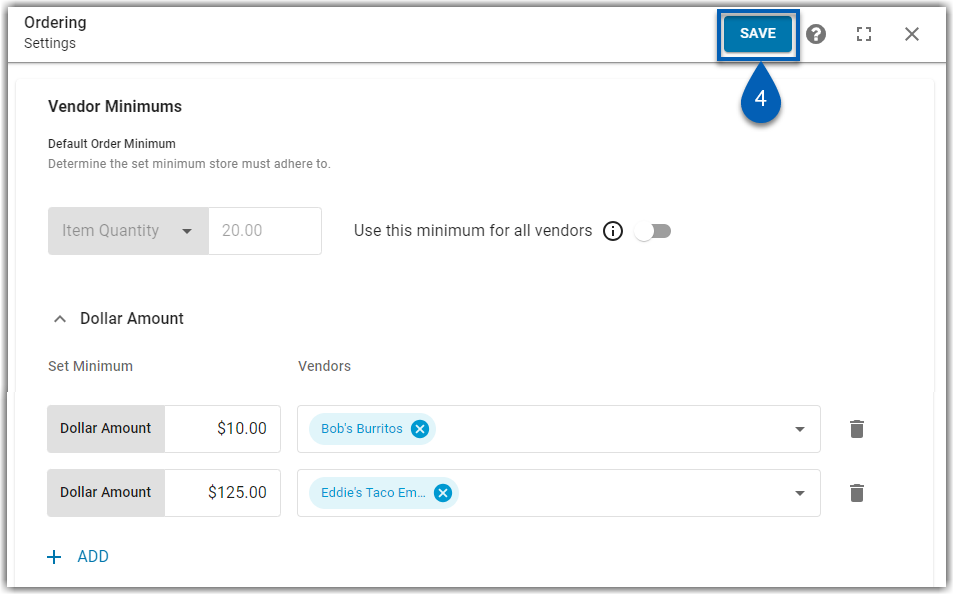
The vendor order minimum(s) will now be applied to purchase orders made for the assigned vendors.
Vendor Order Minimums on the Purchase Order
When a purchase order is created using a vendor that has an assigned order minimum, the order minimum will show as a notice in the bottom right of the purchase order form. This notice will remain in red until the order minimum is met.
When the order minimum is a dollar amount, the order Total will stay in red until it meets it’s minimum threshold. When the order minimum is an item quantity, the Qty Total will remain in red until the order meets its minimum threshold.
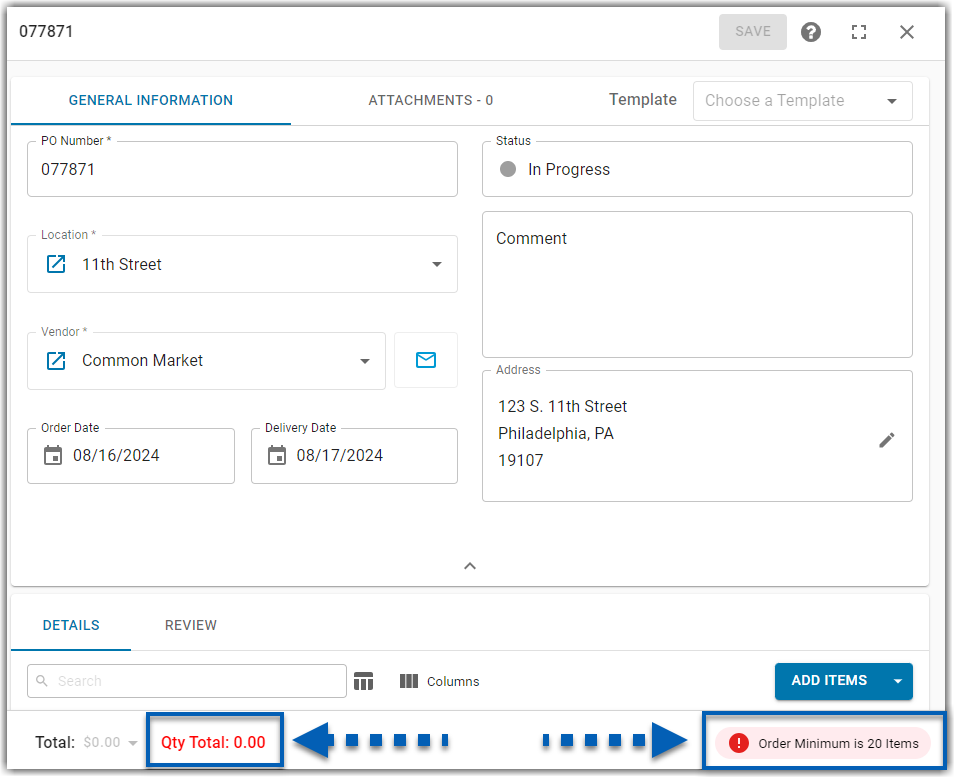
Once the order has been completed, and the vendor order minimum has been met, the purchase order can be saved and sent. 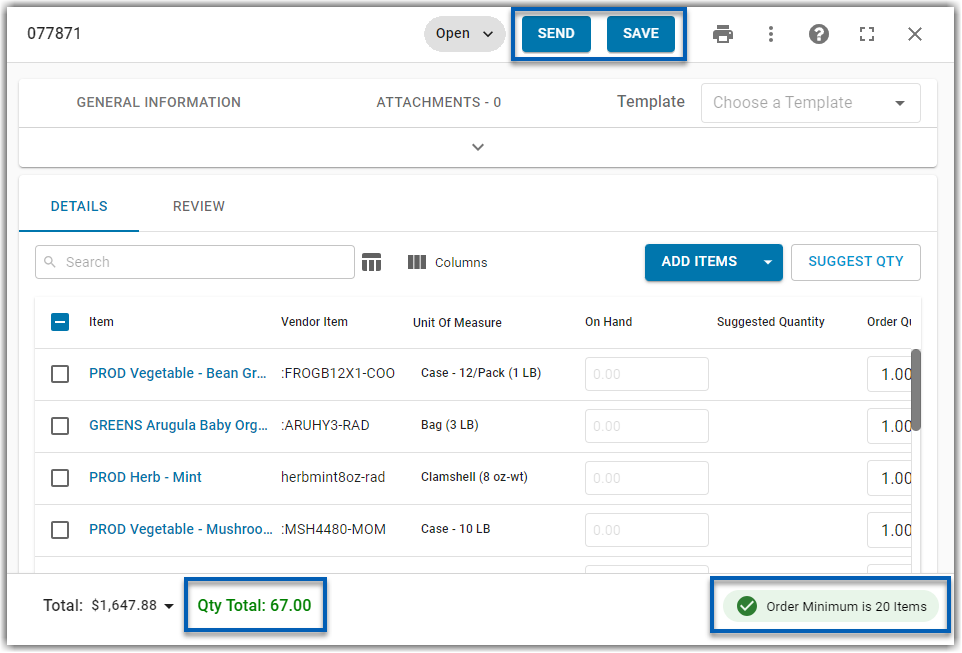
Orders That Do Not Meet Minimum Requirements
When an order does not meet its assigned minimum requirements, the Send button will be disabled, and upon hover-over, users will be told that the order does not meet the vendor minimum. An order that does not meet its order minimum cannot be sent. To send the order, users will have to adjust the items on the order in order to meet the dollar amount or item quantity minimum.
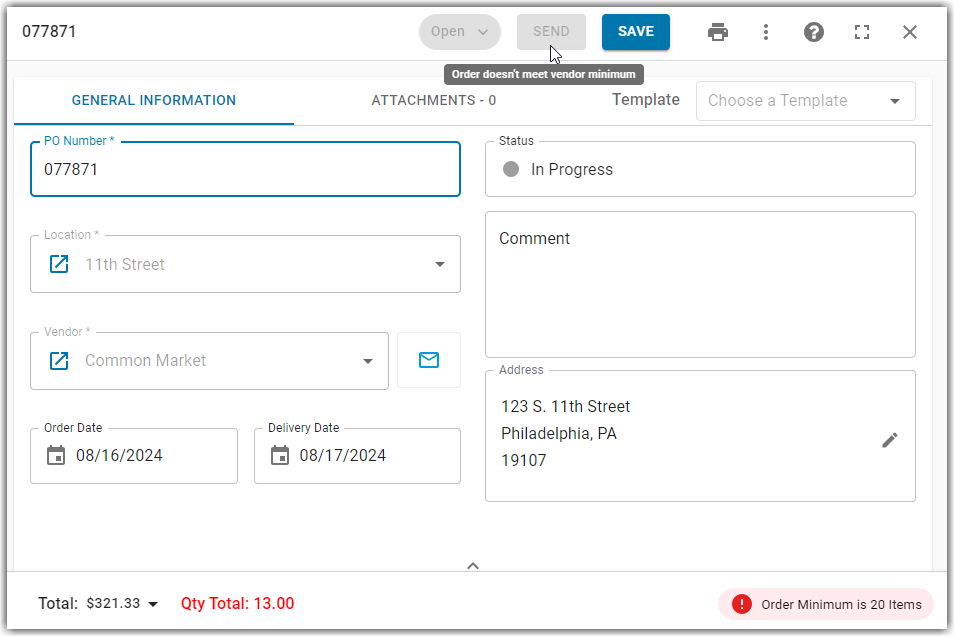
Only users with the Override Vendor Order Minimums permission will be able to send an order that does not meet minimum requirements.