Merging Employees is a permanent change to the Instance's Employee Records where two Employee Records are combined, resulting in only one Employee Record remaining in the system. Learn more about merging employee records.
Since one Employee Record was merged into the other and is no longer in the system, Employees cannot be directly unmerged. Instead, a new Employee Record must be created and then re-linked to the Employee's associated POS employee record.
The following process can be used to split any Employee Record that has more than one POS Employee Record linked to it. The POS Employees associated with an Employee Record can be viewed on the Integrations tab of the Employee Record.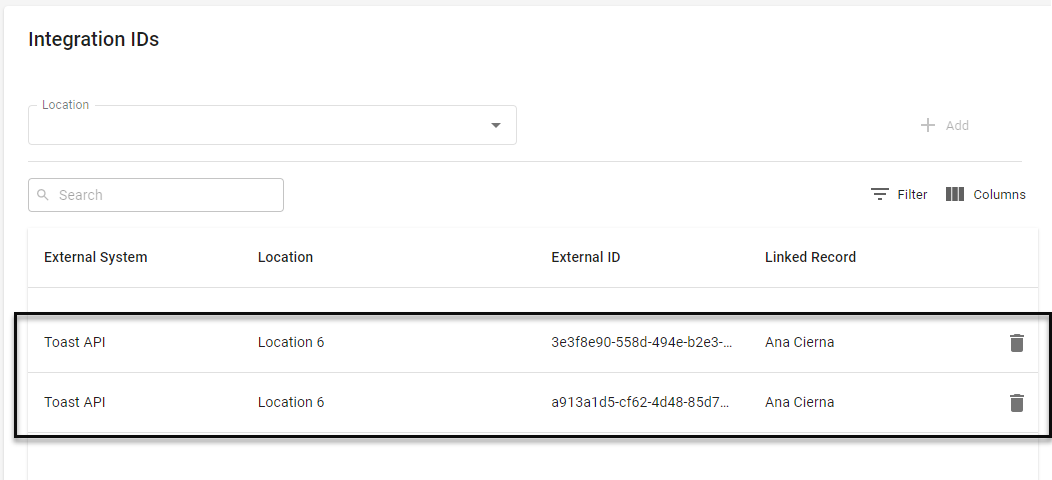
Step 1 - Create a New Employee Record
On the Employees page, identify the Employee Record that is now holding both Employees' information. Note the email address associated with the Employee Record. A new Employee Record is required for the Employee who has a different email address.
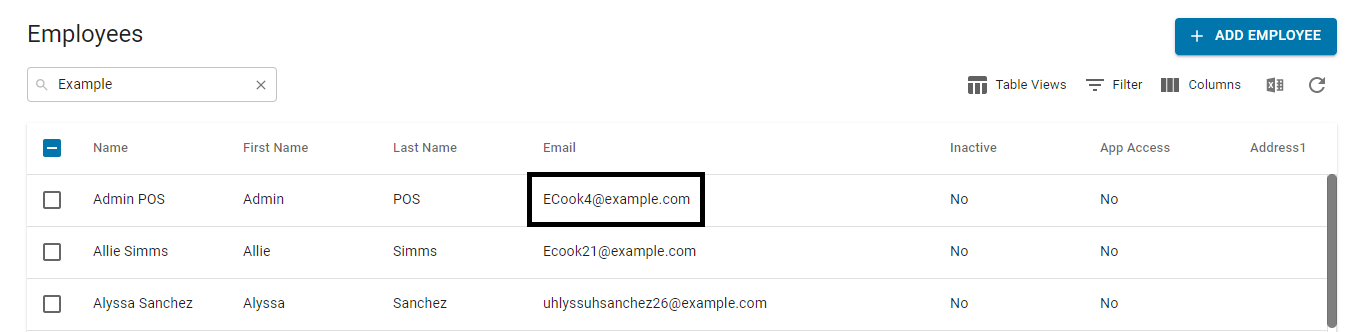
Click '+ Add Employee' to create a new Employee Record for the Employee whose Employee Record is missing.
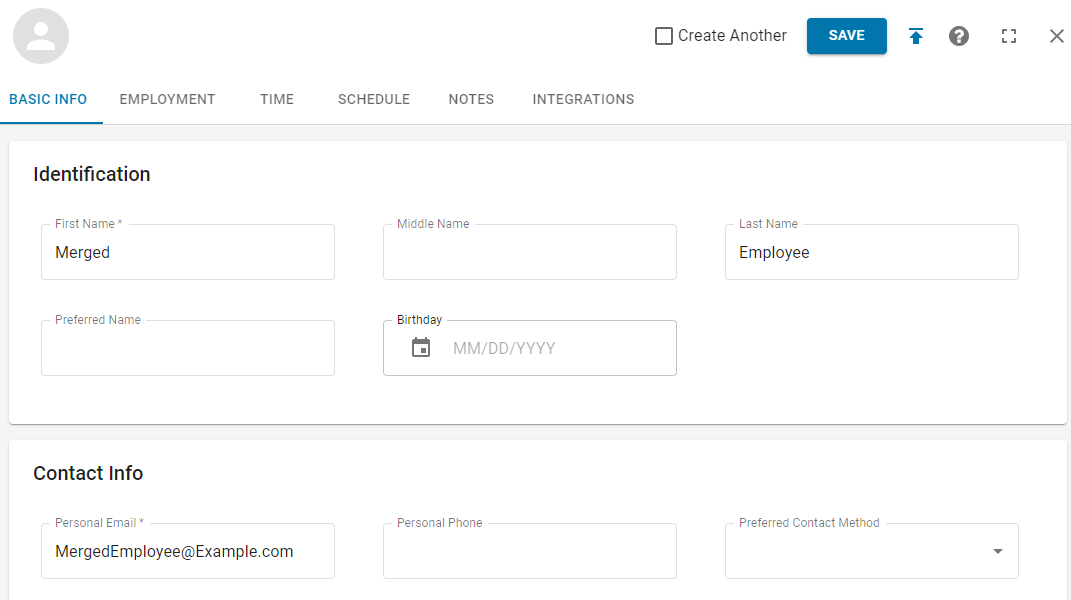
Step 2 - Link the POS Employee Record
1 - Navigate to the POS Employees page.
2 - Open the POS employee record associated with the Employee whose Employee Record is missing
The Full Name for the POS Employee Record will match the Employee's name as it is recorded in the POS.
The name in the 'Employee' column will match the name on the Employee Record that the Employee was incorrectly merged with.
It is also recommended to confirm that the POS Employee Record selected matches the Location for the associated Employee
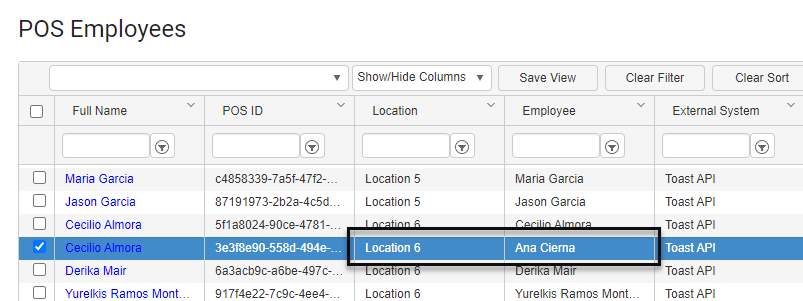
3 - Change the Employee field to the new Employee Record for the Employee.
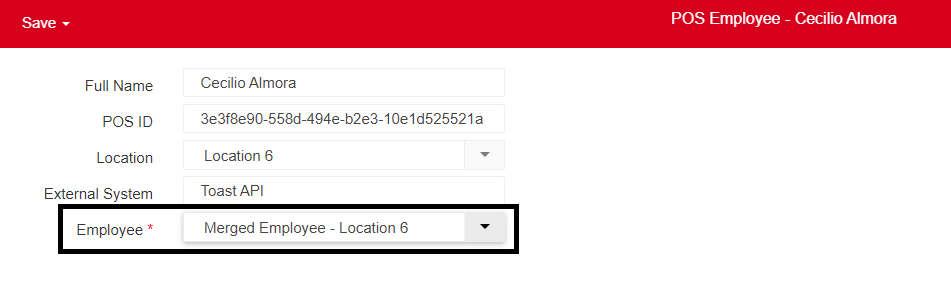
4 - Repeat steps 1 and 2 for all POS Employee Records associated with the incorrectly-merged Employee.
Employees that work at more than one Location will have more than one POS Employee Record associated with them.
Step 3 - Confirm the POS Employee Links
For each Employee Record involved in the unmerging process, open the associated employee record and navigate to the Integrations tab.
Confirm that the correct number of 'External IDs' are associated with each employee.
Employees that work at more than one Location will have more than one POS Employee Record associated with them.
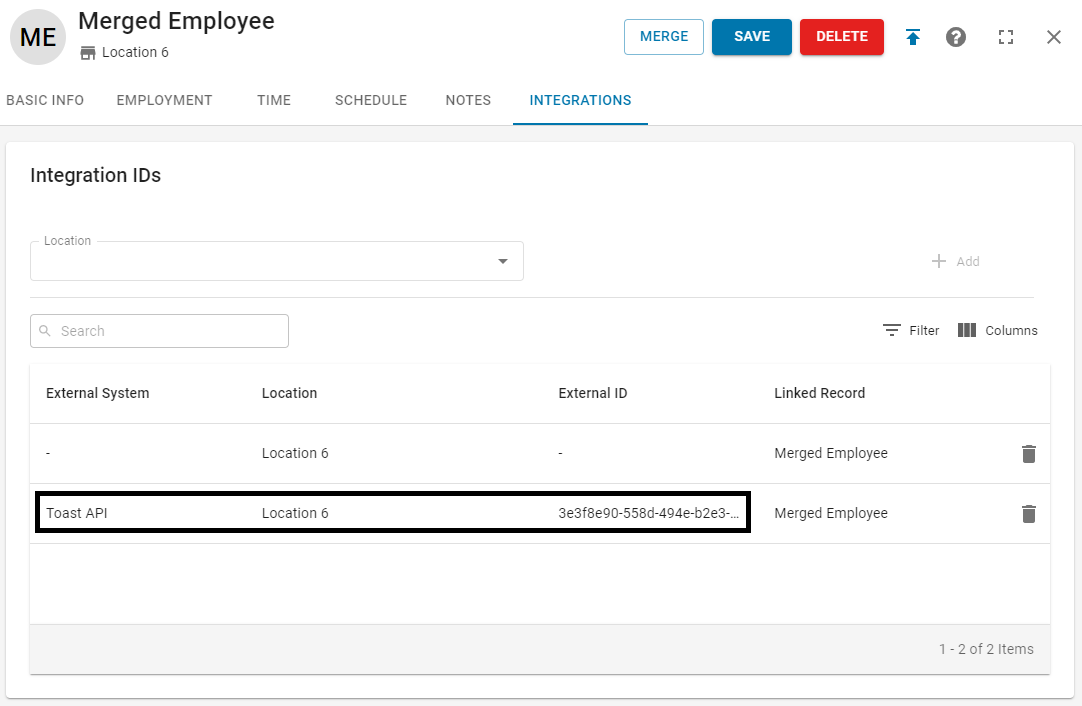
OT Calculations for 'Unmerged' Employees
Overtime will be recalculated for both Employees who were incorrectly merged during the overnight polling of the DSS.
If overtime needs to be recalculated for payroll purposes before the overnight poll of the DSS, please contact R365 Support for assistance.