The Shift Availability Report provides shift information for the purposes of determining how and when scheduled shifts were assigned to employees. This report can be used to review shifts that were offered for pickup, how long shift were available before being picked up, and to determine if shifts were assigned to employees from other locations.
.png)
Navigation
The My Reports search bar can be used to search R365's entire catalog of reports.
- Open the Reports app.
- Navigate to My Reports.
- Enter all or part of the report name in the search bar.
- The Results tab will open with the list of search results.
- From beneath the report name, click Run to run the report with the selected report view.
-OR-
Click Customize to adjust the report parameters and run the report.

Report Parameters
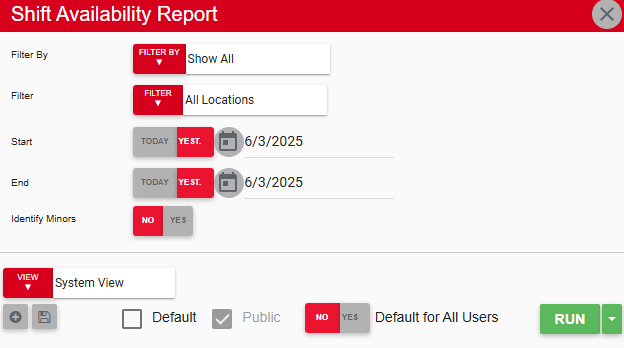
Field | Description |
|---|---|
Filter By | A list of all filter categories. Filter categories will vary based by report. |
Filter | A list of filter options determined by the 'Filter By' category selected. |
Start | First date for which to pull data for the report. The 'Start' and 'End' parameters create the date range for the data generated. The report then displays data for all dates within the date range, including the start and end dates. |
End | Last date for which to pull data for the report. The 'Start' and 'End' parameters create the date range for the data generated. The report then displays data for all dates within the date range, including the start and end dates. |
Identify Minors | If set to Yes, the word 'Minor' appears next to all employees who are under a certain age. |
View options | This section provides options to select, save, edit, or delete a report view. |
Run | Generates the report. Click the down arrow to the right of the Run button to export, email, or print the report. |
Report Columns
.png)
*Select the arrow icon in the column header to change the sort order.
Column | Description |
|---|---|
Shift Start Date | Date when the shift started. |
Shift Start Time | Time when the shift started. |
Shift End Date | Date when the shift ended. |
Shift End Time | Time when the shift ended. |
Shift Location | Location where the shift was worked. |
Job Title | Name of the job worked. |
Shift Created | Date/timestamp for when the shift was created in the system. |
Last Published | Date/timestamp for when the shift was most recently published. |
Last Unpublished | Date/timestamp for when the shift was most recently unpublished. |
Employee Name | Employee assigned to work the shift. |
Employee ID | Employee ID number as found on the employee record for the employee assigned to the shift. |
Non Primary | An entry in this column indicates that the location where the shift was worked is not the employee's primary location. |
Assigned By / Approved By | User who scheduled the shift or approved the shift assignment. |
Shift Assigned Date/Time | Date/timestamp for when the shift was assigned to the employee. |
Fill Method | Method used to assign the shift. Possible entries include:
|
Shift Avail Time | Amount of time between when the shift was posted and when the employee was assigned to the shift or when the shift was unpublished. Negative times indicate that the shift was assigned before the shift was last posted. |
Email, Export, or Print the Report
This report can be emailed, exported, or printed in custom formatting directly from the reporting window. Learn more about how to send, export, or print this report.
