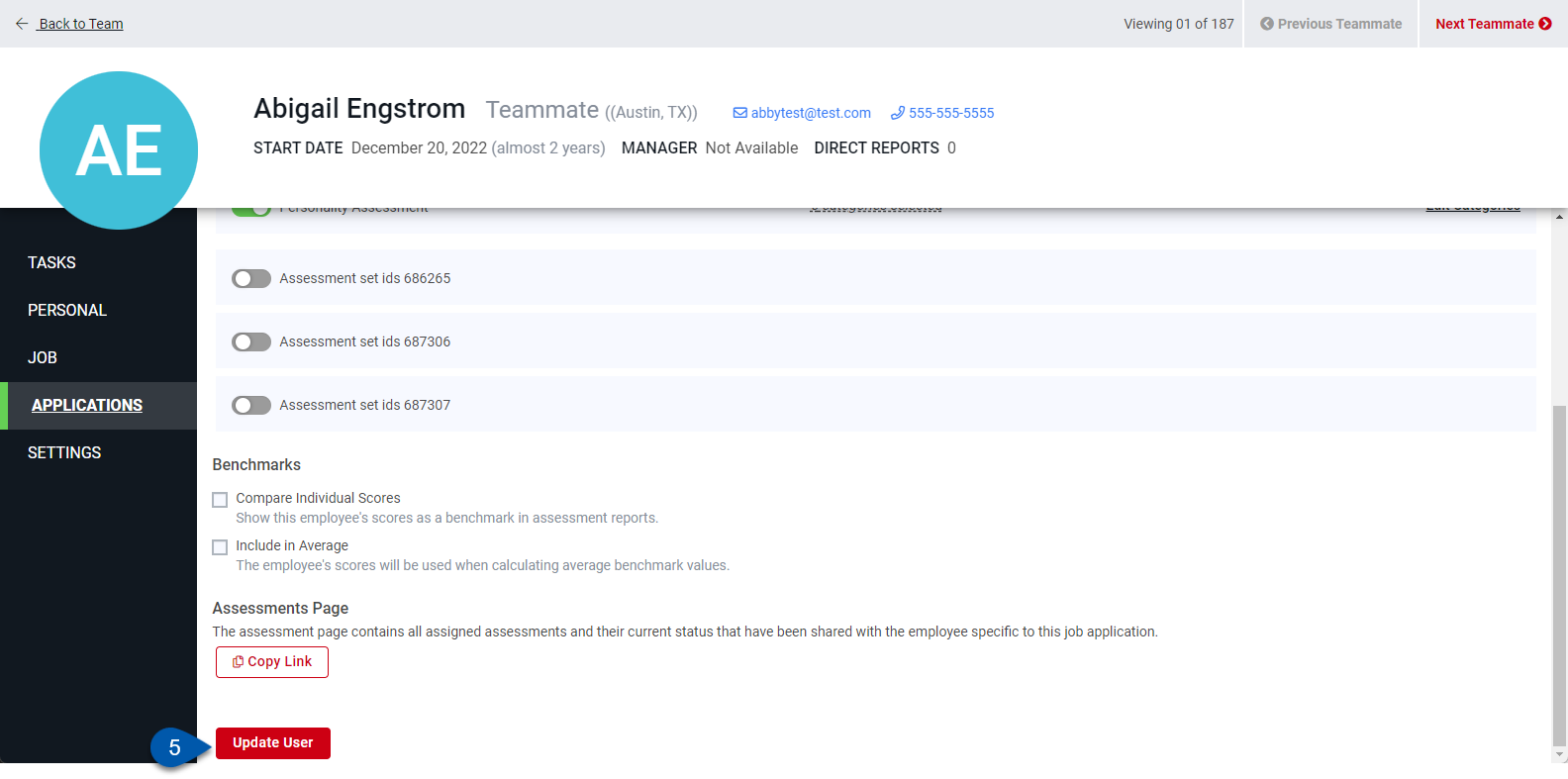Benchmarks are created by inviting existing employees to take Hire assessments. Benchmarks can then be used to compare applicants' assessment scores to the scores of current employees.
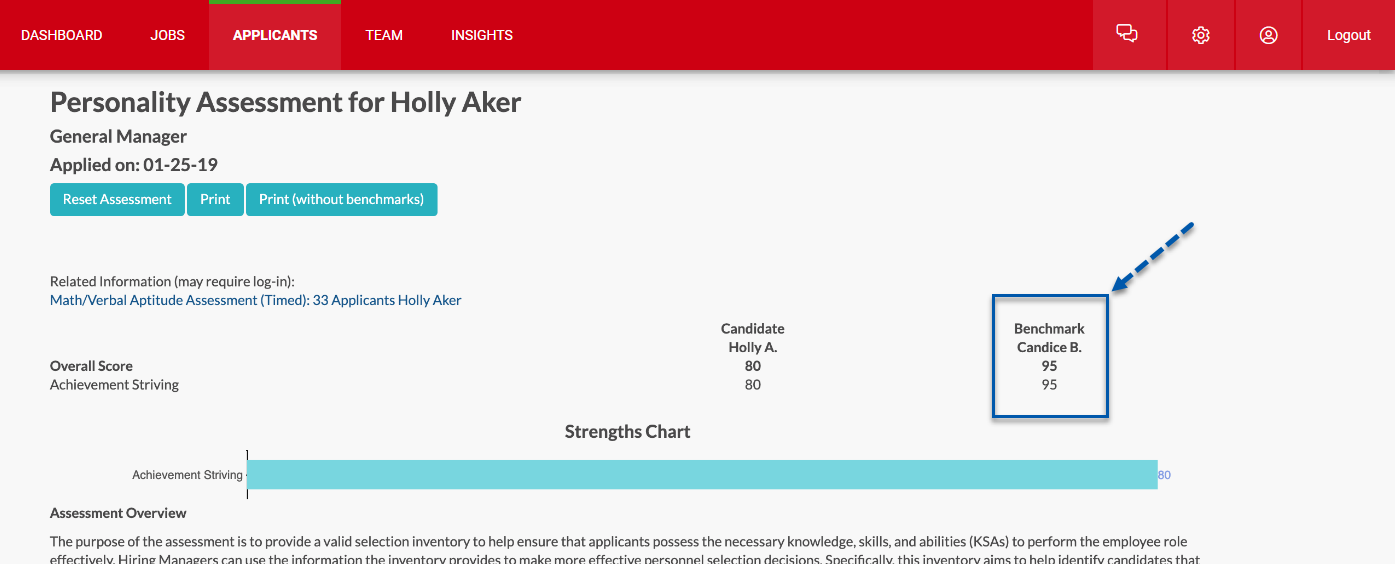
Send Assessments to Existing Employees
Follow these steps to send assessments to existing employees:
1) Navigating to the Team page.
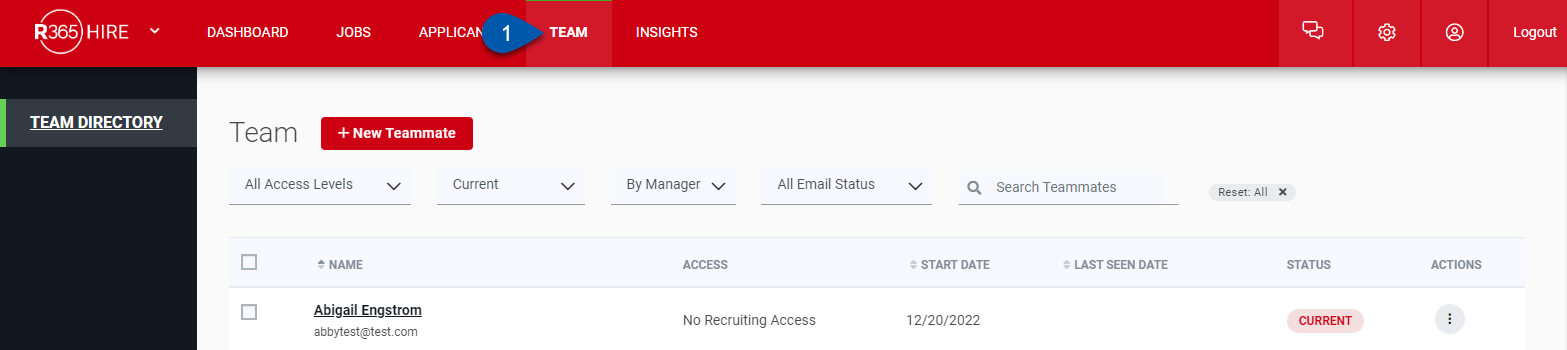
2) Open the profile for the desired current employee.
To open the profile, click their name or click the three dots icon, followed by View Profile.
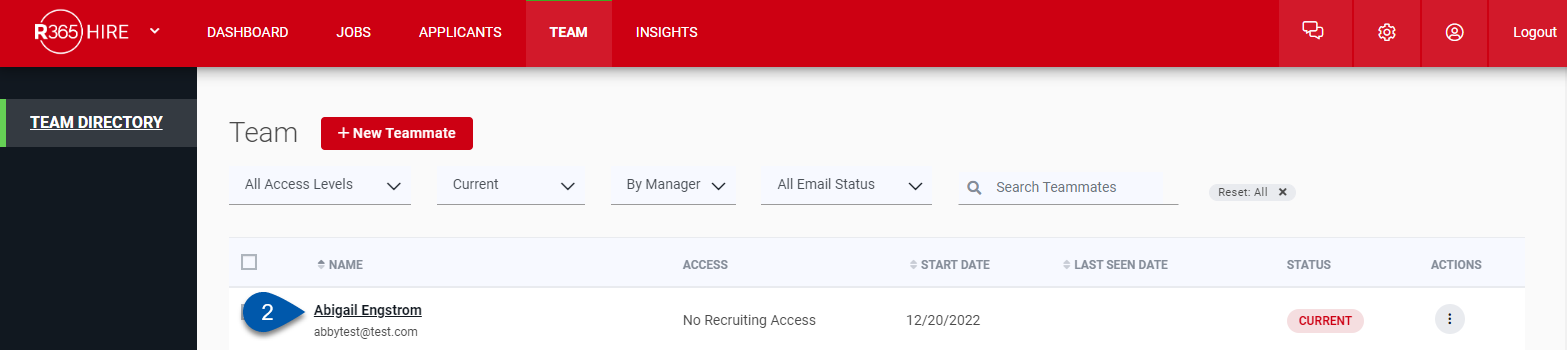
3) Click the Applications tab.
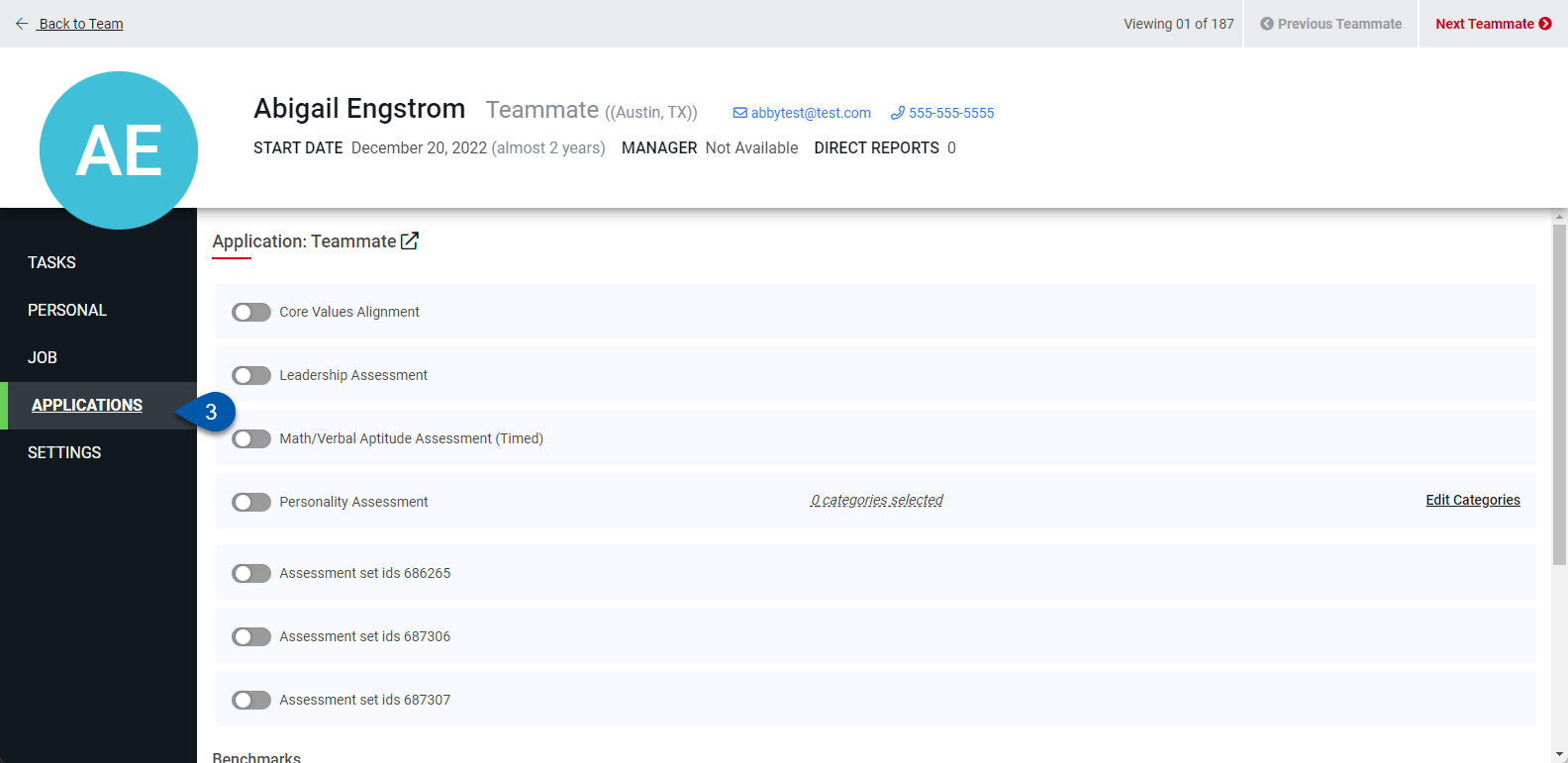
4) Enable the toggle for the desired assessment.
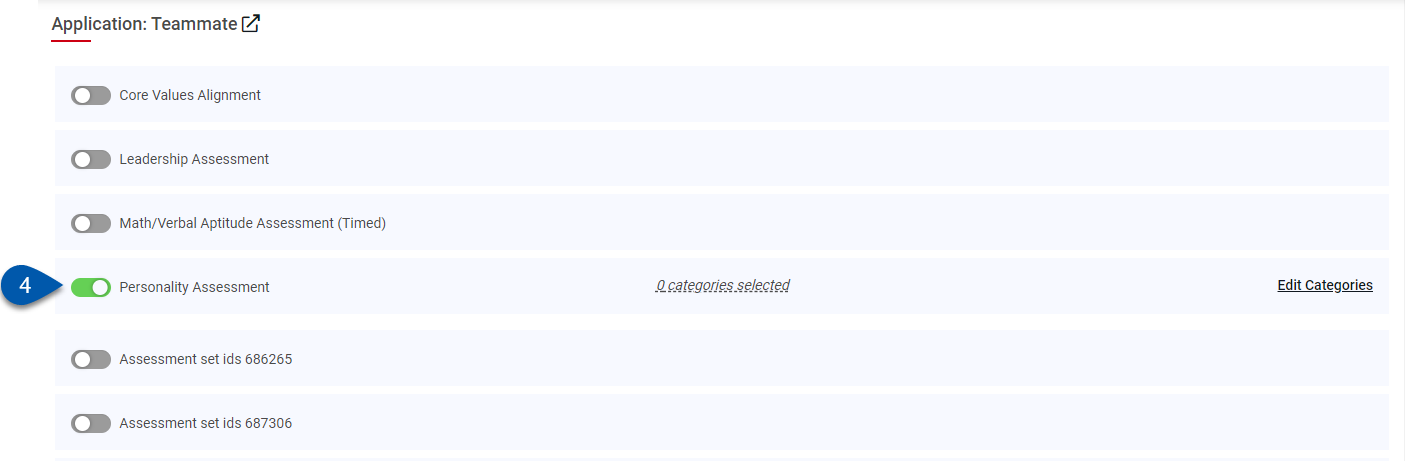
5) To use the Personality assessment, click Edit Categories to select which personality traits to assess.
Select at least one category.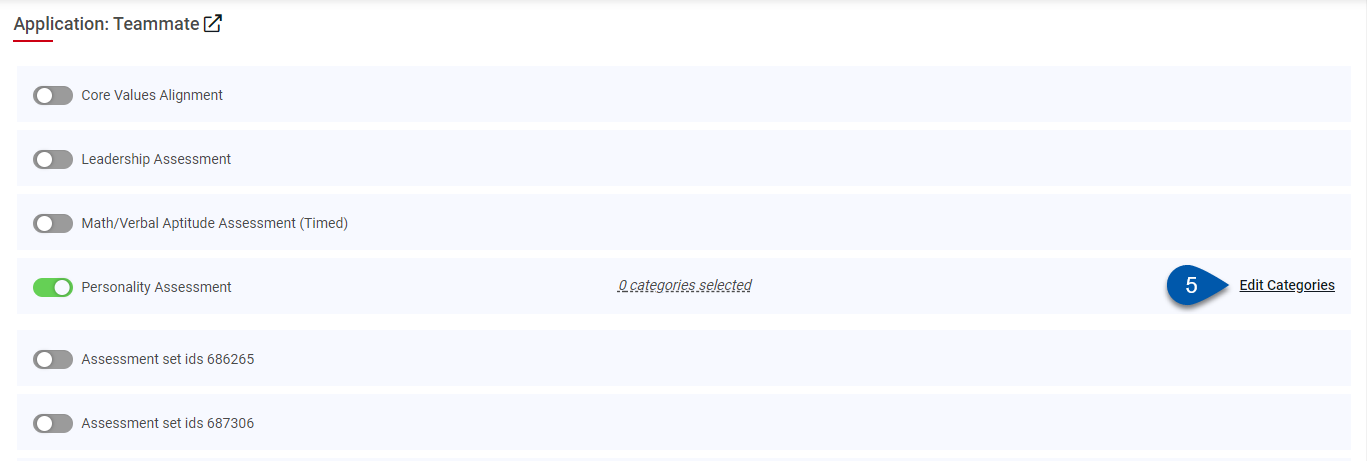
6) Click the Copy Link button, followed by the Update User button to save changes.
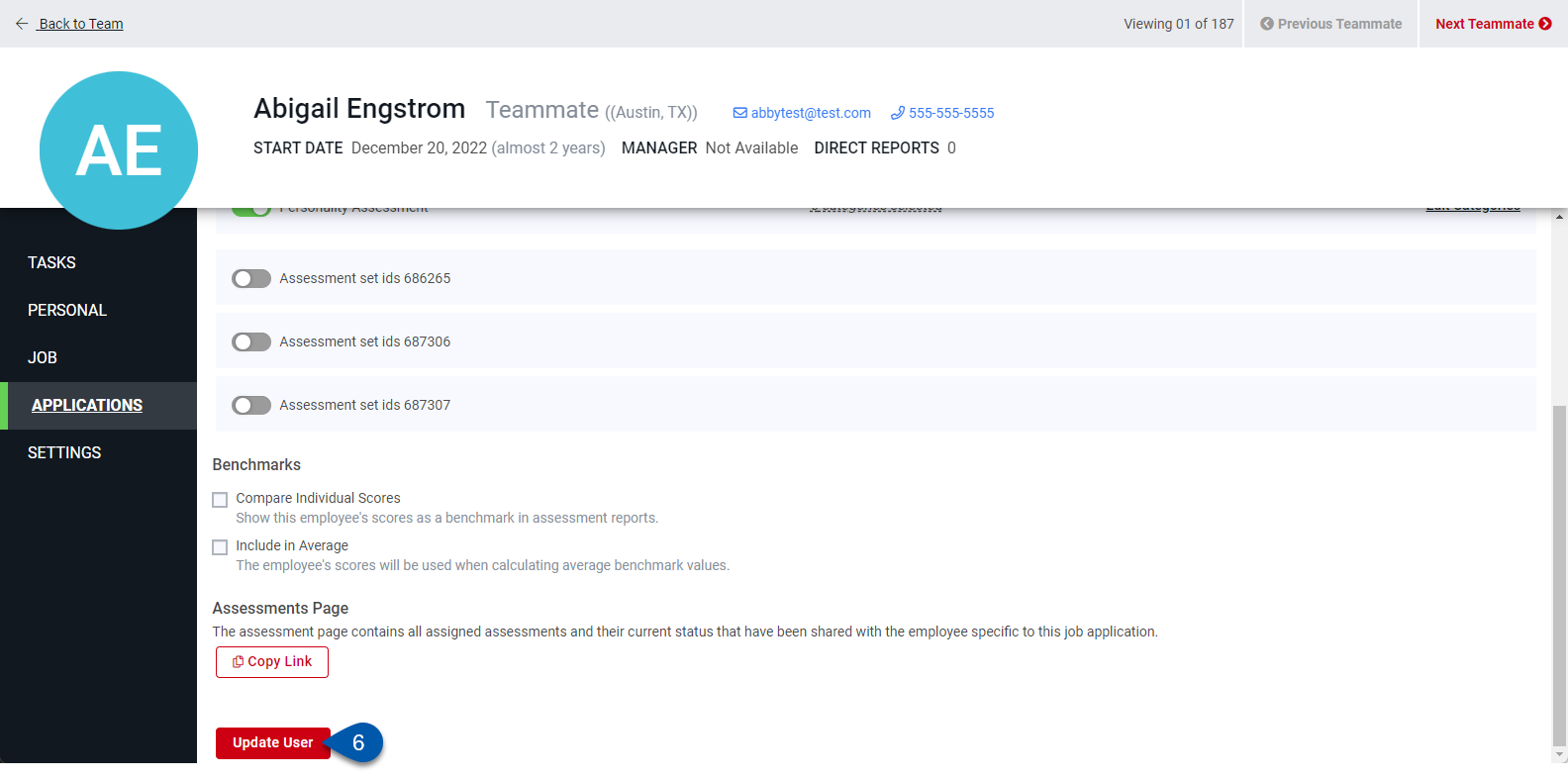
7) Invite the employee to take the assessment.
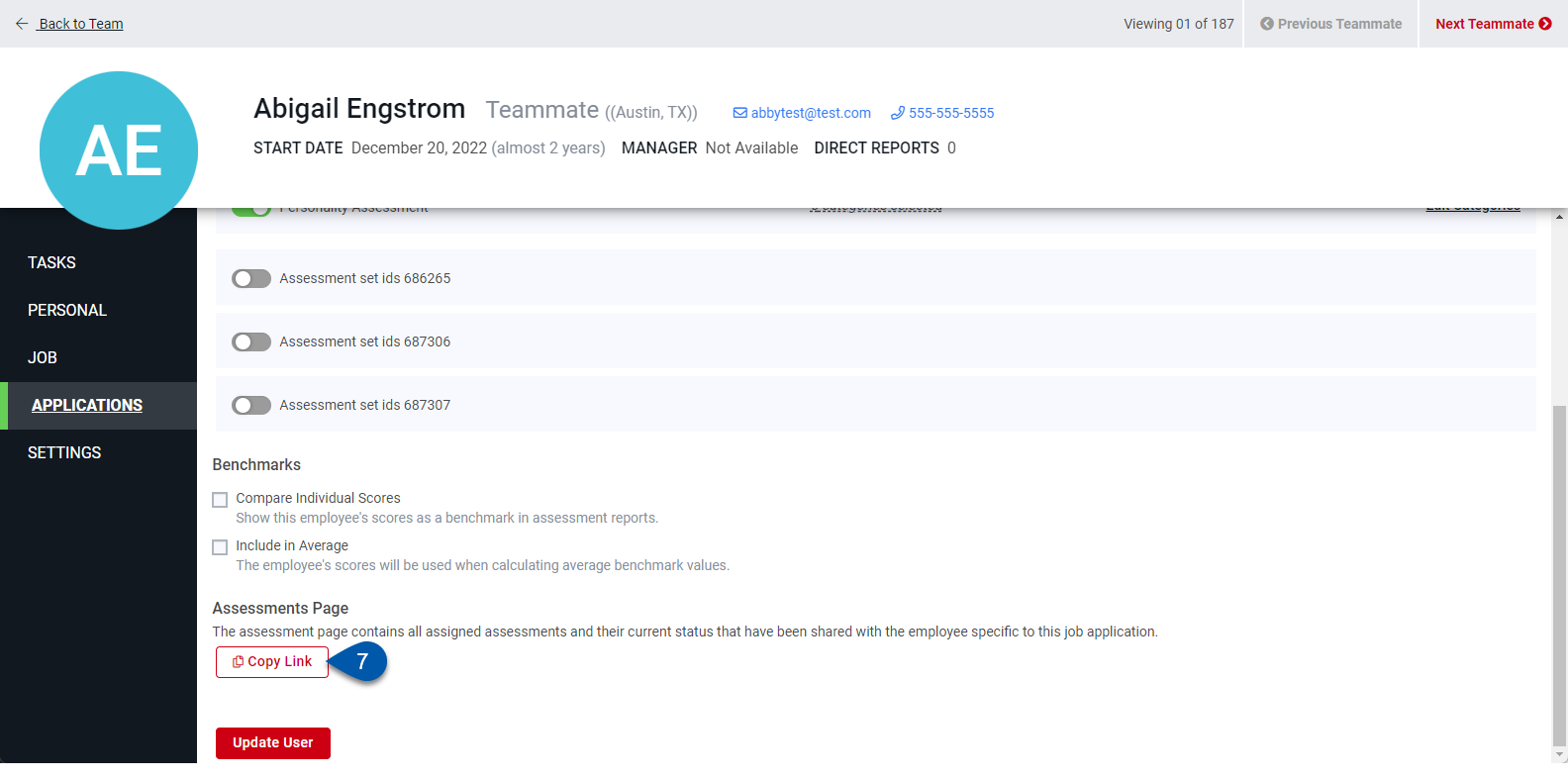
Set an Employee Assessment as a Benchmark
Follow these steps to set an employee’s assessment as a benchmark.
1) Navigate to the Team page.
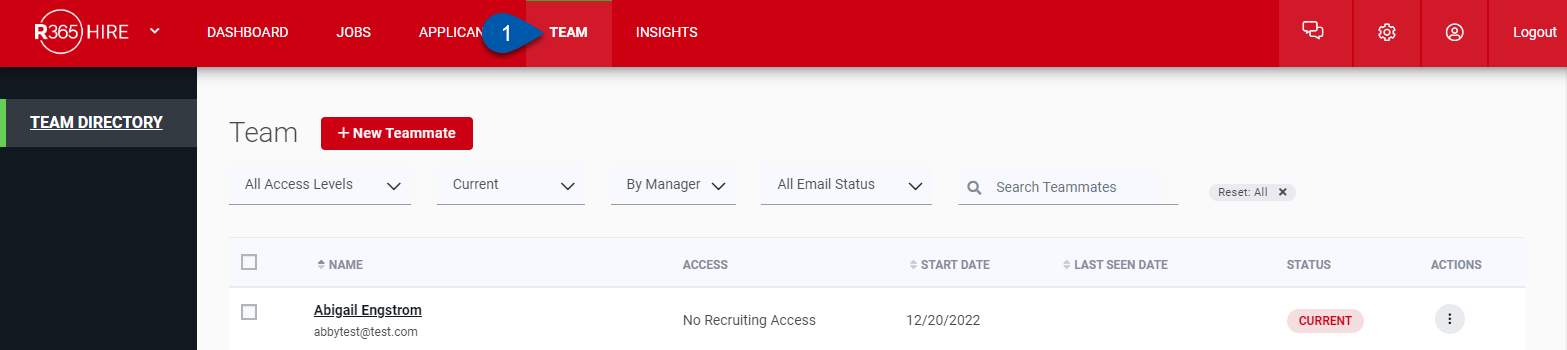
2) Open the profile for the desired employee.
To open the profile, click their name or click the three dots icon, followed by View Profile.
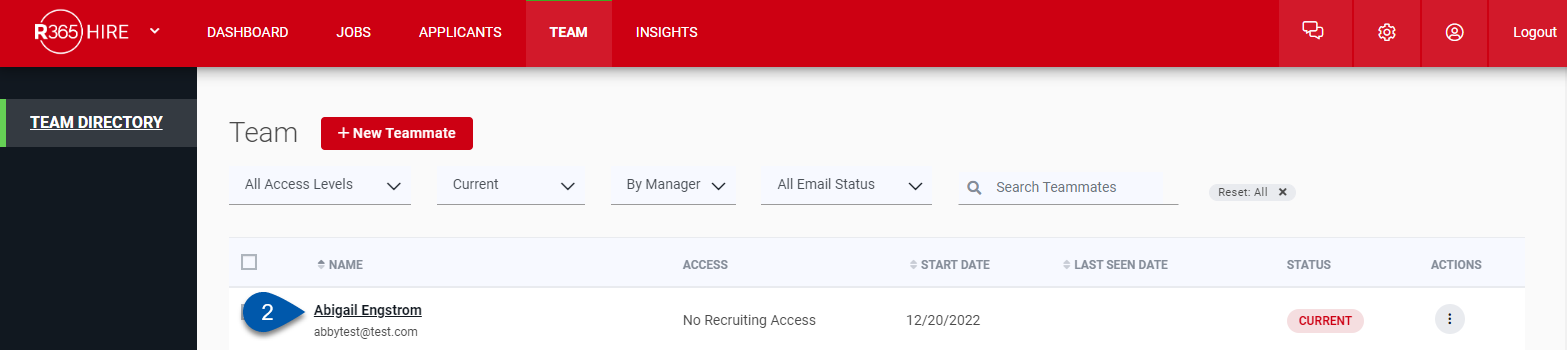
3) Click the Applications tab.
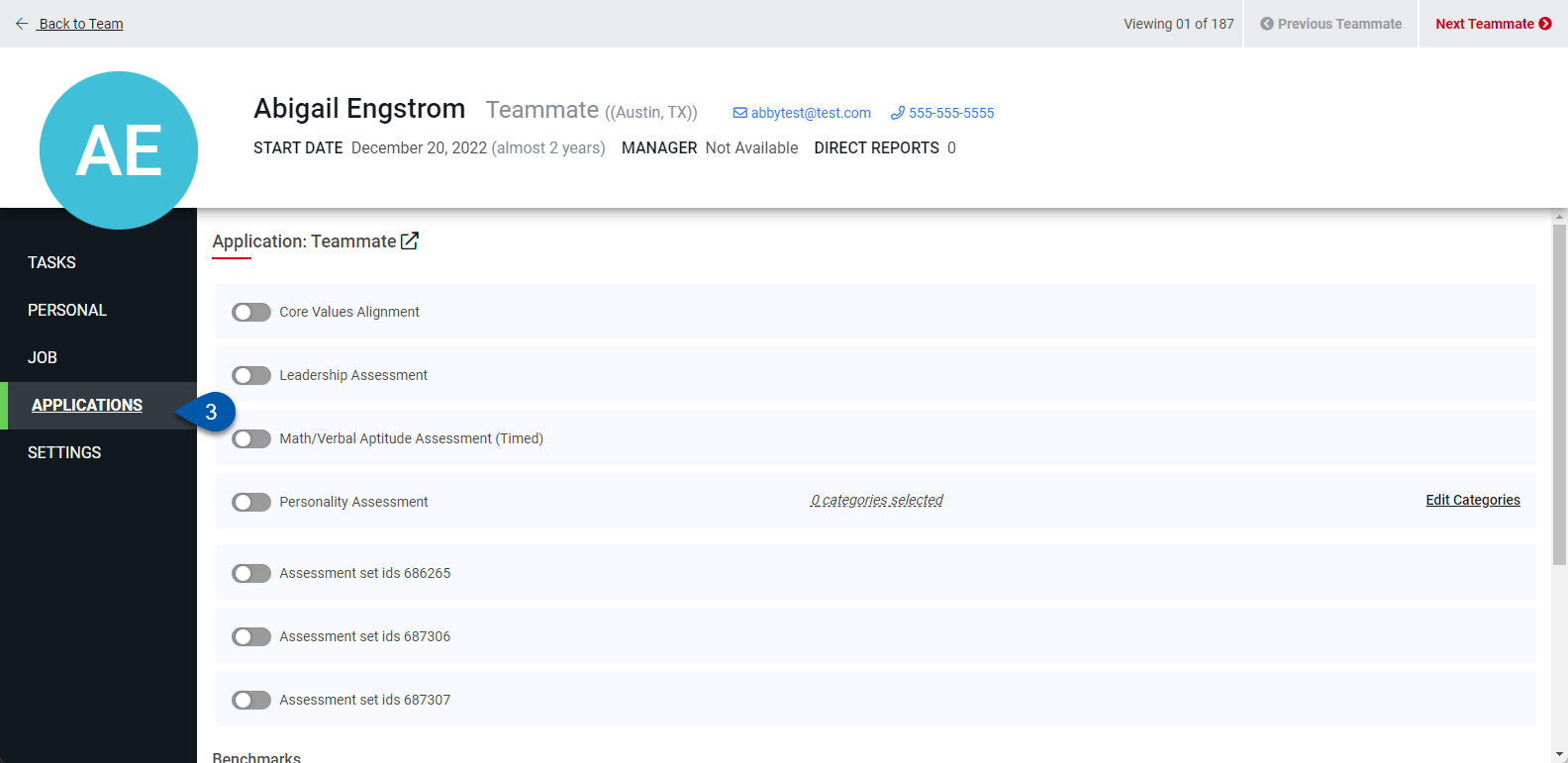
4) In the Benchmarks section, choose how the user's assessment score is factored into benchmarks:
Compare Individual Scores - The employee’s individual scores are displayed next to a new applicant's.
Include in Average - The scores of all team members who have this option selected are combined into an average score.
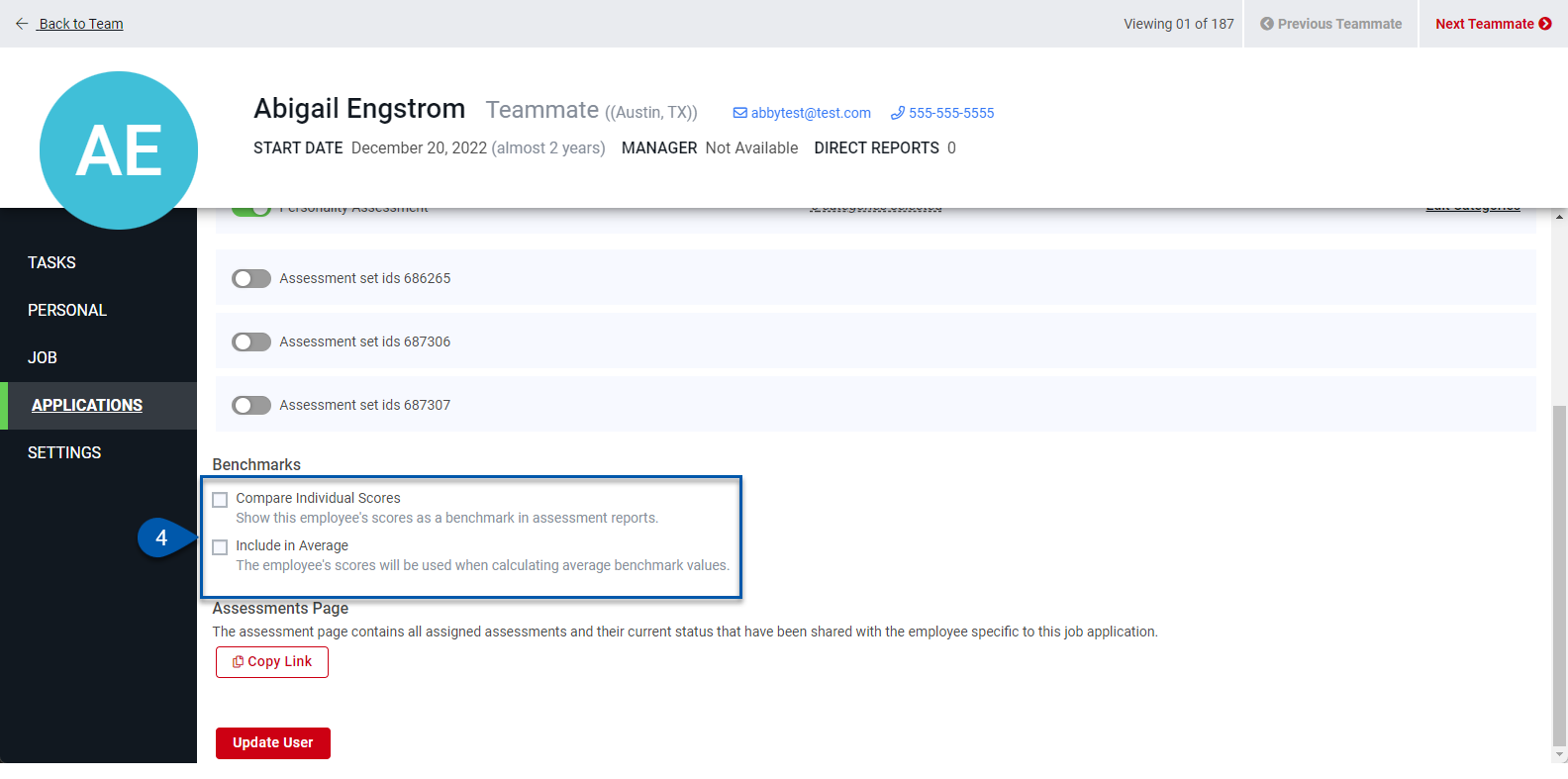
5) Click Update User to save changes.