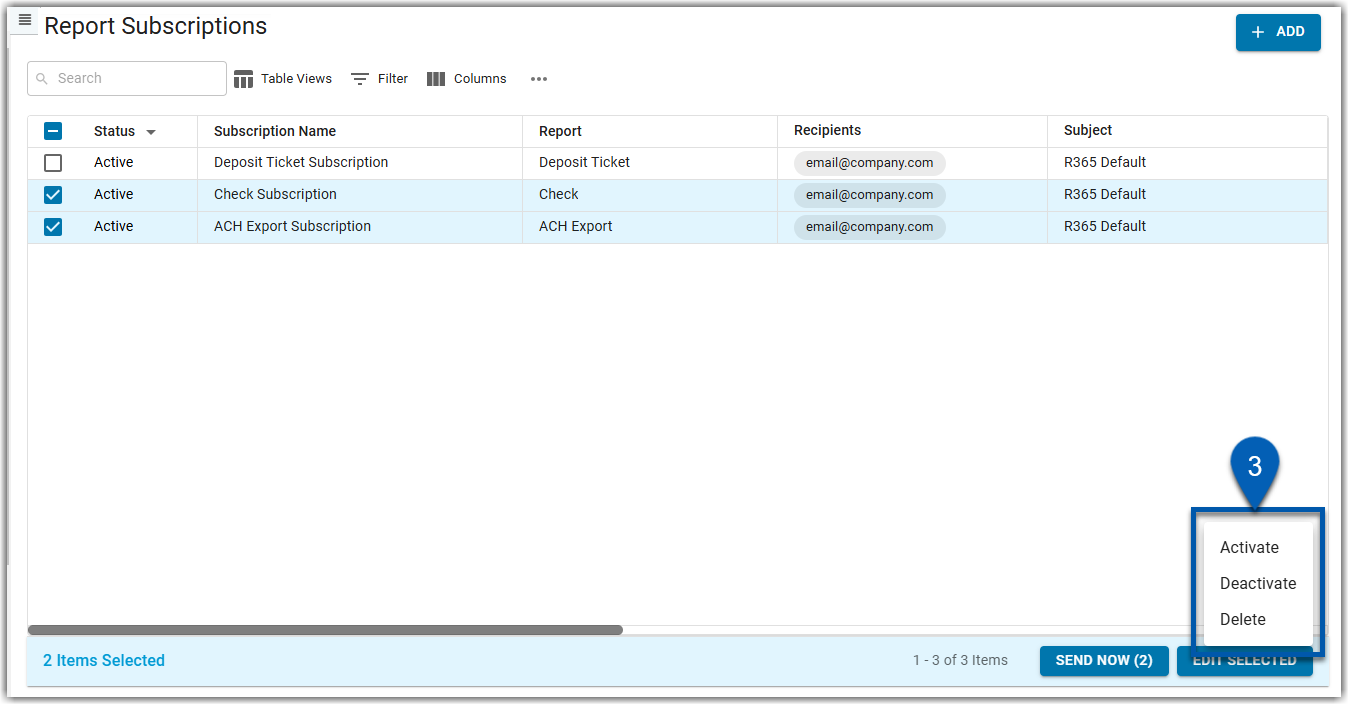Report subscriptions can be activated or deactivated in bulk or individually from the Report Subscriptions page. Deactivating a report subscription preserves its settings but pauses the delivery of the report. Activating a subscription resumes its scheduled delivery at the configured cadence.
Security
To activate or deactivate report subscriptions, users must have the following Permissions:
Reporting → Report Subscriptions → View Report Subscriptions
Reporting → Report Subscriptions → Edit Report Subscriptions
Navigation
Report subscriptions can be activated or deactivated from the Report Subscriptions page.
Navigation Menu
Open the Reports app.
From the menu, click Report Subscriptions.
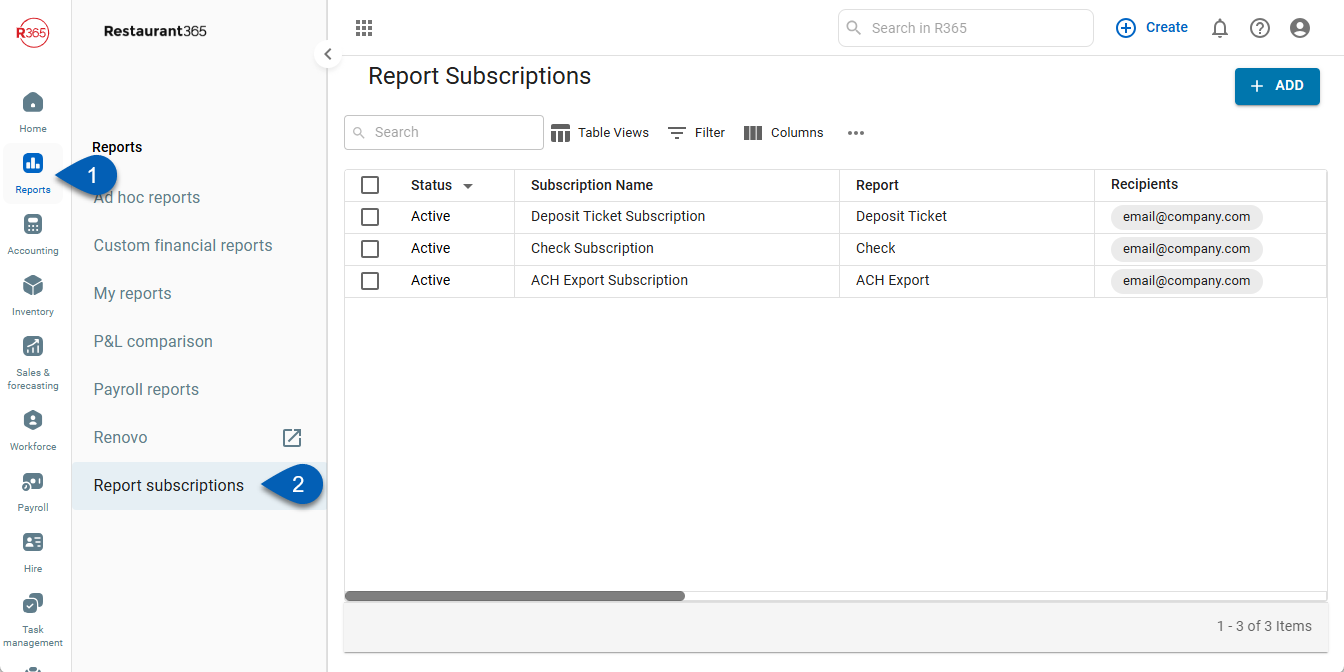
My Report Page
Open the Reports app.
Open My Reports.
Click the Report Subscriptions button.
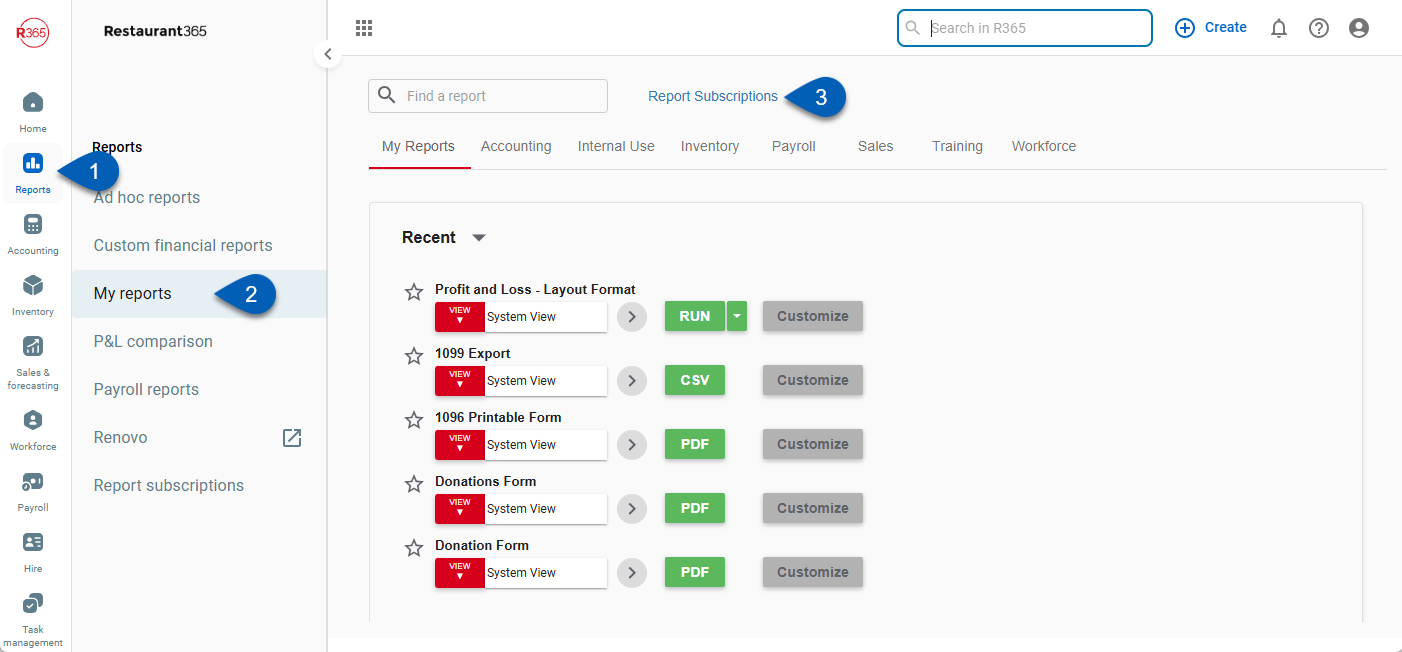
Search
Navigate to pages with the R365 global search bar:
Enter all or part of the page name in the R365 global search bar.
Select the page from the results list.
Only enabled pages can be searched for. If the desired page is not enabled, contact your CSM for assistance.

Activate or Deactivate in Quick Actions
Report subscriptions can be activated or deactivated individually through quick actions on the Report Subscriptions page.
Click steps to expand for additional information and images.
1) Hover over the desired report subscription row then click the three dots to open the quick actions menu.

2) Select the desired option: Activate/Deactivate.
Activate - Activates the selected report subscriptions. Activating a subscription will put it back in use.
Deactivate - Deactivates the selected report subscriptions. Deactivating a subscription will mark it as inactive and the report will not be sent until it is activated.

Activate or Deactivate in Bulk
Report subscriptions can be updated by activating, deactivating, or deleting in bulk from the subscriptions page.
Click steps to expand for additional information and images.
1) Use the checkboxes to select the report subscriptions to be edited.
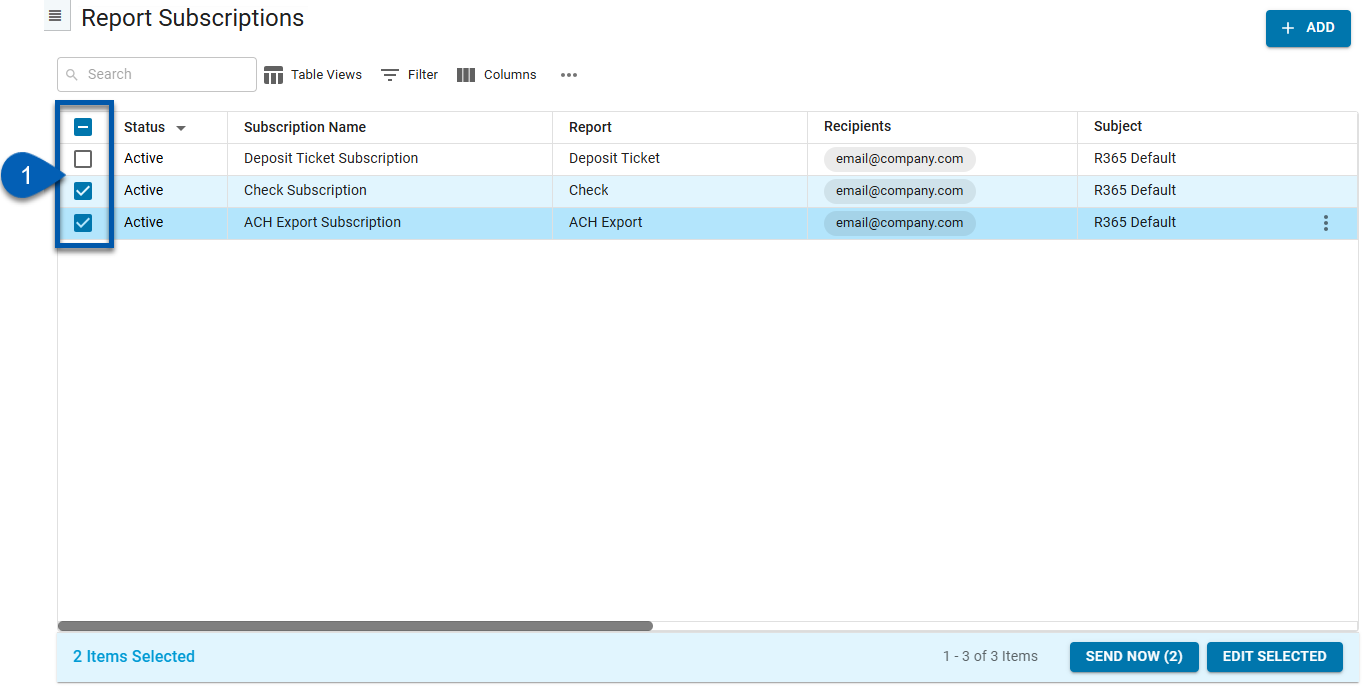
2) Click Edit Selected in the bottom right corner.
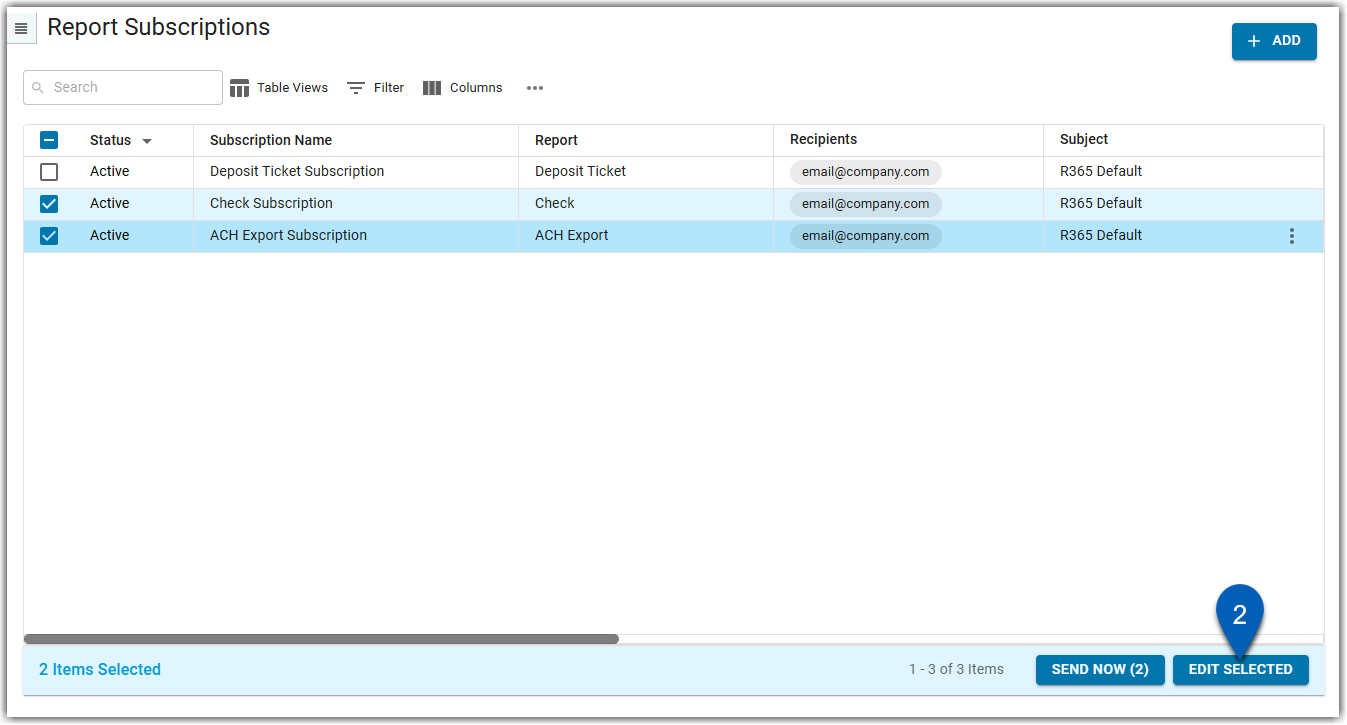
3) Select the desired option: Activate or Deactivate.
Activate - Activates the selected report subscriptions. Activating a subscription will put it back in use.
Deactivate - Deactivates the selected report subscriptions. Deactivating a subscription will mark it as inactive and the report will not be sent until it is activated.