After completing initial setup, additional legal entities can be added for use with the R365 Payments Service . When adding a legal entity, it is crucial to coordinate with your Sales Representative to complete setup. Your sales representative will work with an R365 Payment Specialist to ensure the process is completed accurately.
R365 Best Practice
Review Getting started with R365 Payments before making any changes.
Before a user can add a new bank account or legal entity, the verification form must be completed. This form checks the validity of the business, legal entity, and the legal identity of the person completing the form. For more information about this process, see Self-Service Onboarding and Verification.
Enable a Legal Entity for R365 Payments
To enable a legal entity for use with R365 Payments, follow these steps:
1) Add the legal entity to R365.
Legal entities can be created in the Restaurant365 Setup Assistant.
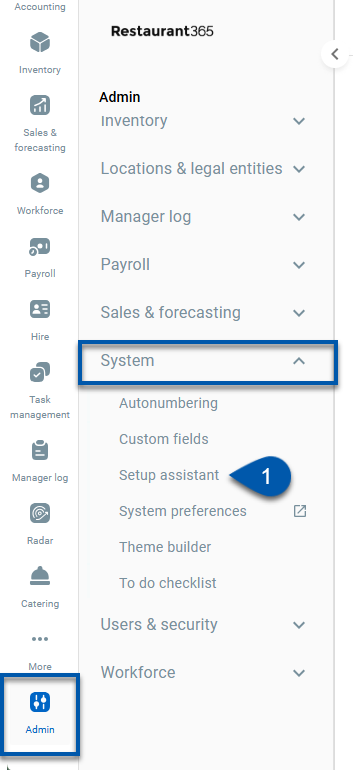
2) Contact your sales representative, to inform them that you need to add a legal entity for use with R365 payments.
If you do not have the contact information for your Sales Representative, R365 Support can provide that information.
3) On the legal entity record, enter the R365 Payments Check Name. (Optional)
The check name is printed on all checks printed through the R365 Payments service.
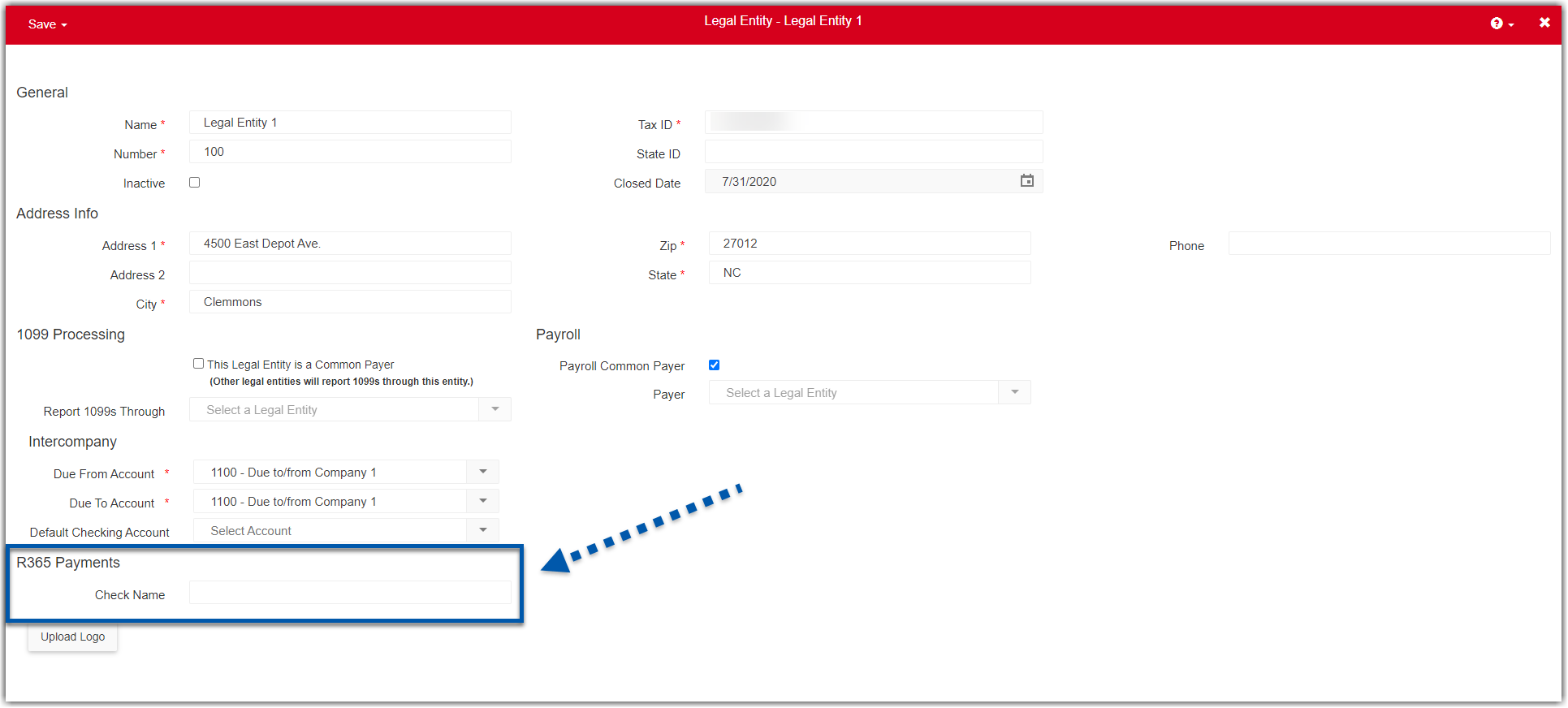
For assistance with removing a legal entity from use with R365 Payments, please contact R365 Support.
R365 Tip
Legal entity verification statuses can be viewed from the Legal Entities & Bank Account Verification tab of System Preferences.