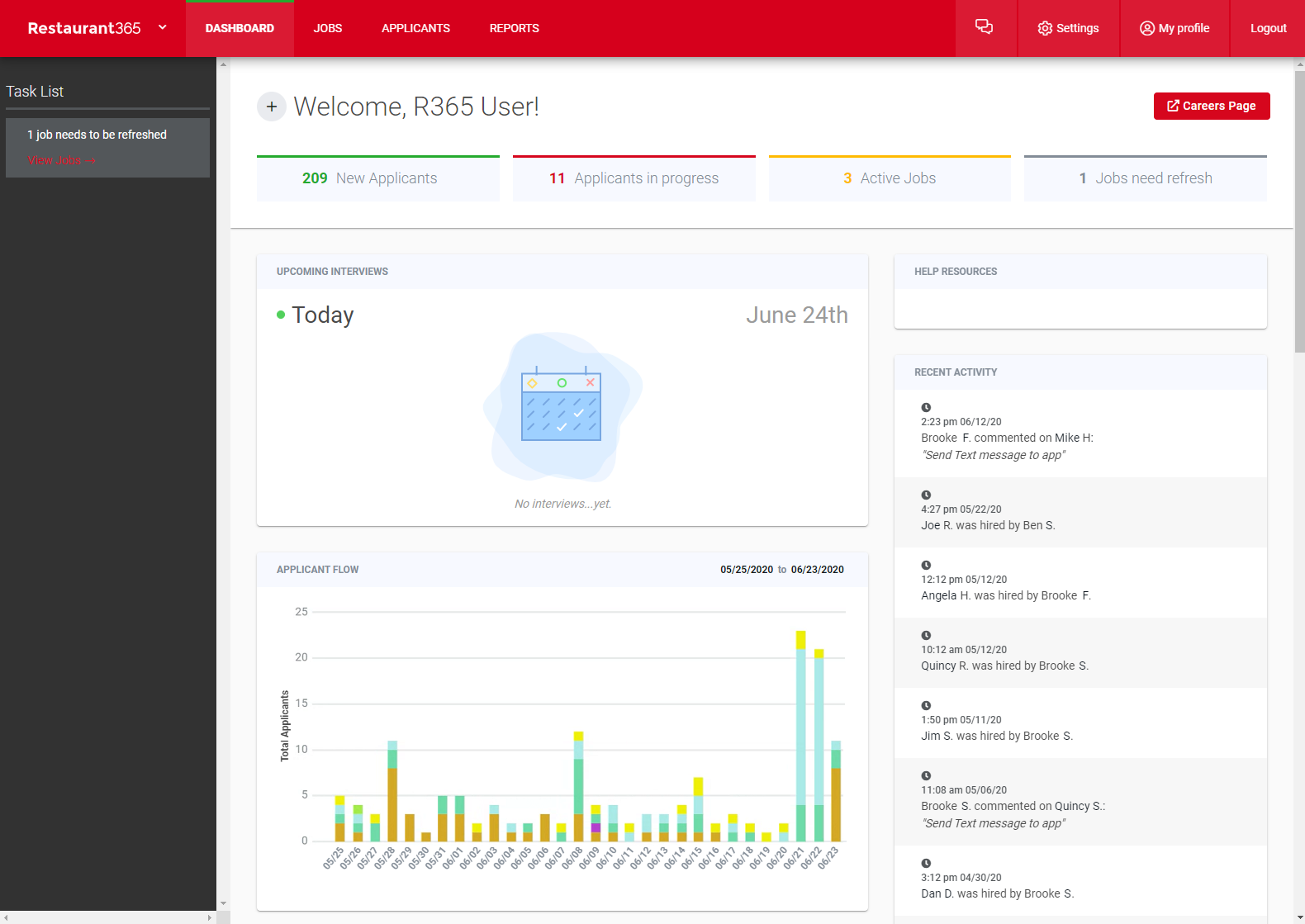
R365 Hire enables restaurant Organizations to custom-design and track their Hiring Process from the point a Job is posted to when a New Hire has completed Onboarding. Each Organization can create their own unique Careers Page where Jobs are listed and Job boards can link back to. Applications are tracked based on when and where they were submitted for a further look into Job interest and Source value. Applicants will have their own Applicant Profile that includes individual tracking and easy communication tactics throughout the Hiring Process.
Once hired, Employee records are automatically created for New Hires in R365 Hire and R365 Payroll, if integrated. Both Employee and Manager Onboarding Checklists can then be assigned to each Employee Record in R365 Hire to begin the Onboarding process. When these checklists are complete, a New Hire will then be marked officially as an Employee.
With easier control over each step in the Hiring Process, the Human Resources team can more efficiently track and communicate with Applicants in a timely manner. Contact your CSM or Sales Rep for more information on this feature.
Security
R365 Hire includes four major Security Roles that are assigned to Users when a User record is created for them:
No Recruiting Access - Users only have the ability to take assessments (mainly for Applicants)
Limited Access - Users can only review Applicants (in select Locations)
Full Access - Users can post jobs and review Applicants (in select Locations)
Admin - Users can edit Account Settings, post Jobs, and review Applicants (in all Locations)
If the User was given Limited or Full Access, the User will now need to be added to Locations, if the are used. Additionally, if Departments are set up for the Organization, select the User's corresponding Department. Locations and Departments can be set up in System Settings. Click here to create new Users in R365 Hire.
Navigation
To open the R365 Hire login page, select Hire in the left navigation rail.
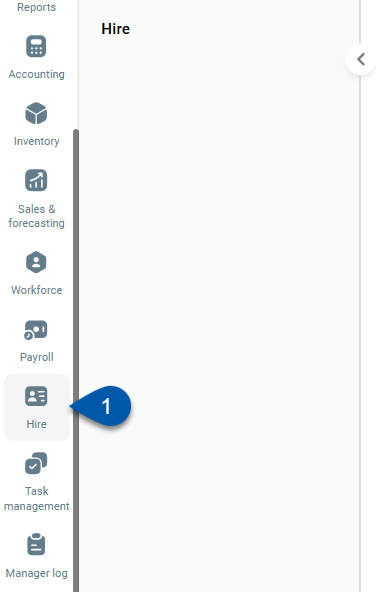
R365 Hire is currently only available via web browser.
R365 Hire is separated into two Modules: Recruiting and Onboarding. The Recruiting module includes all the necessary information and steps needed during the Hiring Process. Once an Applicant is hired, Admin Users can manage New Hires through the Onboarding module.
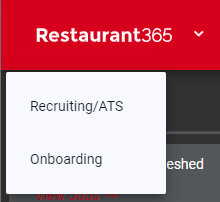
Modules can be opened and navigated to by clicking the Restaurant365 logo and selecting the desired module.
Setting Up Recruiting
Before posting Jobs, it is important to ensure that the following are setup:
Although not required, creating templates for both Email Communication and Job Postings can be helpful in making these processes more efficient once setup is complete
After completing all necessary Settings, Job postings can be created and submitted to Job boards for enhanced visibility. Any Applicants who submit their resumes for a Job posting will have Applicant Profiles, where each step of the Hiring Process can be tracked.
Activate the Onboarding Process
In order for to set up the Onboarding Process in R365 Hire, Onboarding forms and checklists will need to be created. Onboarding forms are the documents that an Employee and/or their Manager will need to complete once they are hired. These forms should include any necessary attachments so that they can be completed by the Employee and/or Manager when added as steps in the Onboarding Checklist.
Once Onboarding Tasks are complete, they can be assigned to the Employee record to begin the Onboarding Process.