Job Templates make it quick and easy to post new Jobs to fill positions that are posted frequently. It is recommended to make a Job Template for each type of position offered.
Create Job Templates
Job Templates are located on the 'Templates' tab of System Settings. To open System Settings, navigate to the Recruiting module and click 'Settings' in the top ribbon.
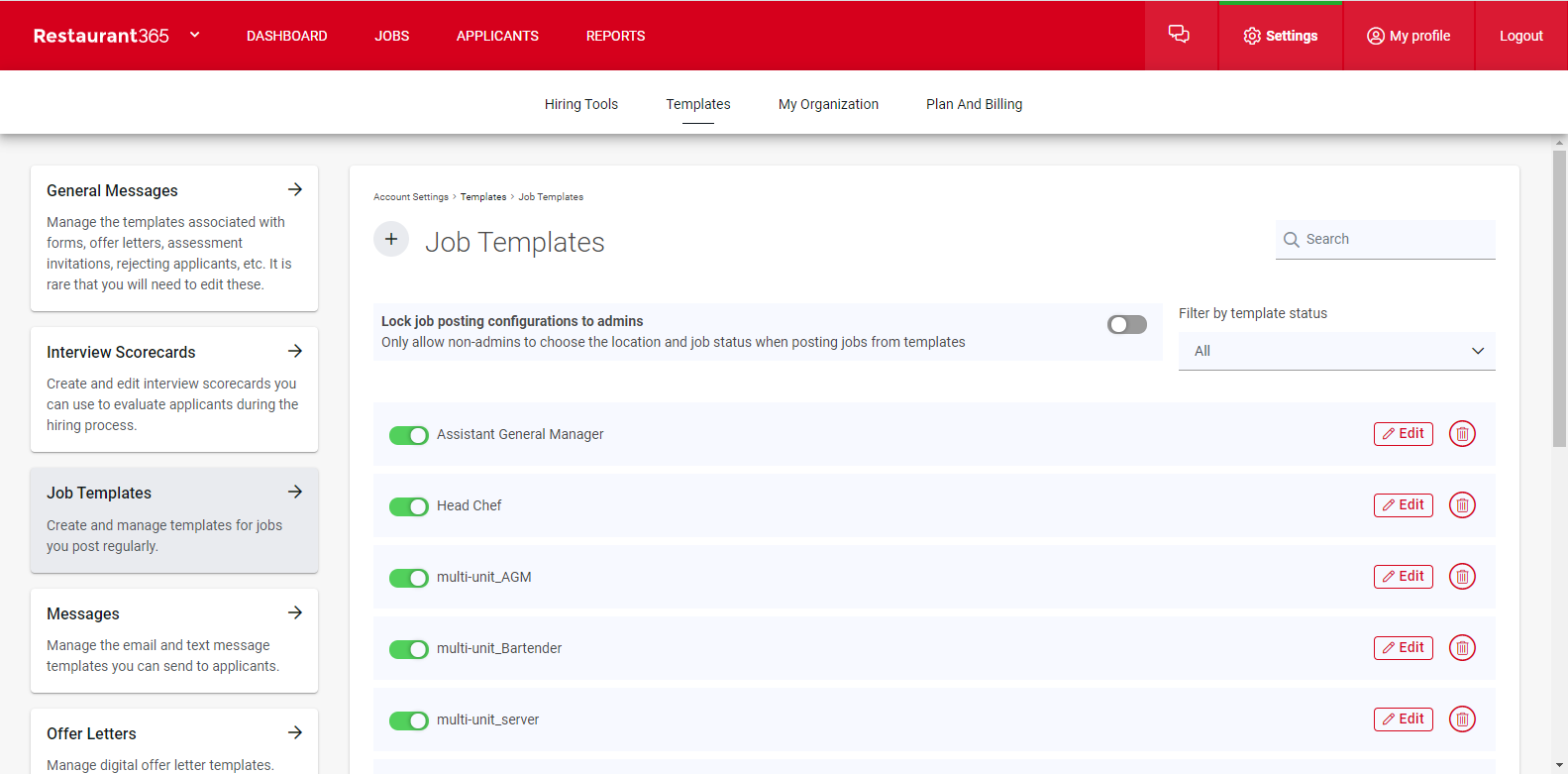
When System Settings loads, navigate to the 'Templates' tab and then click 'Job Templates' on the left side of the screen. This will open a listing of all User-created Job Templates. From this screen, existing Job Templates can be edited or deleted.

To create a new template, click the plus icon listed next to the 'Job Templates' title and choose either 'Clone Existing Template' or 'Create Blank Template'. Cloning a template will open a modal where the desired template can be copied. Creating a blank template will open the following page.
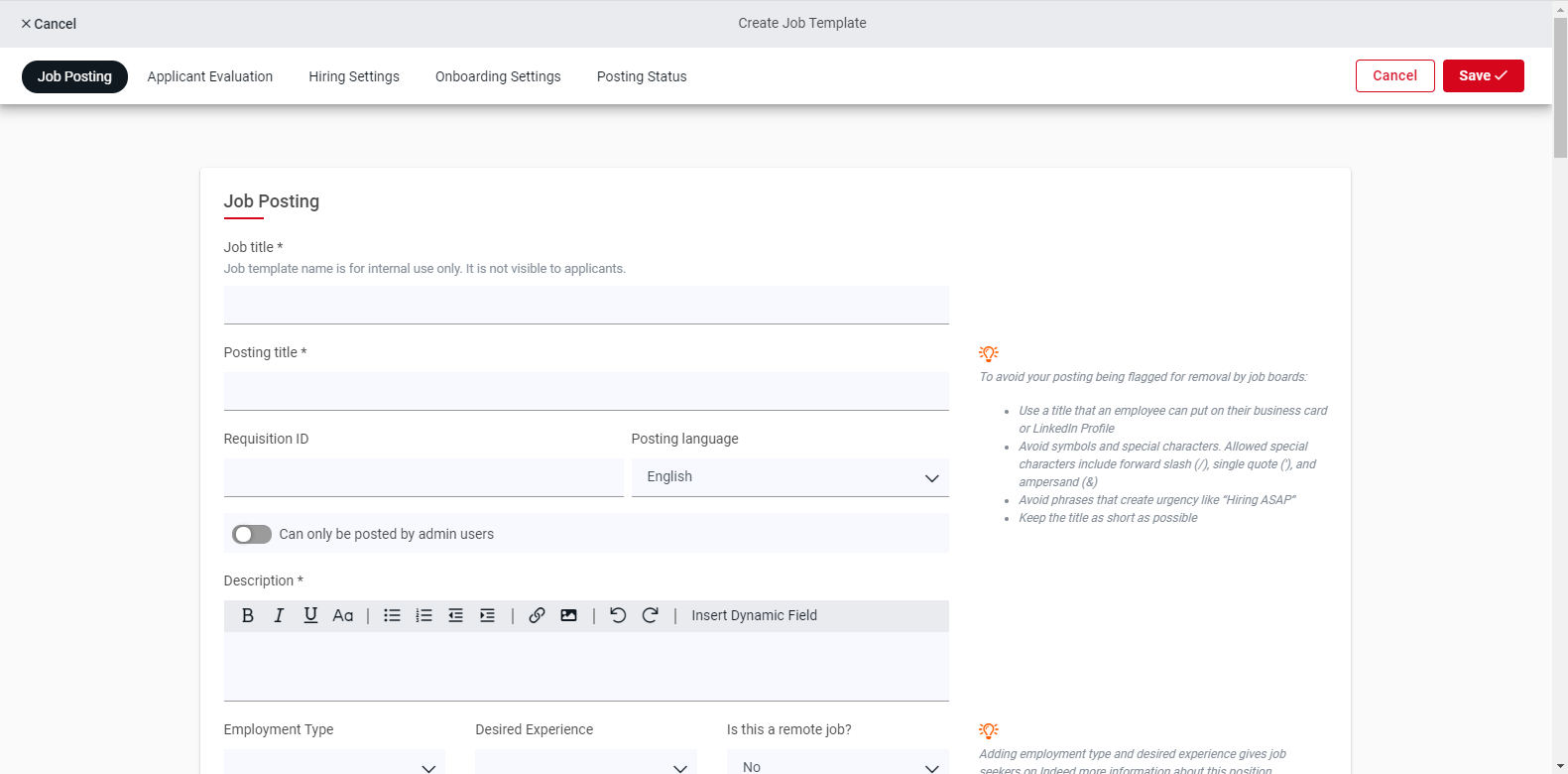
A new screen will open where Job posting details can be entered. Click here learn about the Job Posting fields.
Once all details are entered, ensure to save the page.
Use Job Templates
Once a Job Template is created and saved in the Job Templates listing, it can be used to create a new Job posting. Job postings are done through the Jobs listing in the Recruiting module.
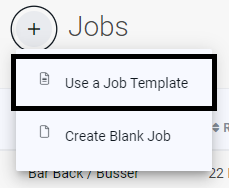
Simply click the plus sign next to 'Jobs' and select 'Use a Job Template'. Click here to learn more about the Jobs listing and posting a new Job.
Manage Job Templates
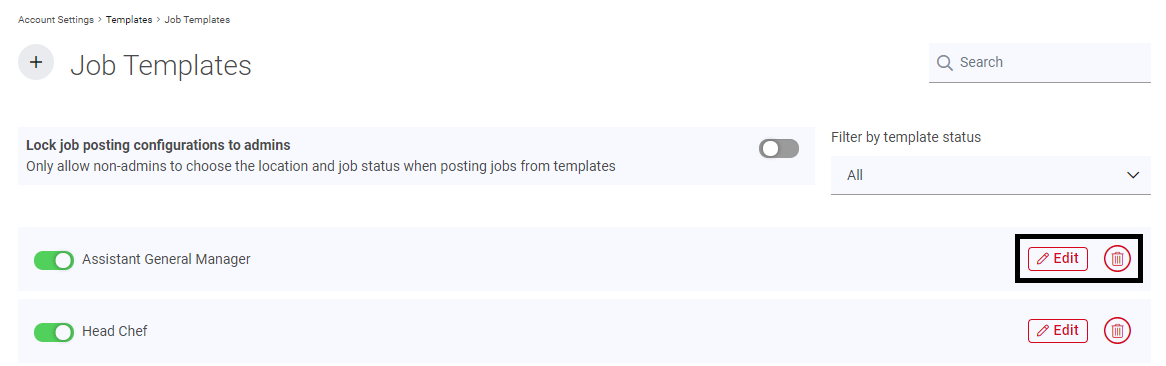
Job Templates can be managed from the Job Templates listing in System Settings. Navigate to this listing and click either 'Edit' to update the template or the trash can icon to delete the template at the end of the desired template's row.