Once an employee has completed all Onboarding tasks, they're ready to be sent to Payroll. Follow the steps below to complete this export, or to troubleshoot any errors.
From the Onboarding Dashboard, select 'Edit Employee' to navigate to the employee's Onboarding Record:
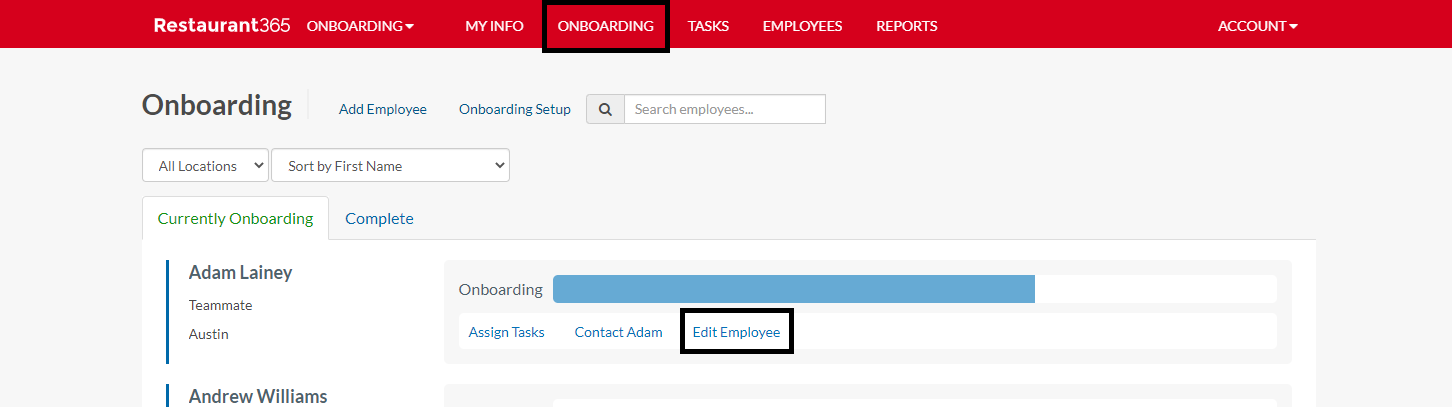
Then, navigate to the Payroll tab, which is populated with all information from the Employee Information for Payroll form:
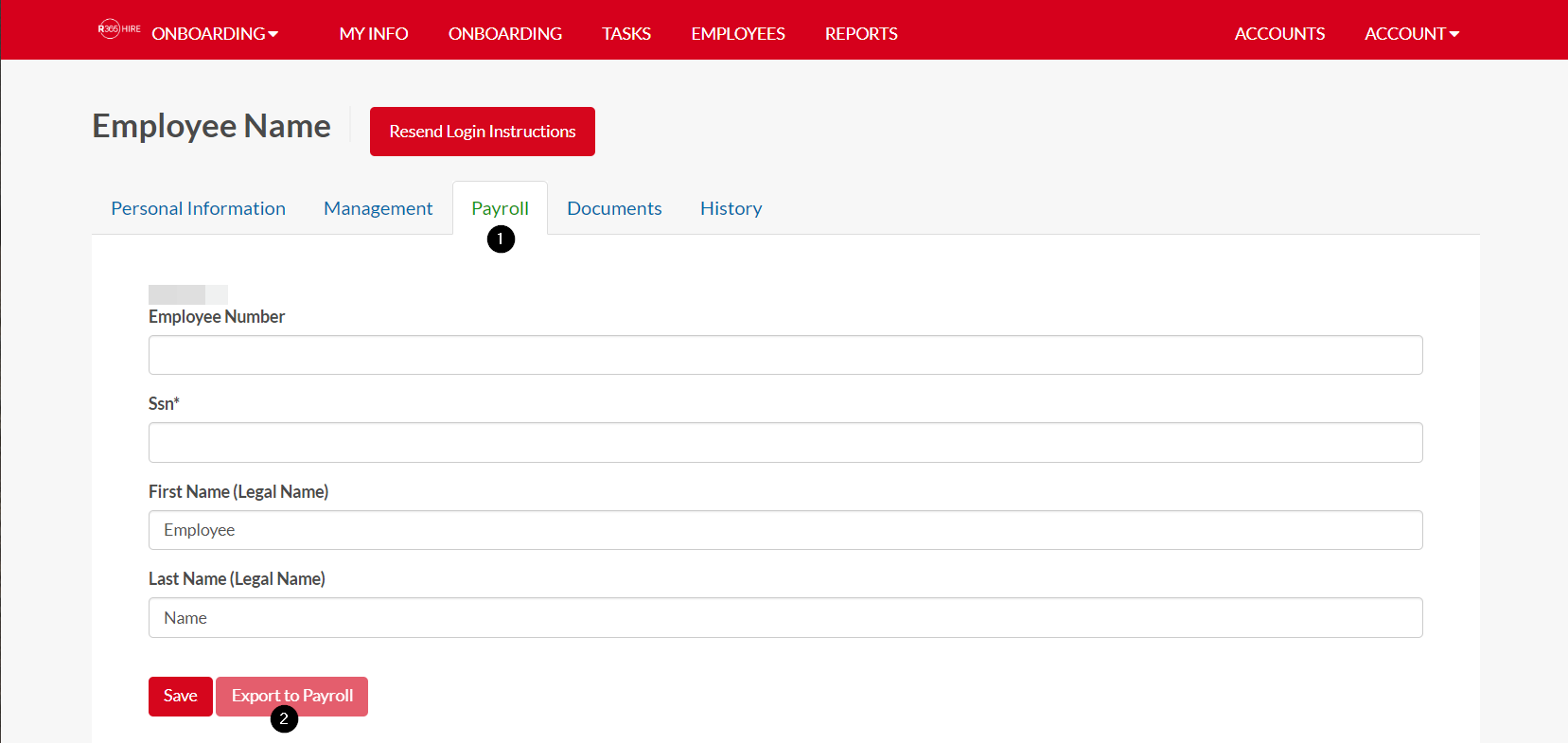
-
Payroll Tab - Review information provided from the Employee Information for Payroll form before exporting to payroll
-
Export to Payroll - Send employee information to APS Payroll.
An employee may only be exported once, so be sure to double check all details before sending.
Export to Payroll
Review all fields in the payroll tab for accuracy, paying special attention to common employee errors, such as Federal Withholding and Direct Deposit. Once all employee fields have been reviewed, for accuracy, select Export to Payroll. This will then prompt either a confirmation or an error message.
Common Errors
In the event of a formatting error, the employee may fail to export. To correct, utilize the key below to identify solutions to common formatting errors. Once the correction has been made, save changes and select Export to Payroll.
|
Problem |
Error Message |
Solution |
|---|---|---|
|
Phone number length not 10 digits |
422:Error (1832) on line 1 and column 0:Element'hphone':[facet 'maxLength'] The value has length of '11'; this exceed the allowed maximum length of '10' The XML document did not validate successfully. |
Remove the “1” from the number |
|
Apostrophe in any field |
U+2018 from UTF-8 to ISO-8859-1. | U+2019 from UTF-8 to ISO-8859-1. |
Remove all apostrophes |
|
Incomplete secondary direct deposit information |
422:Error (1840) on line 1 at column 0:Element 'account', attribute 'paytype':[facet 'enumeration'] The value '' is not an element of the set ['D','P','R'] Error (1824) on line 1 at column 0: Element 'account', attribute 'payamount': '' is not a valid value of the atomic type 'xs:decimal'. The XML document did not validate successfully. |
Designate split proportion for all direct deposit accounts |
|
Routing number length incorrect |
422: Error (1839) on line 1 at column 0: Element ‘account', attribute 'routingnum': [facet 'pattern'] The value '123456789012' is not accepted by the pattern '[0-9]{9}' The XML document did not validate successfully. |
Ensure routing number is 9 digits long |
|
Total Dependents declared as number (2) rather than dollar amount total (2500) |
422: error (1839) on line 1 at column 0: Element 'fedtax-total-dependents': [facet 'pattern'] The value '2' is not accepted by the pattern '[0-9]{3,}|[0]|2[5-9]|[3-9][0-9]' The XML document did not validate successfully. |
Enter total dollar amount, not dependent amount: |
|
Date of Birth (DOB) invalid |
422: Error (1835) on line 1 at column 0: Element 'birthdate':[facet 'minExclusive'] The value '0199-04-30' must be greater than '1900-01-01' The XML document did not validate successfully. |
Reformat birth date to YYYY-MM-DD |
|
Export setup incomplete |
400: Required parameter 'company_code' not specified. |
Add Payroll Company Code to Location from Hire > Settings > My Organization > Location > Payroll Company Code |