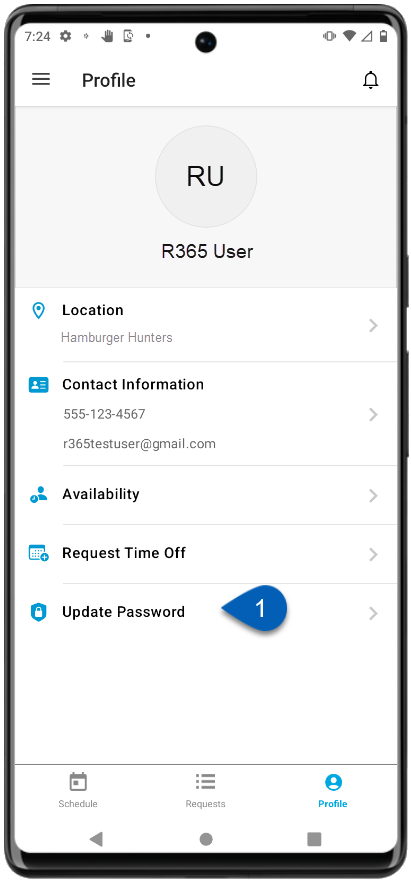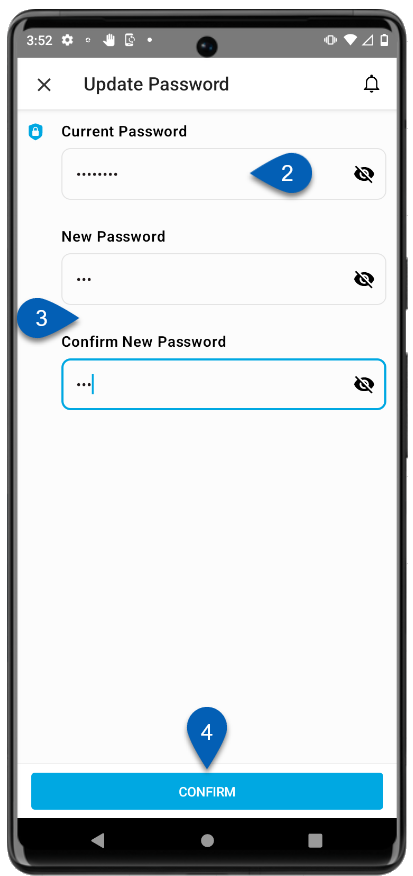Users can change their R365 login password from the employee profile screen of the R365 App. Once updated, the changes will automatically go into effect, and the new password can be used to log in to the web or mobile version of R365.
Beginning Oct 2025, the R365 mobile app is getting a refreshed design across all screens. This article describes the legacy version of updating passwords on the R365 Mobile app. Explore the new R365 Mobile app experience in the updated documentation.
Employee User Profile
Users can update their password from the employee profile. Employees can access their profile in the R365 App by tapping the employee profile image from the menu or by navigating to the Schedule and tapping the Profile tab.
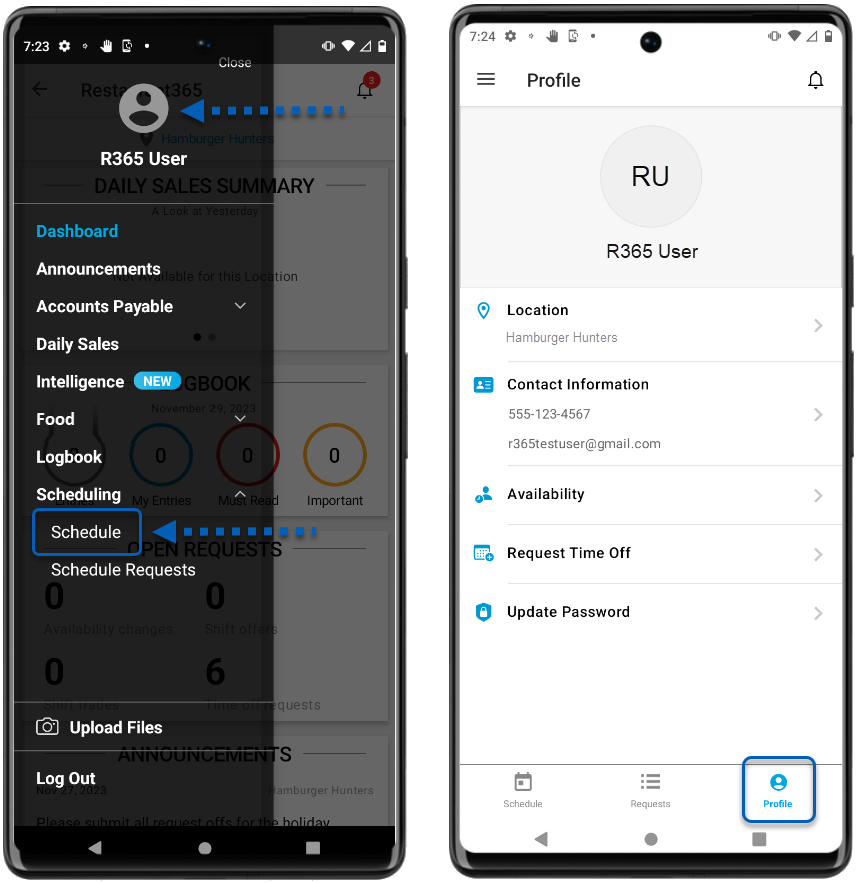
Most personal information is updated by managers in the system, but the following is available from the employee profile:
Employee name and profile photo
All assigned locations
Employee contact information
Weekly availability
Time off requests
Update password
Update Password
To update or change a password, navigate to the employee profile screen, then follow these steps:
1 | Tap Update Password from the employee profile options. |
|
2 | Enter the current password. |
|
3 | Enter a new password. Then, confirm the new password. | |
4 | Tap Confirm to confirm the password update. | |
5 | Once confirmed, users will receive a notification that the password has been updated successfully. |
|
Resetting User Passwords
When a password is lost or forgotten, click Forgot Password from the login screen of the R365 App. Users will then receive an email with a temporary password can be used to log in. Once logged in, the user will automatically navigate to the password screen where they must enter their temporary password, then enter and confirm a new password.
Read more about resetting user passwords.
Desktop Browser
Employees and Managers can also update their password by entering in their database's unique domain as 'https://________.restaurant365.com' and log in on the home page.
After login, the hover over their username in the top, right corner of the landing page and then click 'Change Password'. The user will be prompted to enter in their current and new password.
Learn more about resetting user passwords.