Users can reset their password via mobile using the Forget Password option when the user profile is not accessible.
Beginning Oct 2025, the R365 mobile app is getting a refreshed design across all screens. Navigation paths in this article may differ from the updated layout, but functionality remains the same. Articles will be updated as soon as possible. Learn more about the new navigation experience.
Reset a Password
To reset a password via the R365 app, follow these steps:
Click steps to expand for additional information and images.
1) Enter the correct username into the username field, and tap Next.
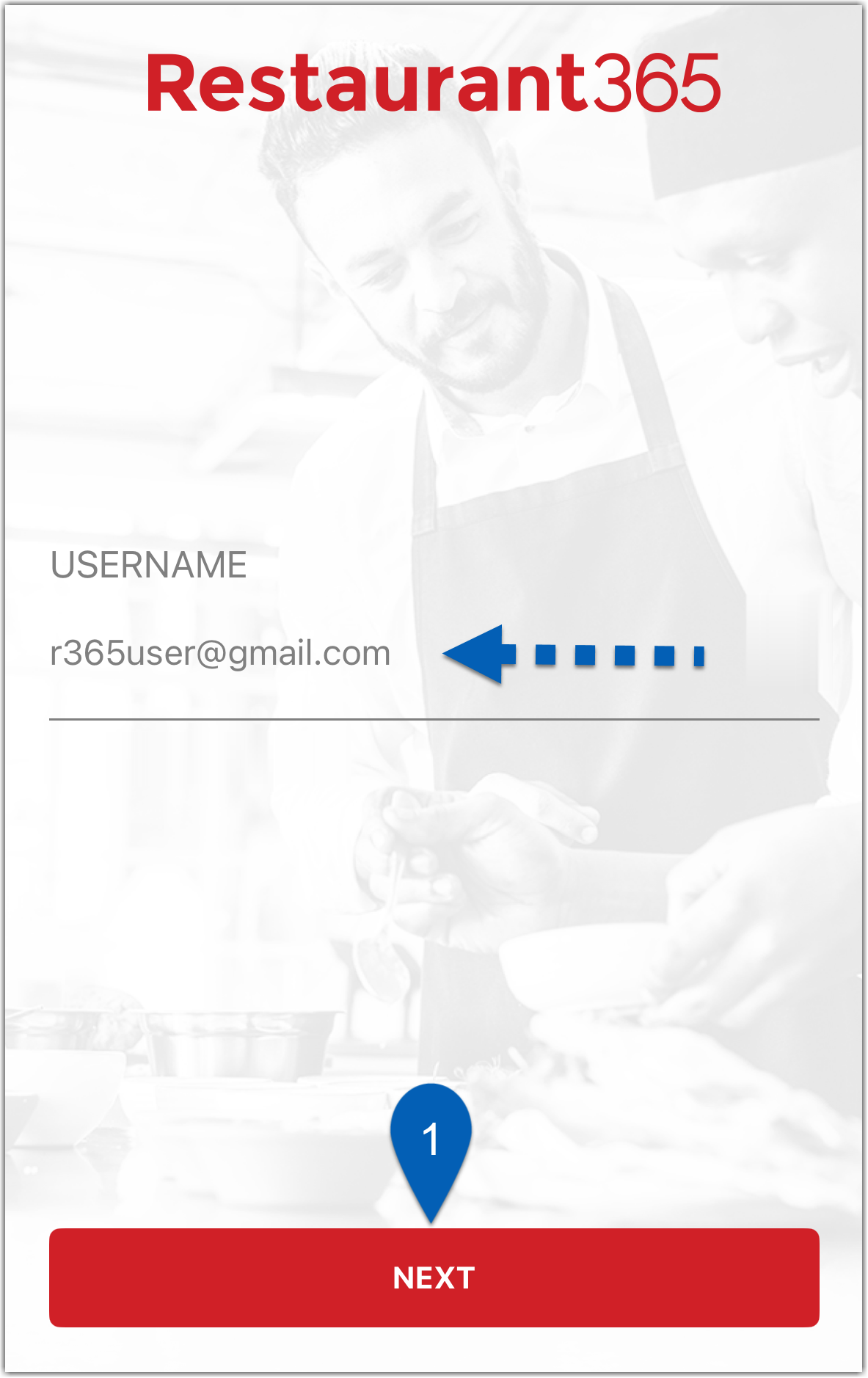
This will open the password screen.
2) Users that belong to more than one R365 instance will need to select the domain they plan to log in to, and then tap Next. Users that only belong to one instance can skip to step #3.
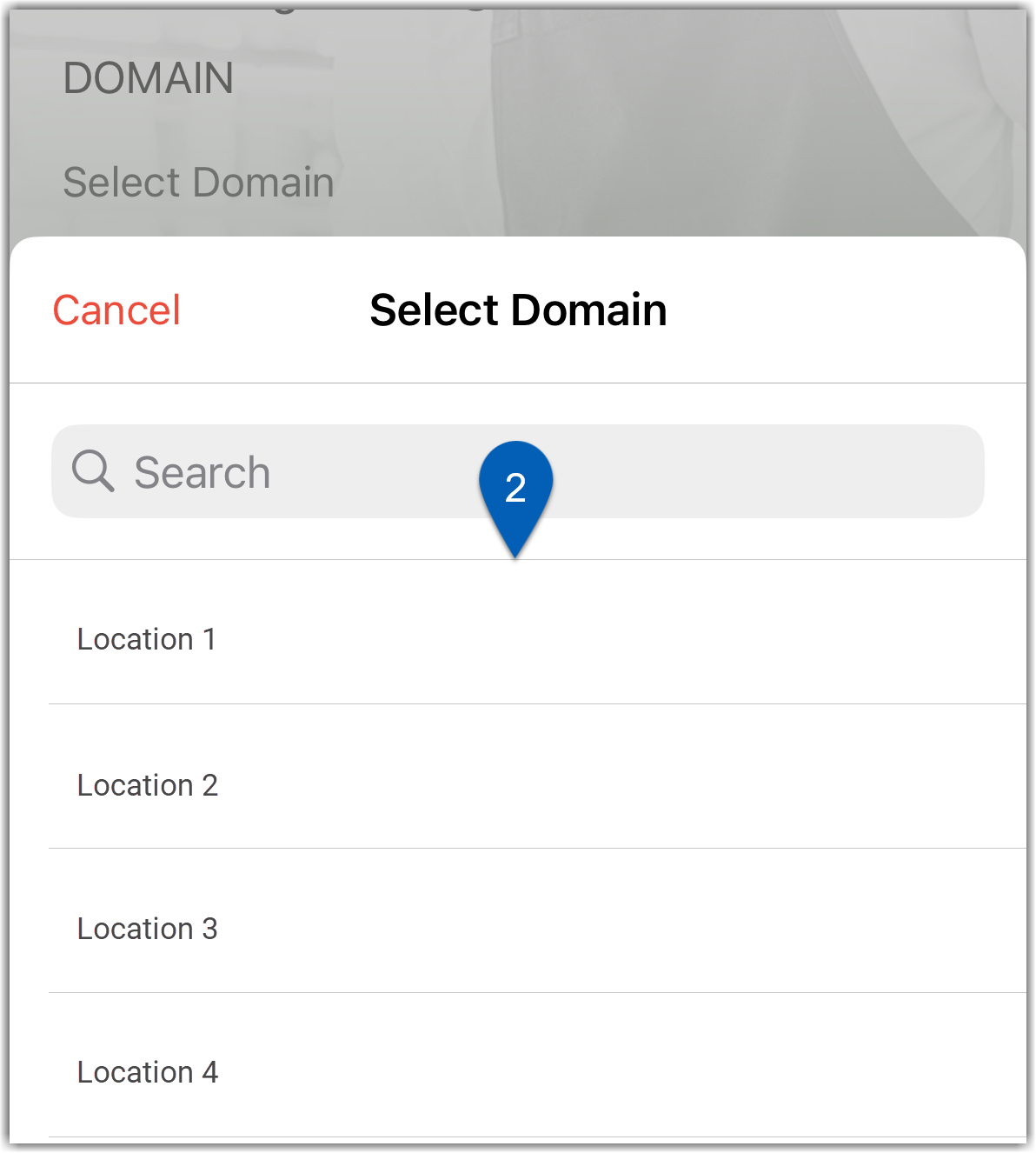
3) From the password screen, tap the Forgot Password? button.
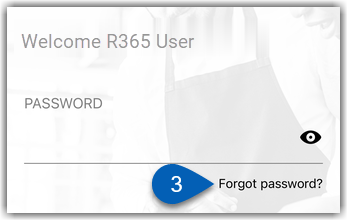
This will open the Reset Password screen.
4) On the Reset Password screen, tap the username field and type in the username associated with the account. If the username is already entered, verify that it is entered correctly.
This field will autofill with the username entered on the first login screen. Users should ensure that it is accurate.
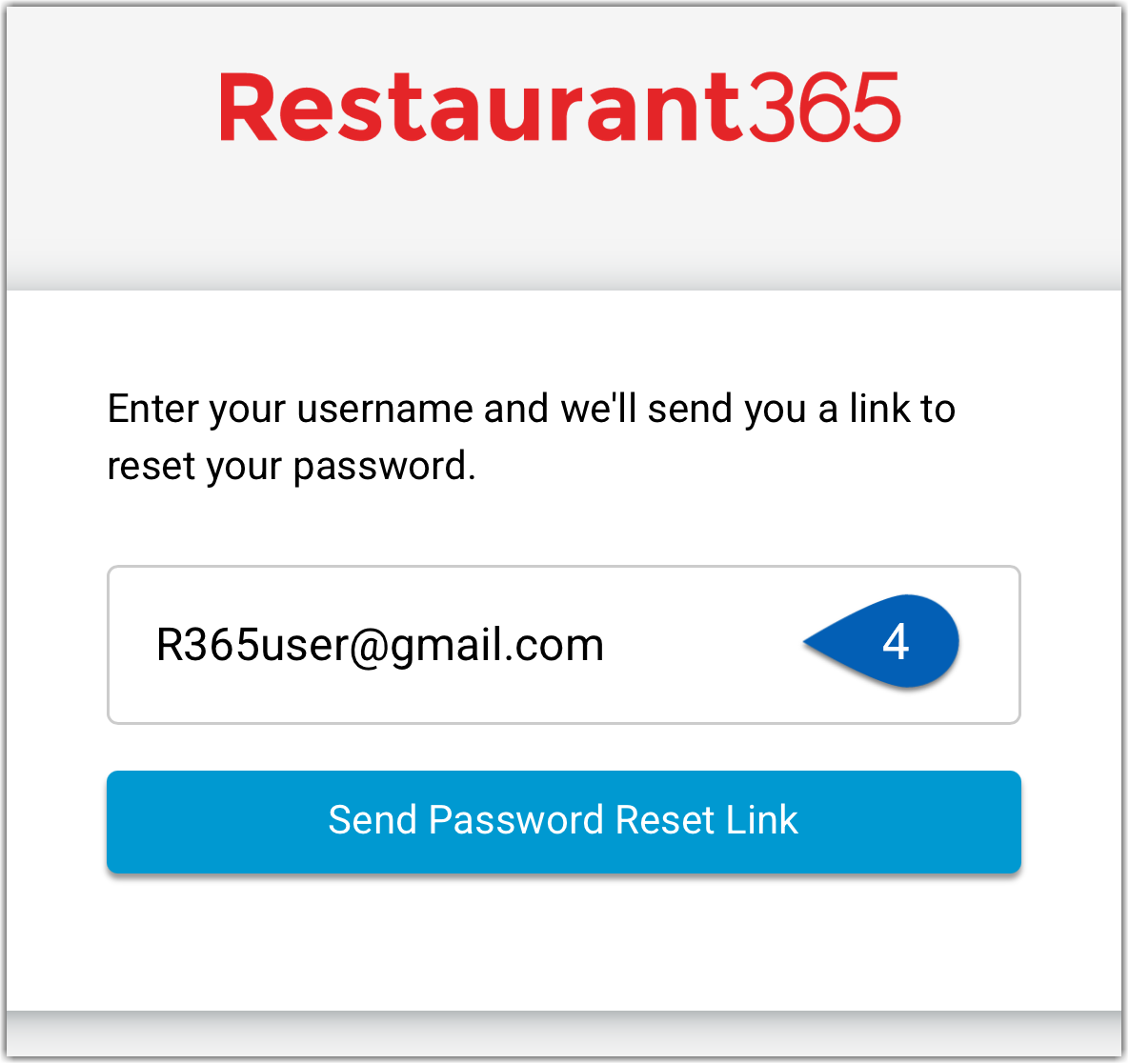
5) Once the username is verified, tap Send Password Reset Link.
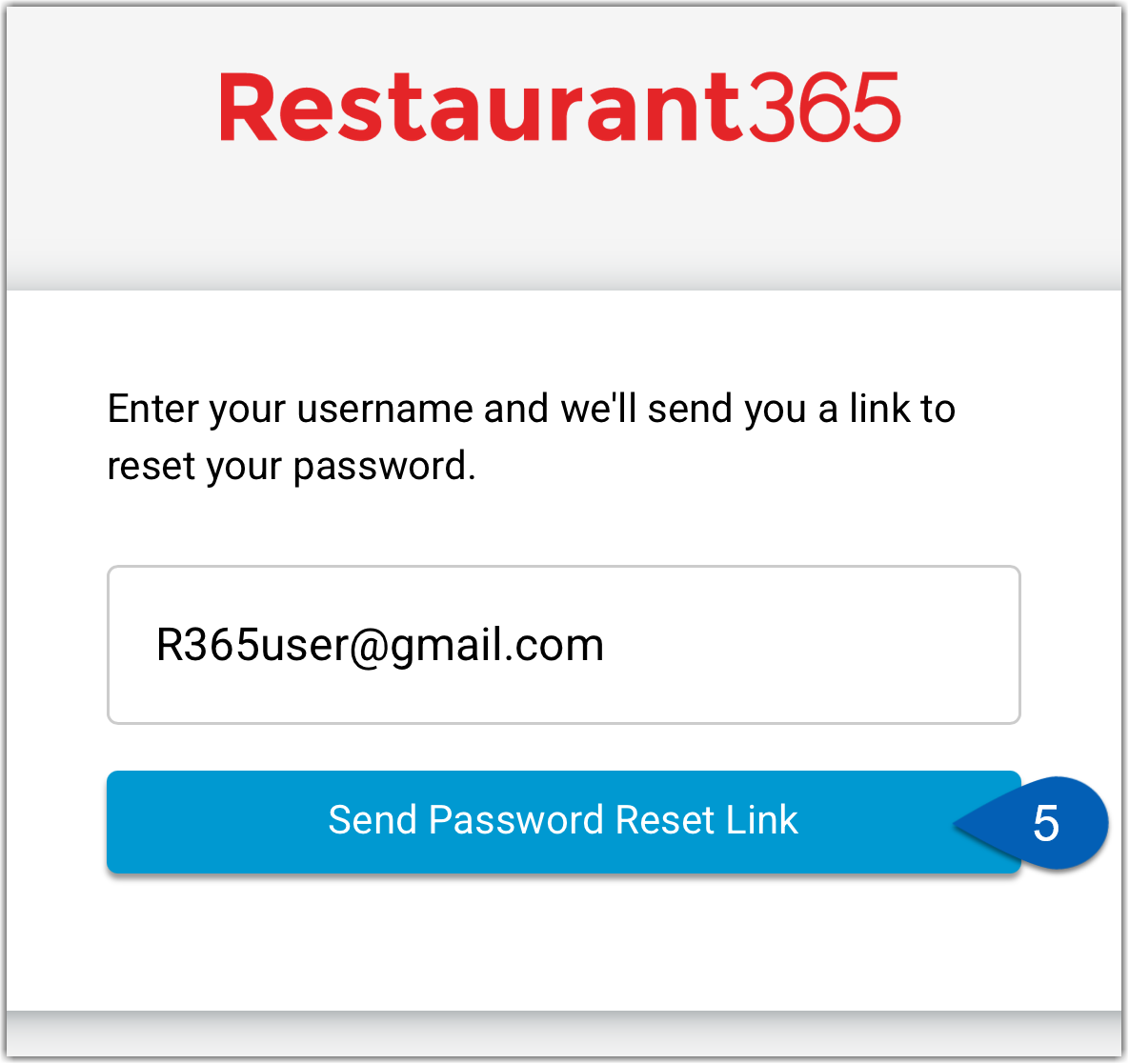
6) If there is an account associated with the entered username, a reset password link will be sent to the associated email address.
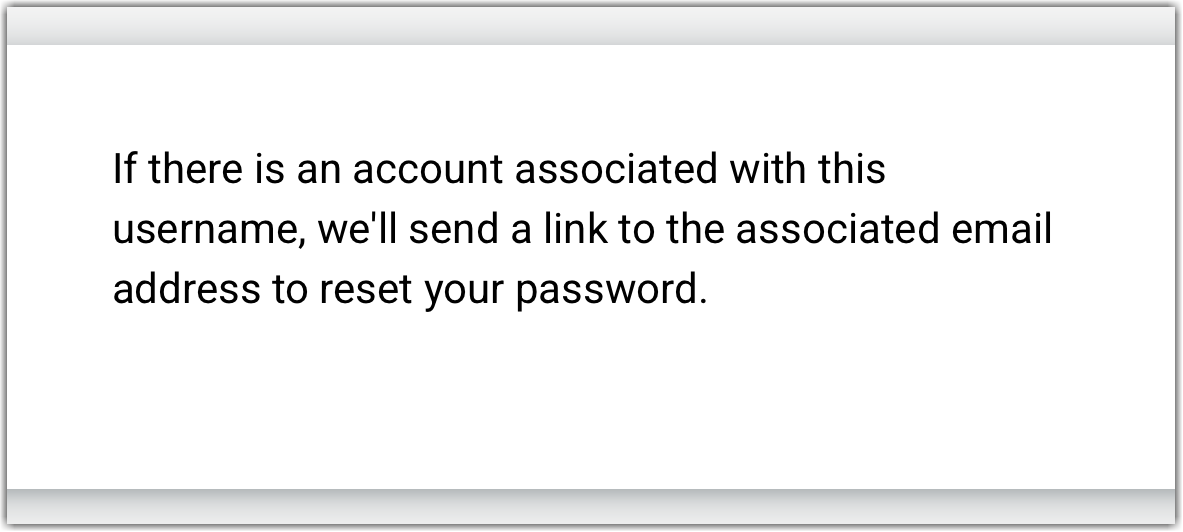
7) Navigate to the email inbox associated with the account, open the email from R365, and tap the Reset Password link.
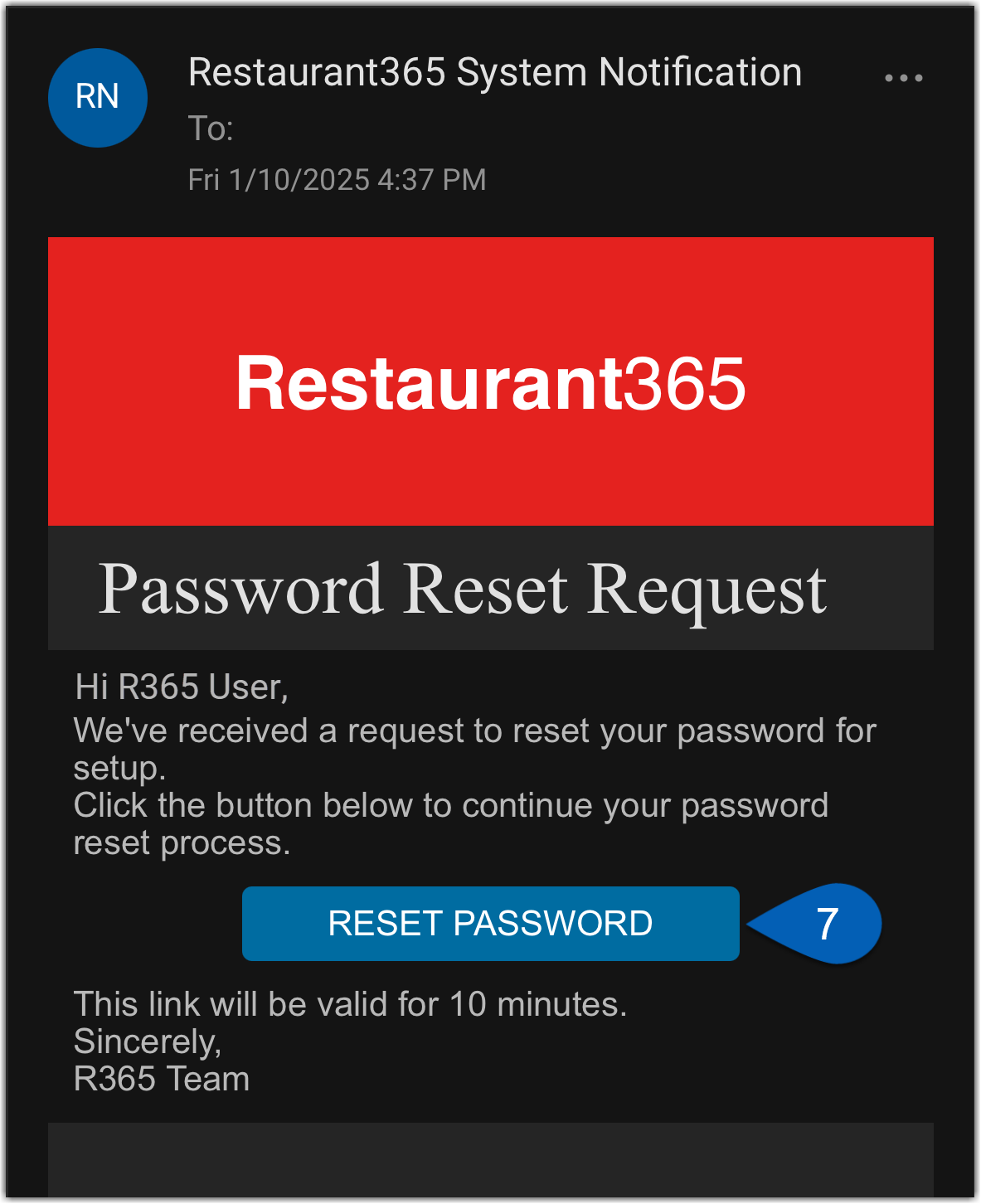
8) Users will be prompted to enter a new password. Tap Save Password to continue.
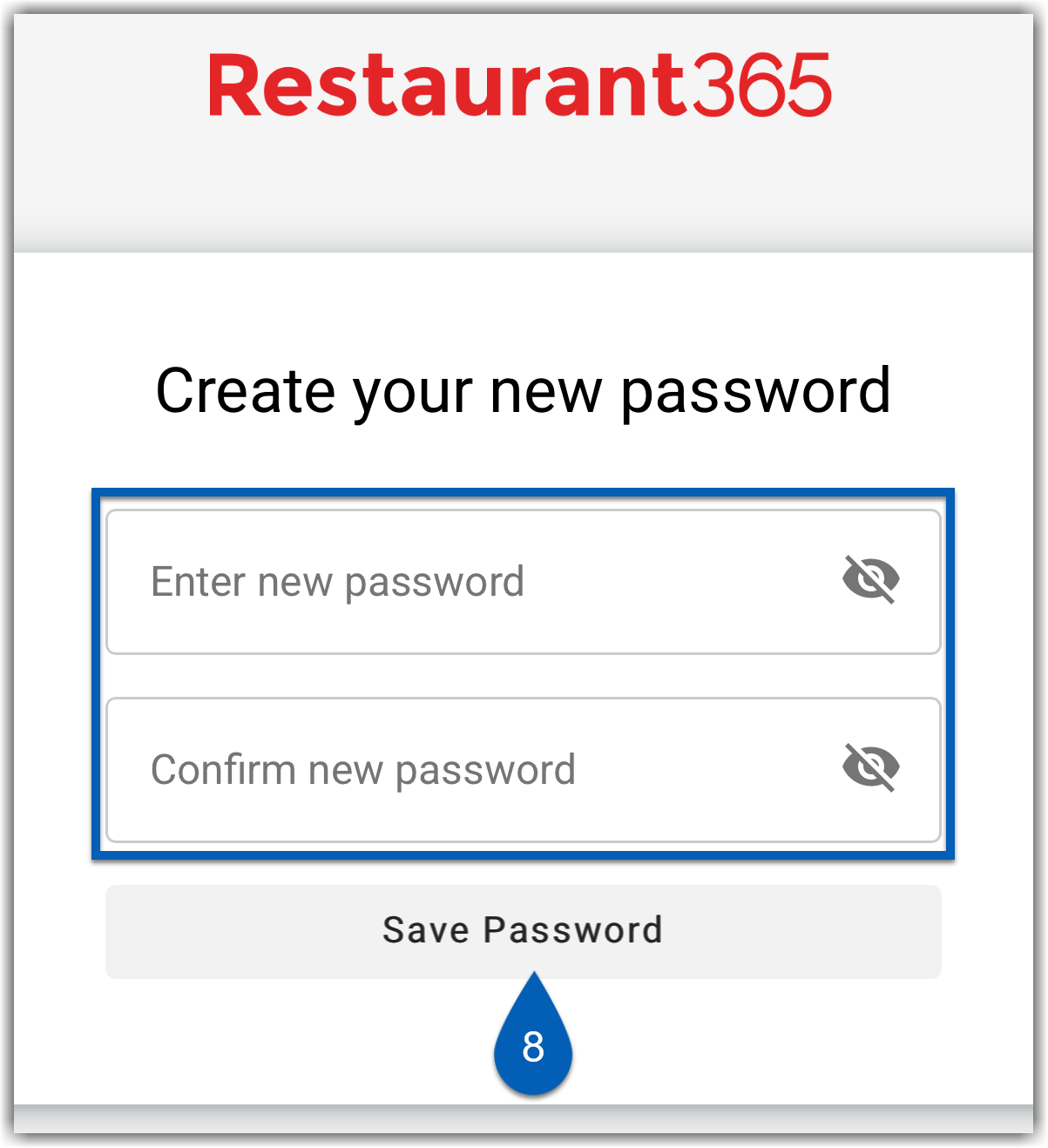
The password is now updated.