The Prep Stations page lists all the Prep Station records. To learn more about Prep Stations, click here.
Navigation
Navigation Steps
Open the Inventory app.
Expand Prep.
Click Prep Stations.
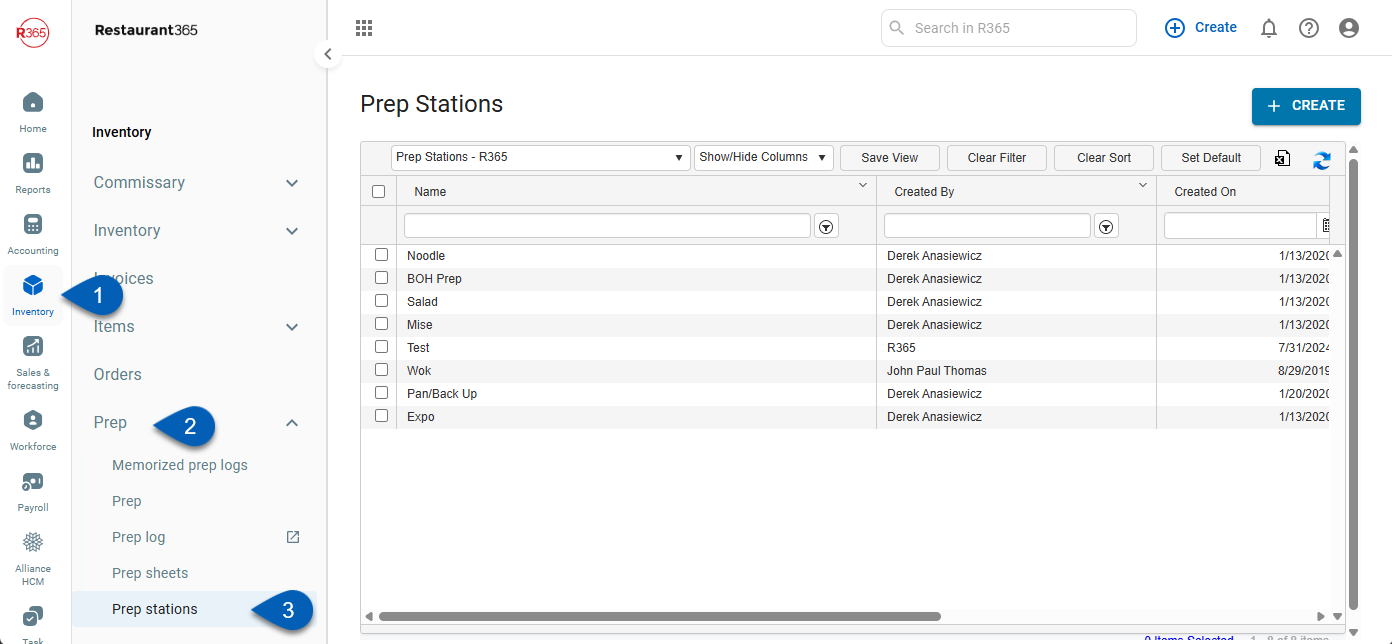
Search
Navigate to pages with the R365 global search bar:
Enter all or part of the page name in the R365 global search bar.
Select the page from the results list.
Only enabled pages can be searched for. If the desired page is not enabled, contact your CSM for assistance.

Prep Stations Page
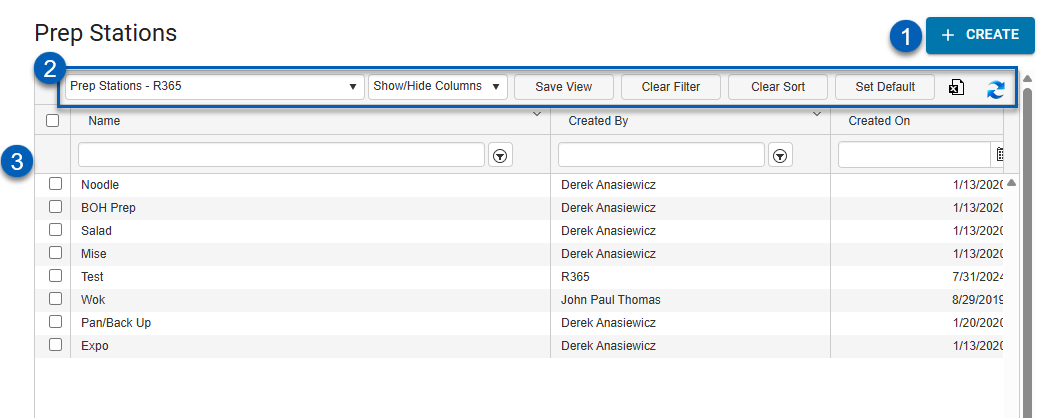
# | Field/Column | Description |
|---|---|---|
1 | Create | Opens a blank prep station record. |
2 | View Actions | The following actions allow the user to change the list view:
|
3 | Prep Stations Grid | List of prep stations as well as the following information:
|