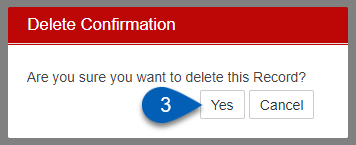Prep Stations are where items are physically prepped in a restaurant. Creating definitive stations can help organize prep sheets, and as prep Reports are ran and Ingredient Lists are pulled, they will be organized by station to assess variances and easily distribute to Prep Station workers. Prep stations can be created and accessed from the Prep Stations page.
These prep stations are related to classic prep and prep logs, which is currently only available to organizations that used prep logs prior to Q4 2023. For all other users, this page has been removed to make way for Prep updates.
Navigation
Navigation Steps
Open the Inventory app.
Expand Prep.
Click Prep Stations.
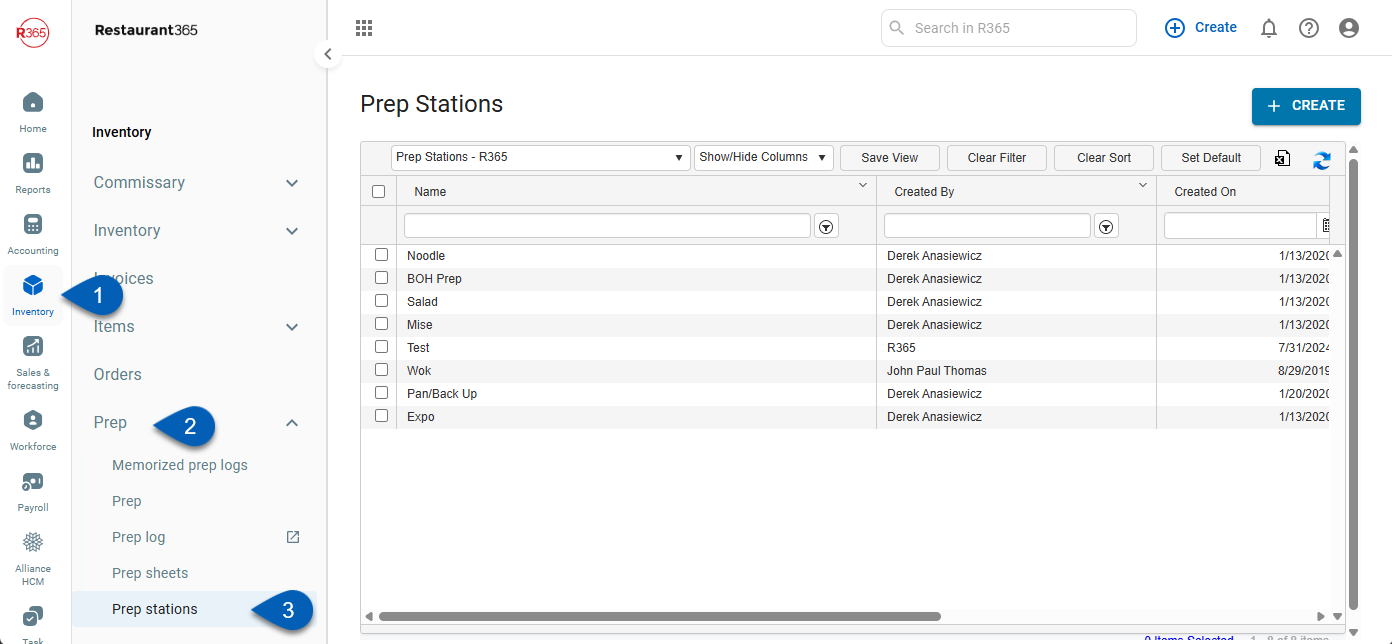
Search
Navigate to pages with the R365 global search bar:
Enter all or part of the page name in the R365 global search bar.
Select the page from the results list.
Only enabled pages can be searched for. If the desired page is not enabled, contact your CSM for assistance.

Create a Prep Station
To create a prep station:
Click steps to expand for additional information and images.
1) In the top right corner of the Prep Stations page, click Create.
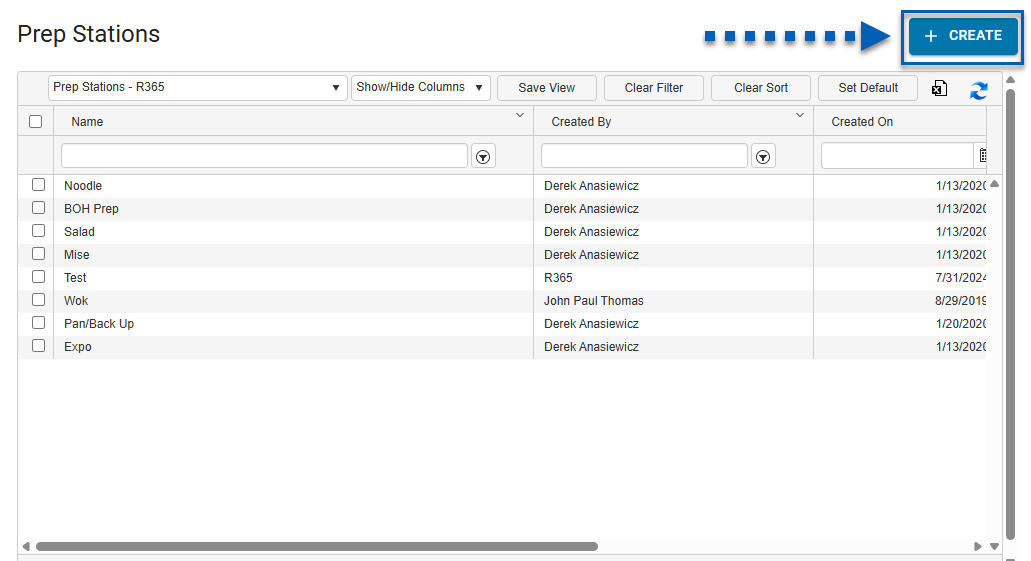
2) Type in a new name for the Prep Station.

3) Click Save.

View and Edit a Prep Station
To view and/or edit a prep station, double click a prep station from the Prep Stations list. This will open the Prep Station record in a new tab. Edit the prep station, as needed. Then, click save.
Delete a Prep Station
From an open prep station:
1) Open the Save menu.
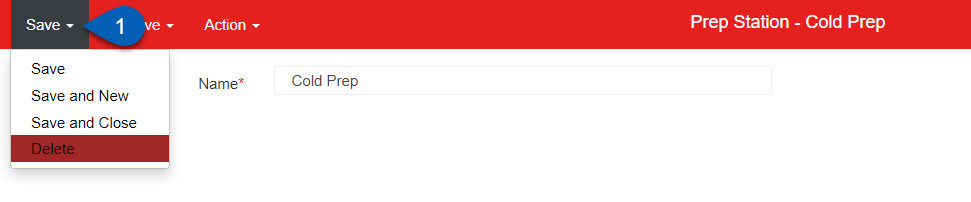
2) Click Delete.
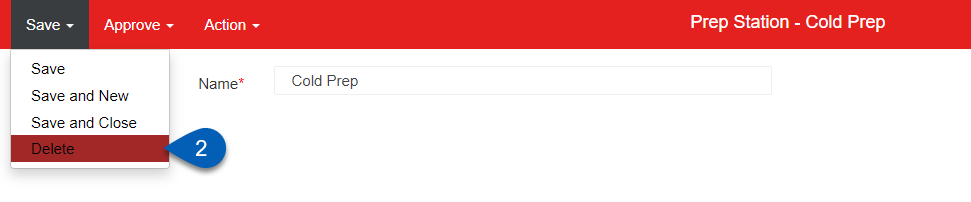
3) A pop up window will open to prompt the user to confirm the action. Click Yes to delete the Prep Station.