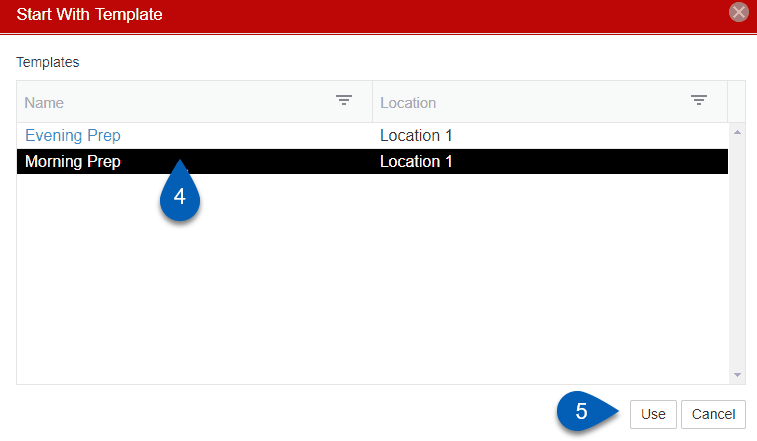Memorized Prep Logs allow users to create templates for inputting Prep Logs. While a User can create a single Prep Log, a Memorized Prep Log enables a User to log Prep without having to recreate a new log each time.
Navigation
Navigation Steps
Open the Inventory app.
Expand Prep.
Click Memorized prep logs.
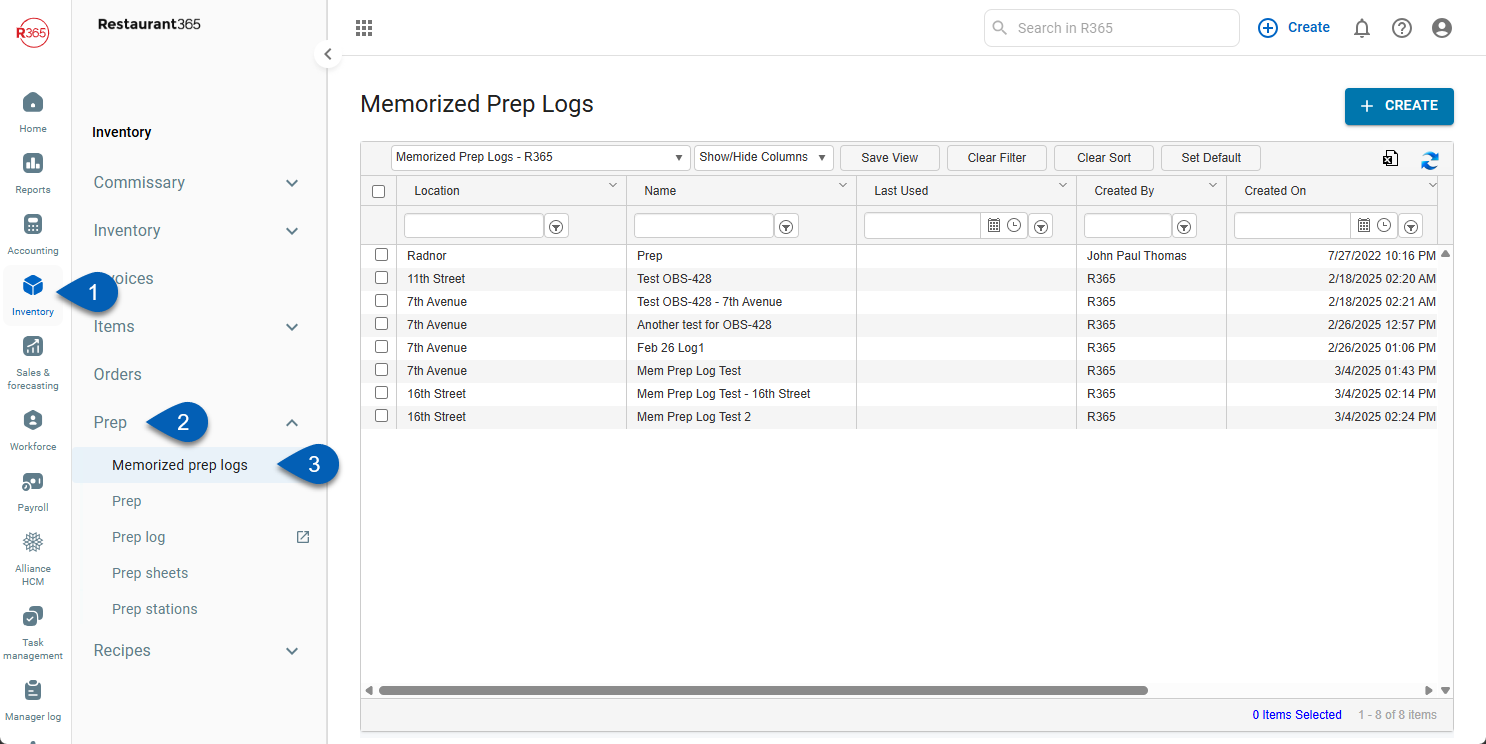
Search
Navigate to pages with the R365 global search bar:
Enter all or part of the page name in the R365 global search bar.
Select the page from the results list.
Only enabled pages can be searched for. If the desired page is not enabled, contact your CSM for assistance.

Memorized Prep Log Form

Field/Column | Description | |
|---|---|---|
1 | Name | The name of the memorized prep log. |
2 | Location | The location that will use this prep log. |
3 | Station | The prep station that this log will be used for. The word 'Station' is hyperlinked to a new prep station record if a new station needs to be created. |
4 | Item | A listing of items that will be used for the prep log. This will auto-fill with all recipe items associated with the chosen location. |
5 | Prep Stations | The stations with their selected items listed underneath. |
Create a Memorized Prep Log
In the top-right corner of the Memorized Prep Log page, click the Create button.

After creating a name for the Prep Log, select a Station. Once that Station is selected, all of the recipe items saved as prep for this location will be listed underneath the item heading. Clicking Recipe Items will cause them to shift to the Prep Stations listing. As different Stations are chosen and subsequent items are selected, the Prep Stations listing will continue to grow and be organized by Station.
Items can be dragged and dropped within a Prep Station in whichever order desired.
Once completed, click Save.
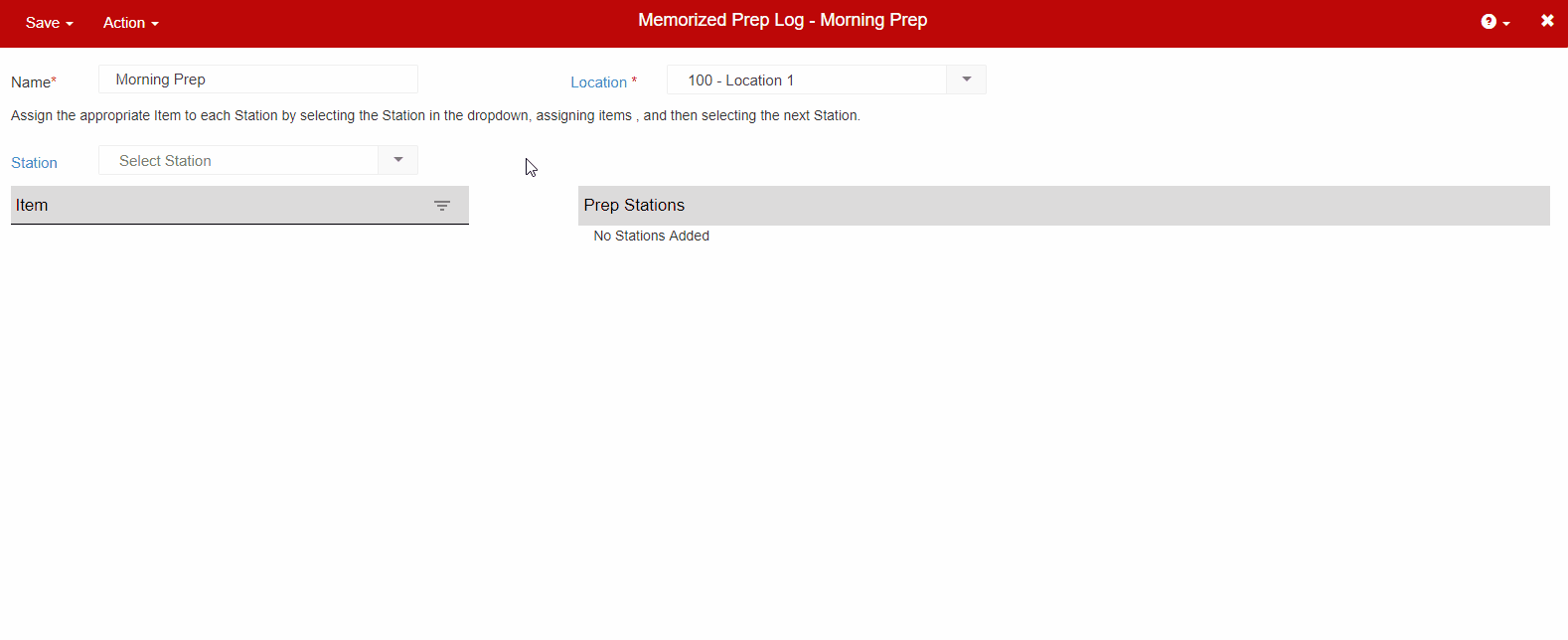
Duplicate a Memorized Prep Log for Different Locations
Memorized Prep Logs can be duplicated for different locations.
Open the Prep Log that needs to be duplicated.
Open the Action menu.
Click Copy.
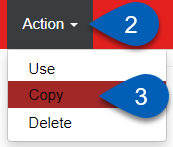
A pop-up window will display a listing of Locations to choose from. Select the locations.
Click OK to create a Memorized Prep Log for each selected location.
If the desired locations are not listed, the items that are on the template do not have those locations saved in their Recipe Item record. Read more about recipe forms.
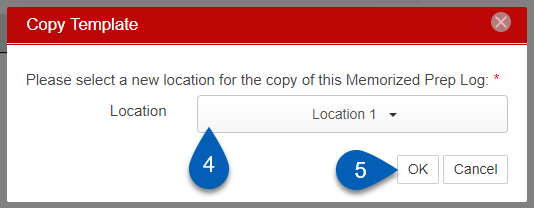
Use a Memorized Prep Log
Memorized Prep Logs can be used in two different ways.
1. Memorized Prep Log
From the Memorized Prep Log page, complete the following:
Open a memorized prep log from the list.
Open the Action menu.
Click Use.
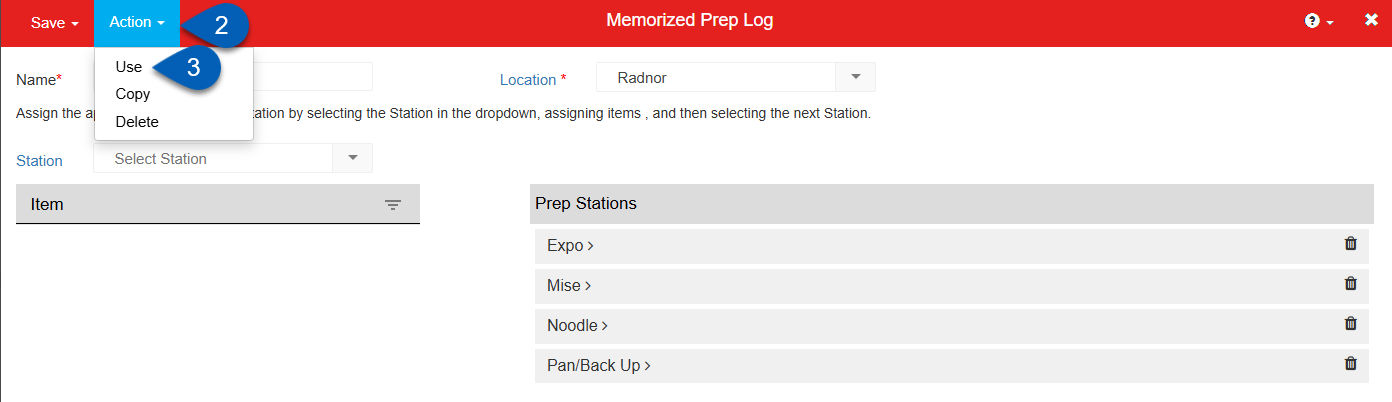
2. Prep Log
Open the Action menu.
Click Start With Template.
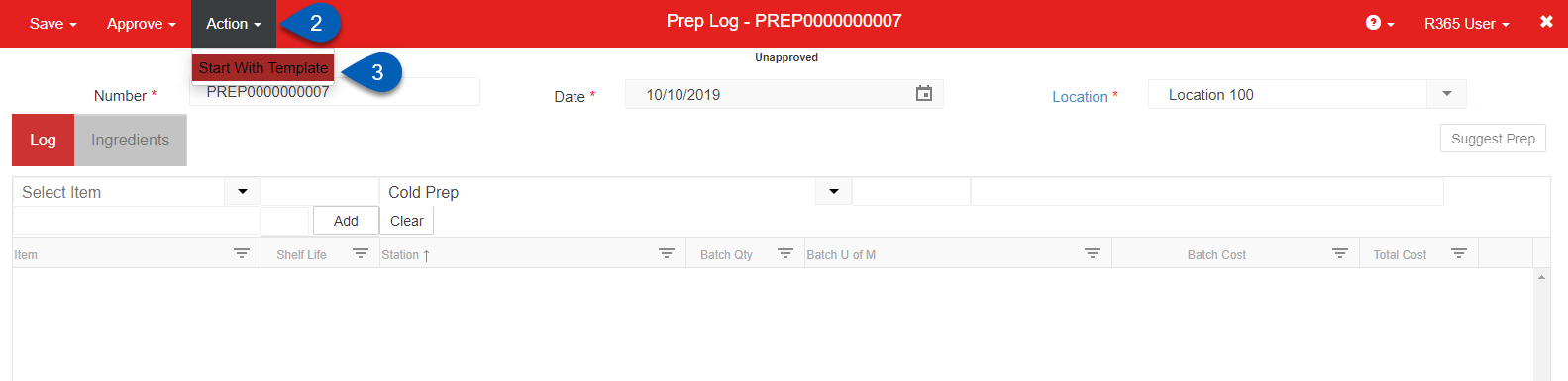
A pop-up window will appear to select the Memorized Prep Log to use. Select a template.
Click Use to begin logging prep.