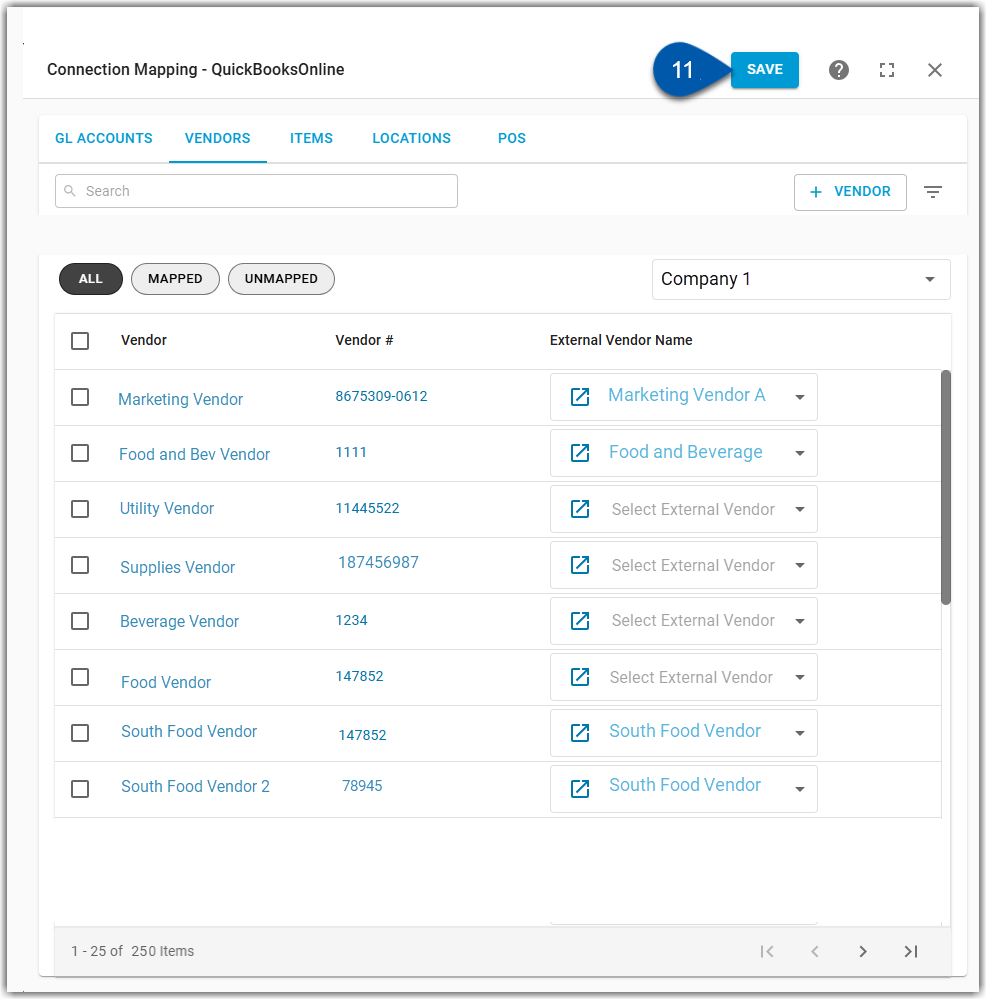The QuickBooks Online (QBO) integration requires users to manage vendor mapping from R365 to QBO to ensure information is transferred accurately.
From the Vendors tab, users can map R365 Vendors to external (QBO) vendors, a necessary step for transmitting invoices to QBO. The same process applies when mapping vendors for the first time or updating existing vendor mappings. Vendor management can be performed individually or in bulk from the vendors tab of the QuickBooks mapping screen.
Map R365 Vendors to QBO Vendors Individually
To map or edit vendor mapping, follow these steps:
Click steps to expand for additional information and images.
1) Navigate to the Integrations page.
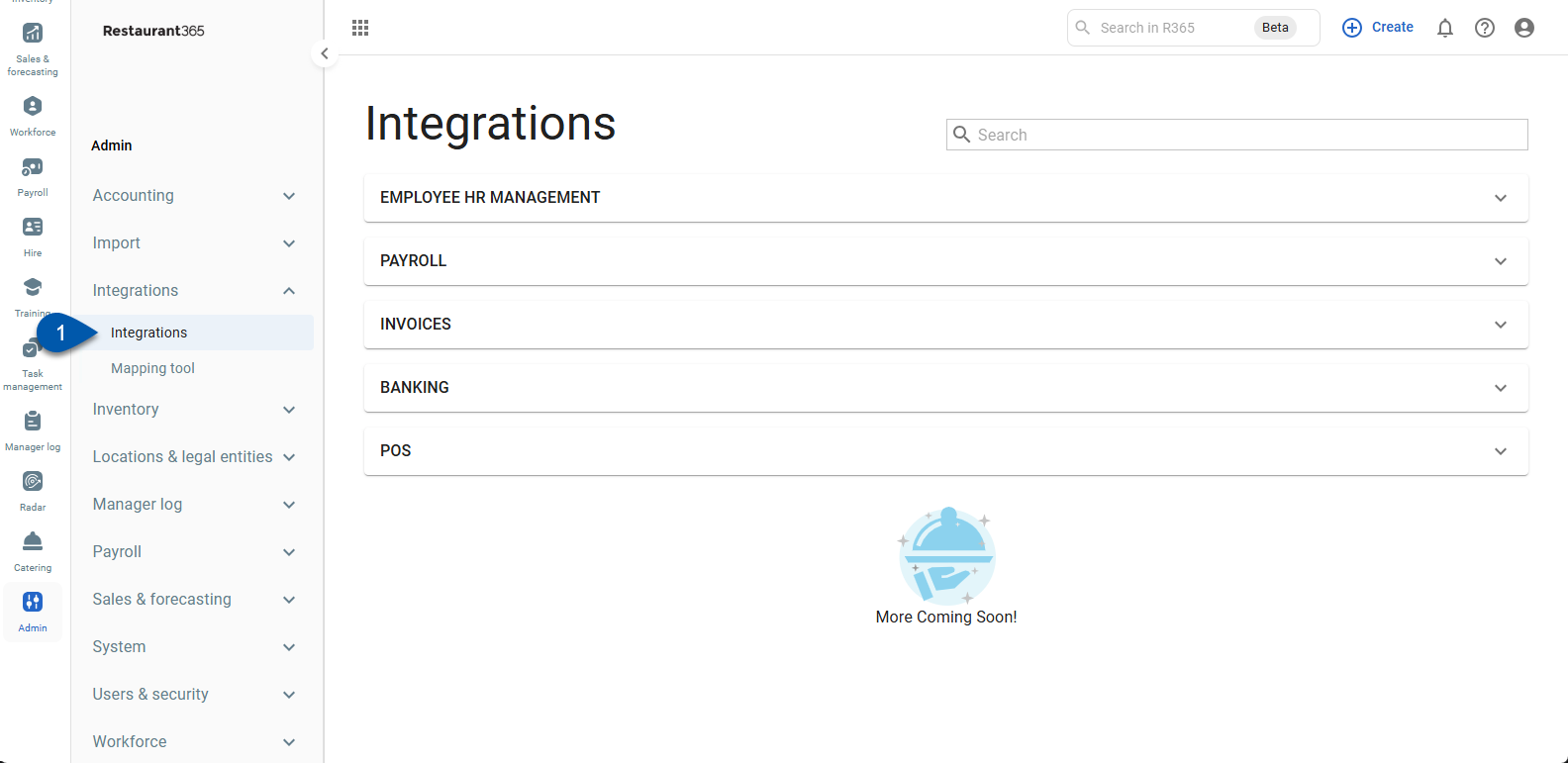
2) Expand the Banking category.
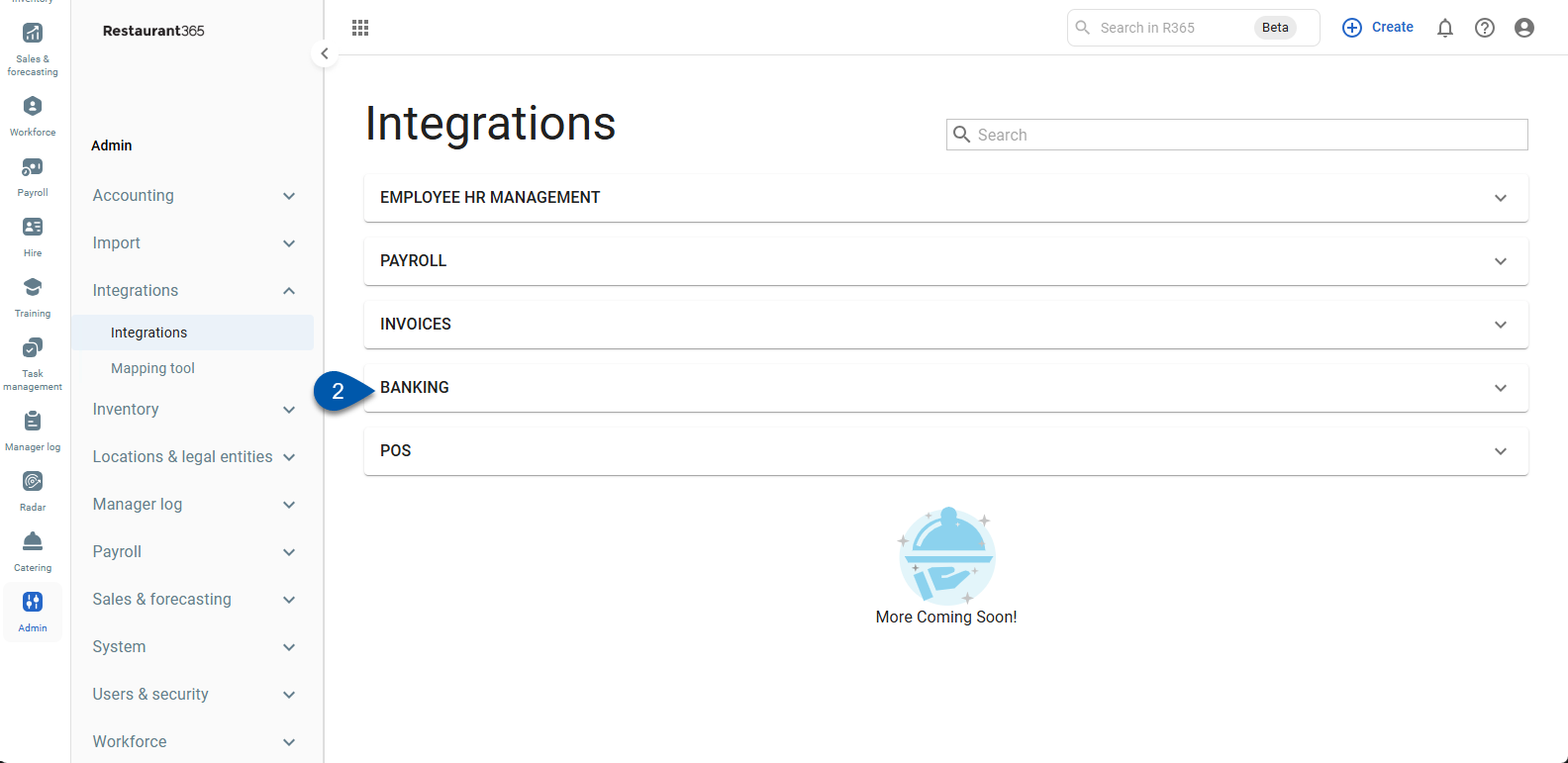
3) Click the QuickBooks card.
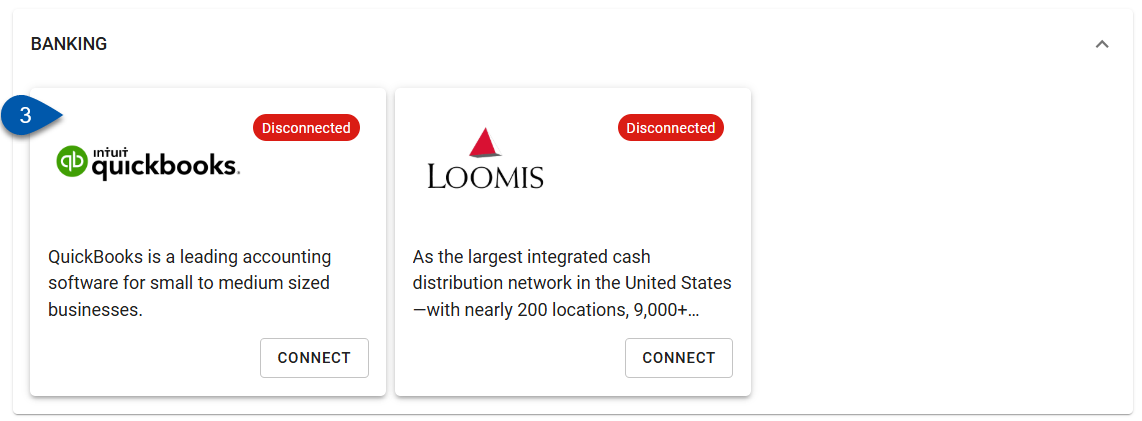
4) Click edit mapping.
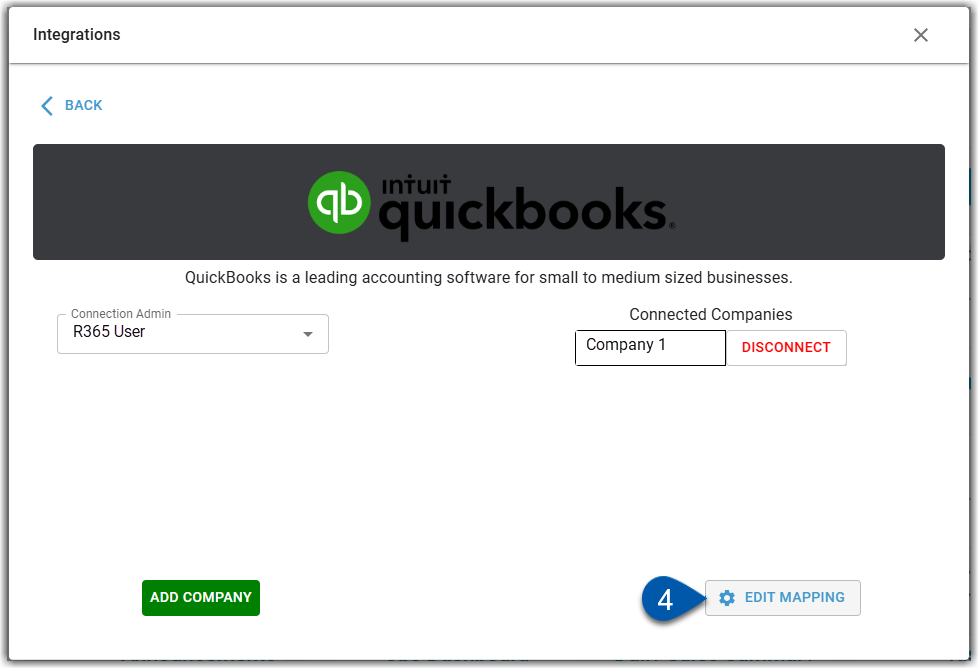
5) Click the vendors tab.
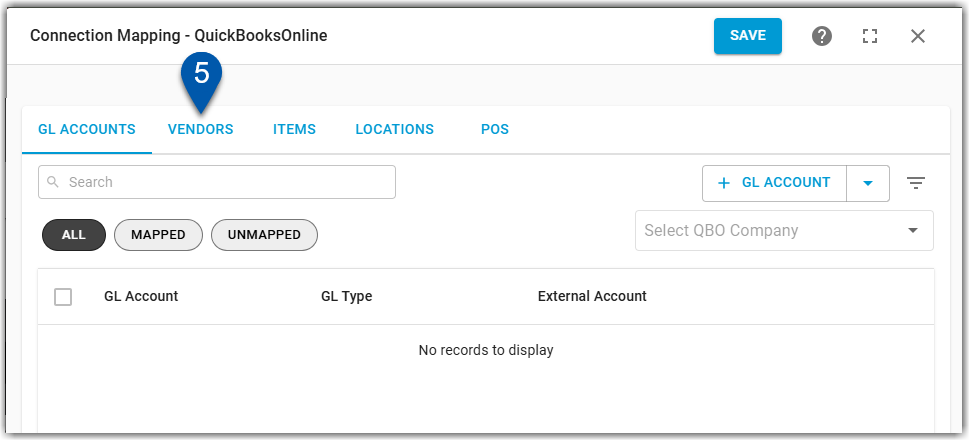
6) Click the Select QBO Company dropdown, then select the desired QBO company.
Only linked QBO companies will be displayed as options.
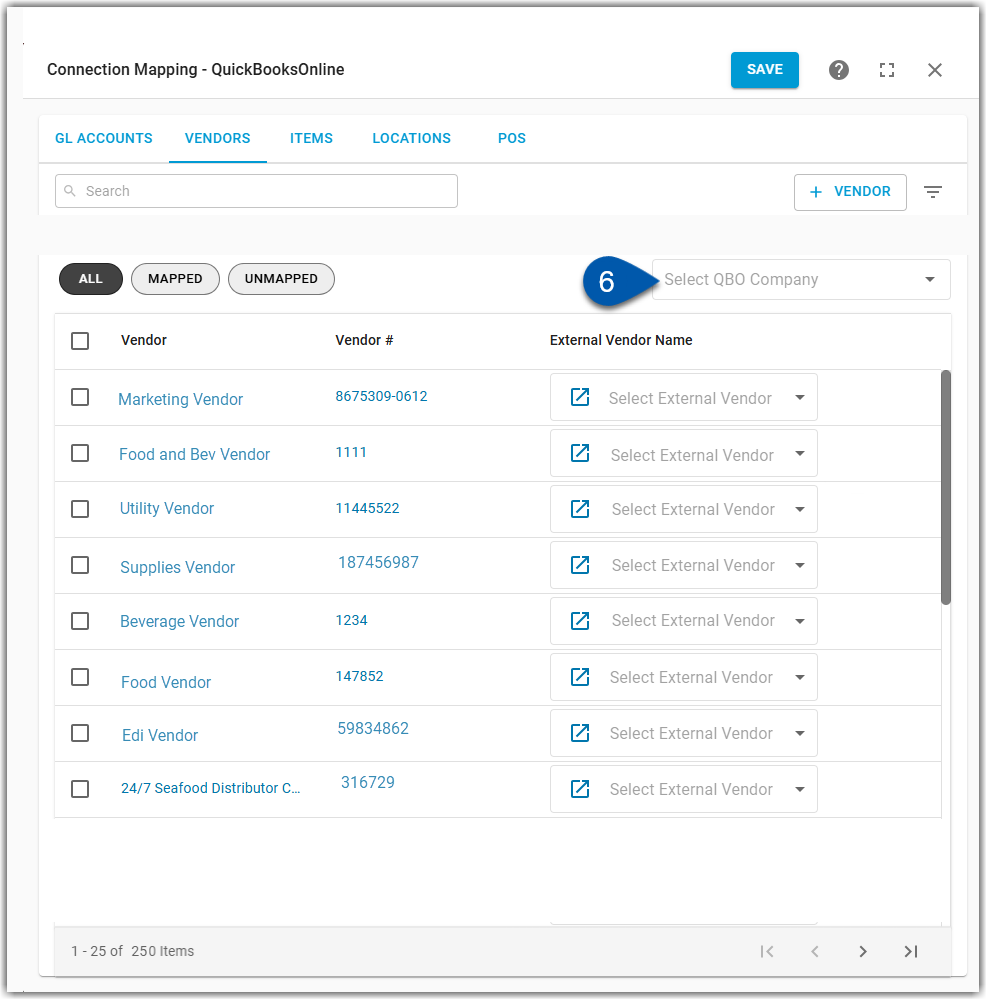
7) Click the select external vendor dropdown.
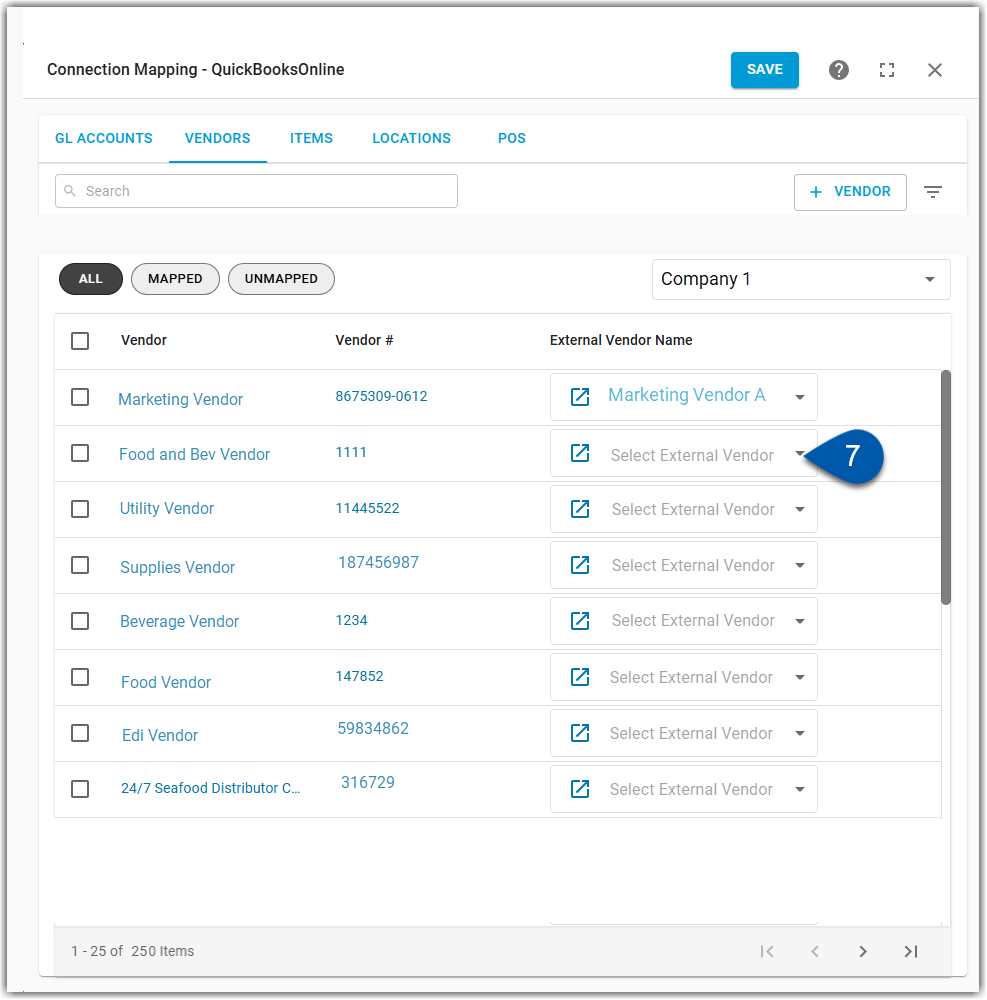
8) Select the external vendor to map the R365 vendor to.
Users can scroll to locate the desired vendor, or type in the search box.
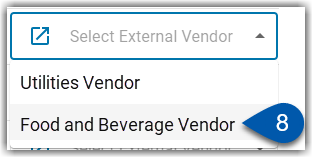
9) Click save in the top ribbon.
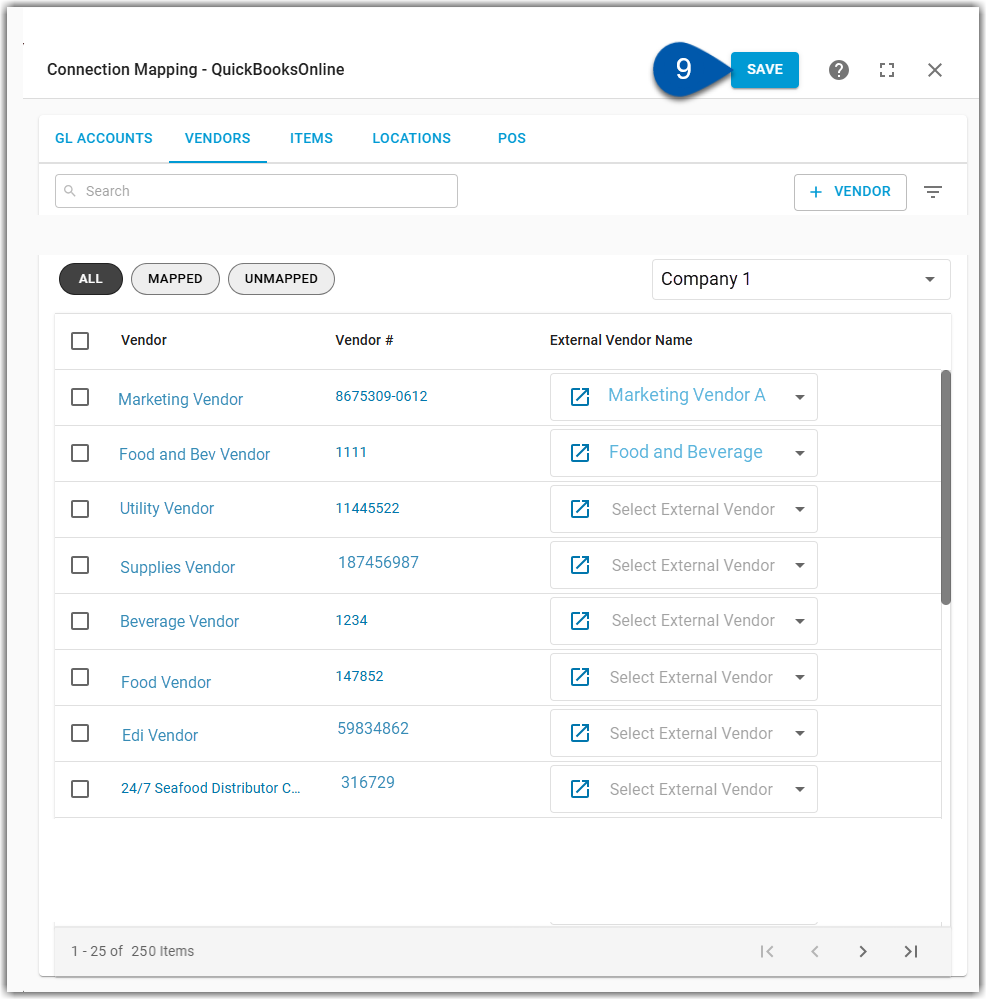
Map R365 Vendors to QBO Vendors in Bulk
To map or edit vendor mapping in bulk, follow these steps:
Click steps to expand for additional information and images.
1) Navigate to the Integrations page.
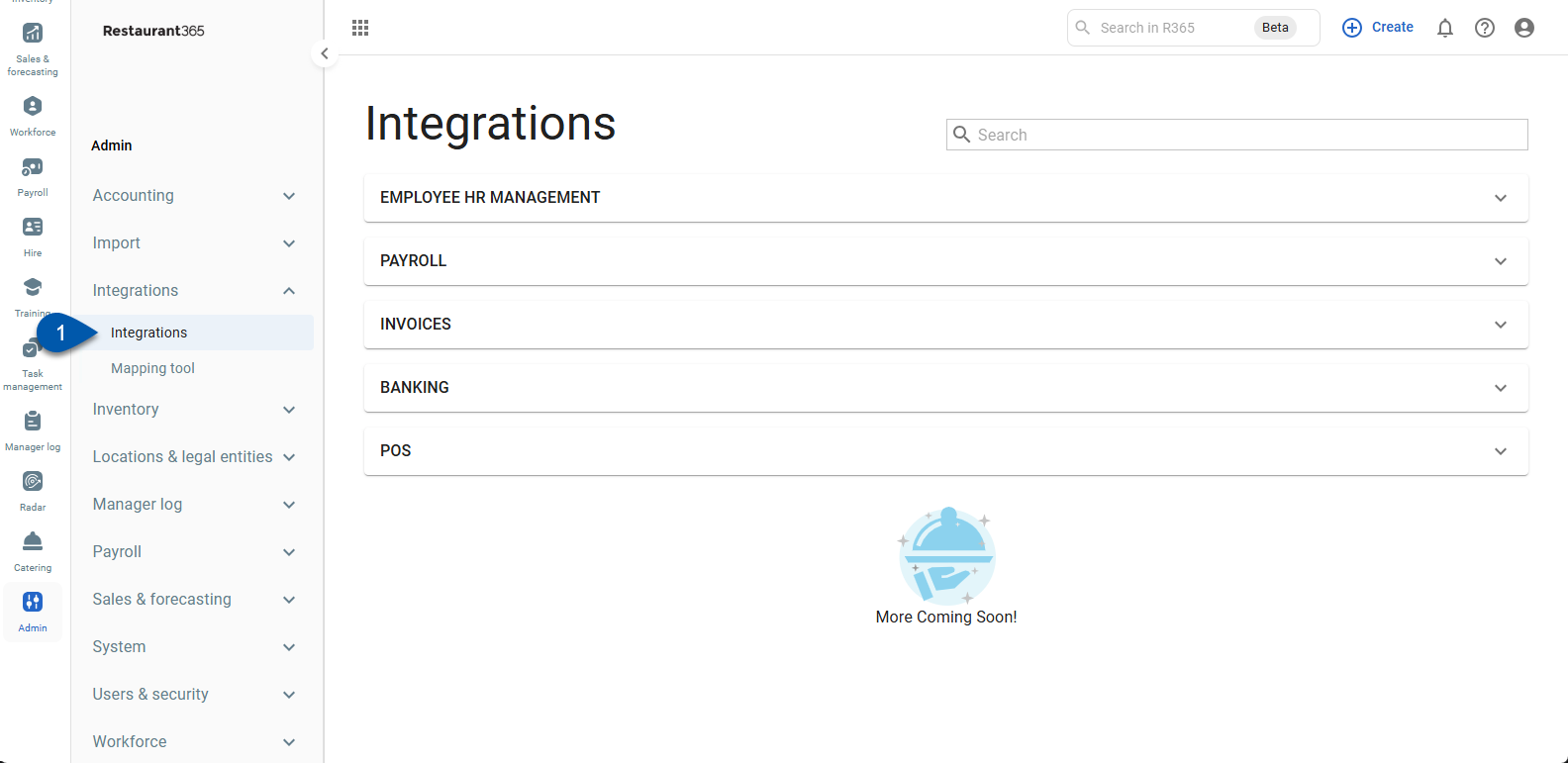
2) Expand the Banking category.
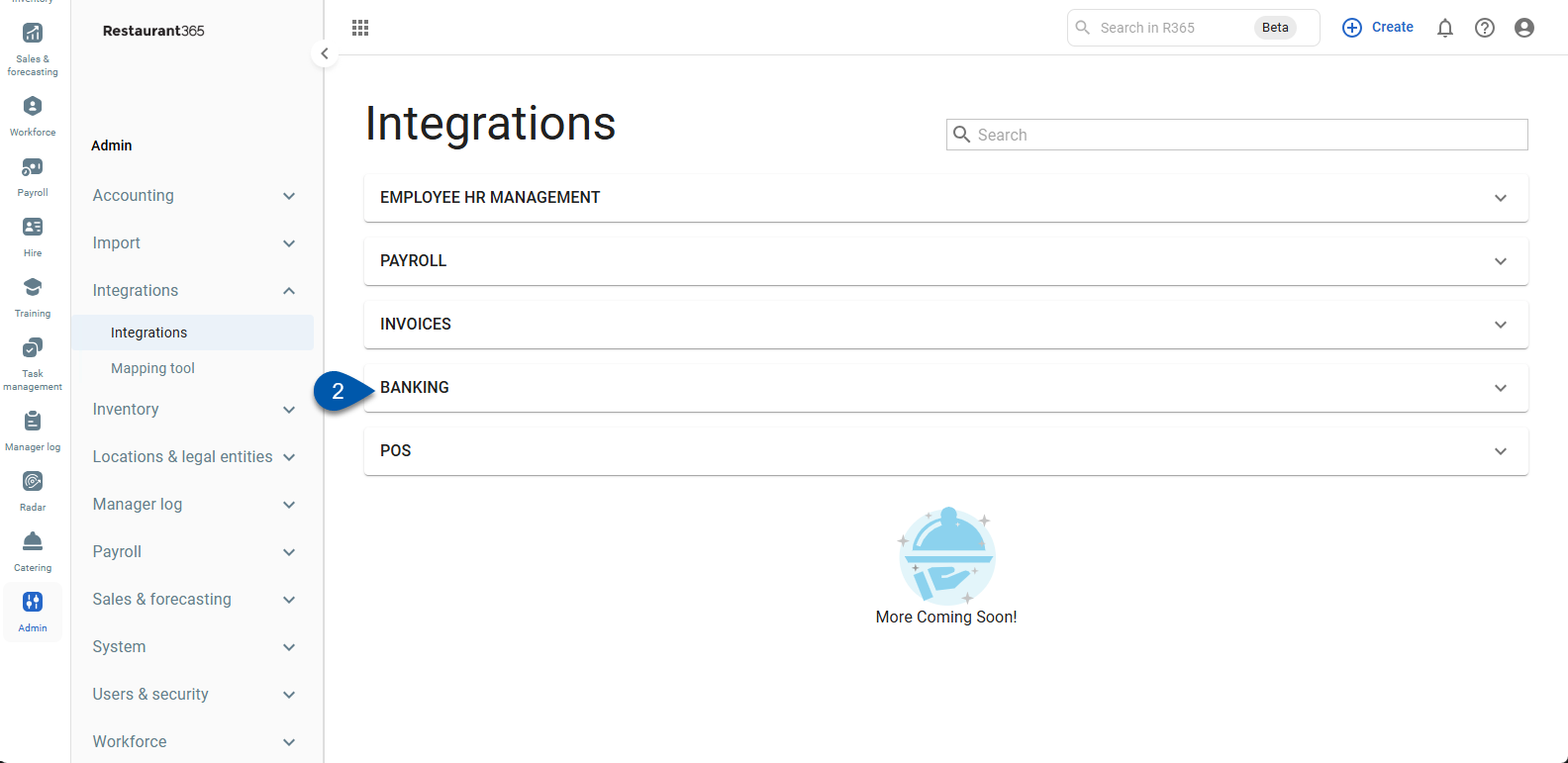
3) Click the QuickBooks card.
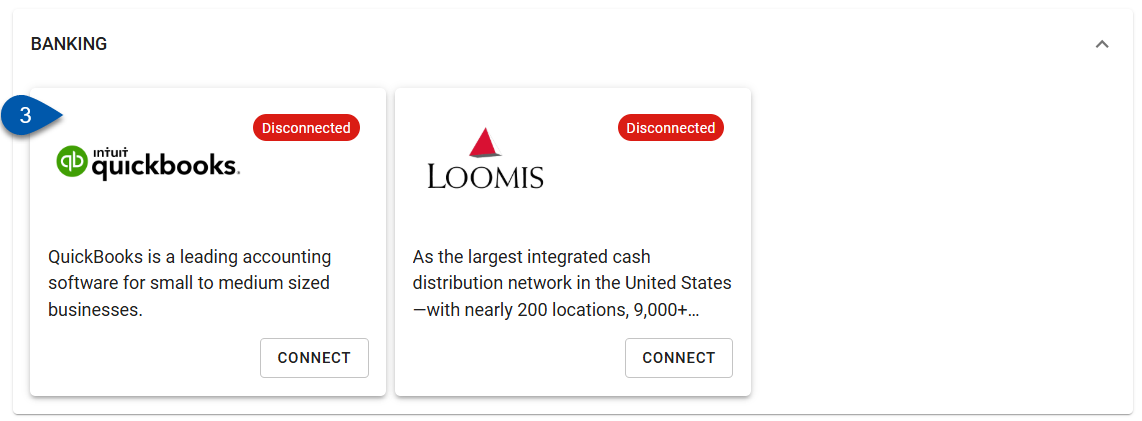
4) Click edit mapping.
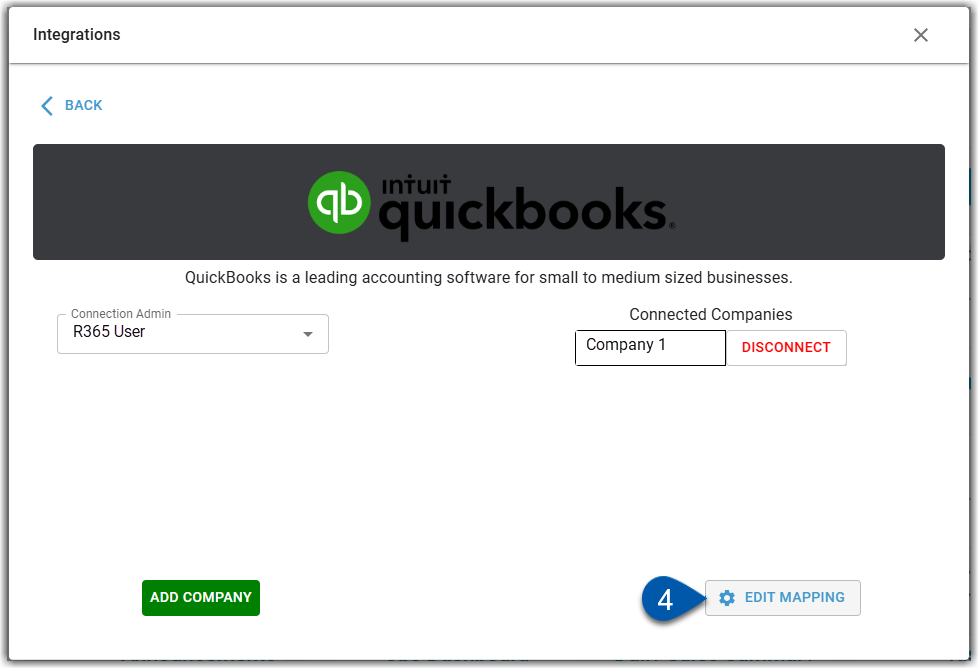
5) Click the vendors tab.
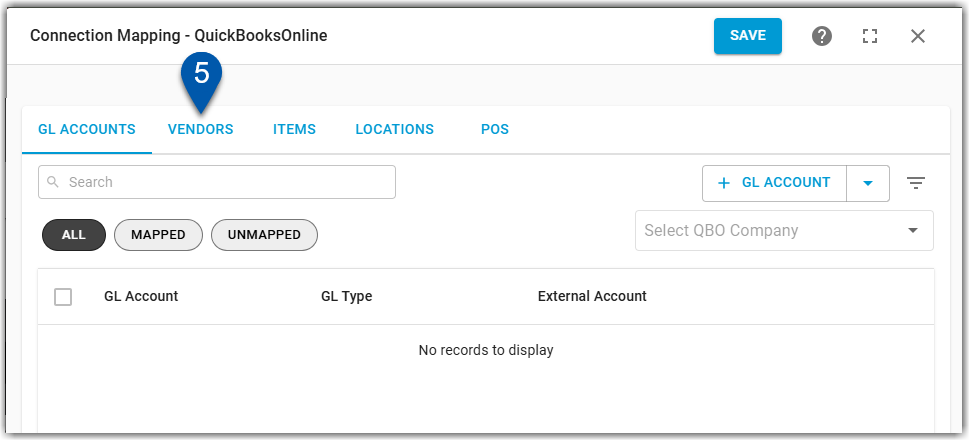
6) Click the Select QBO Company dropdown, then select the desired QBO company.
Only linked QBO companies will be displayed as options.
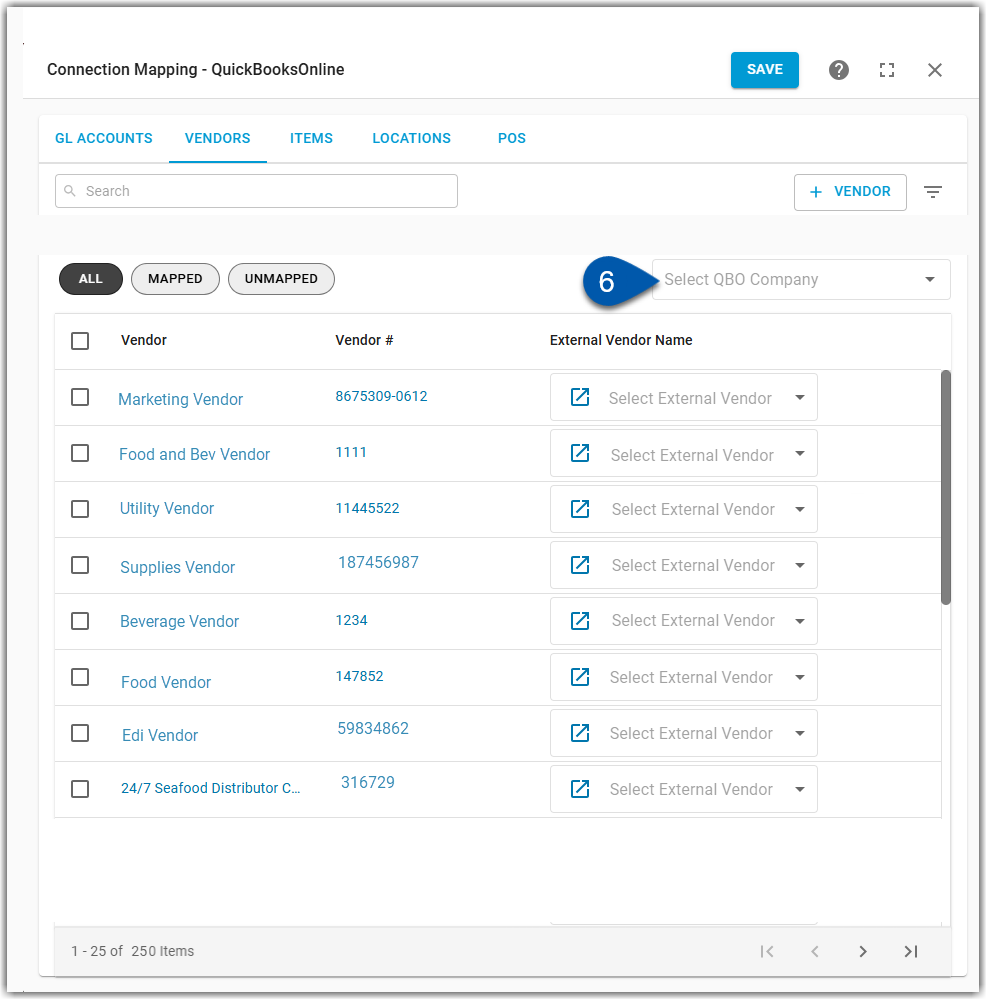
7) Click the checkbox to select the desired vendors. (Select all R365 vendors that will be mapped to the same external vendor.)
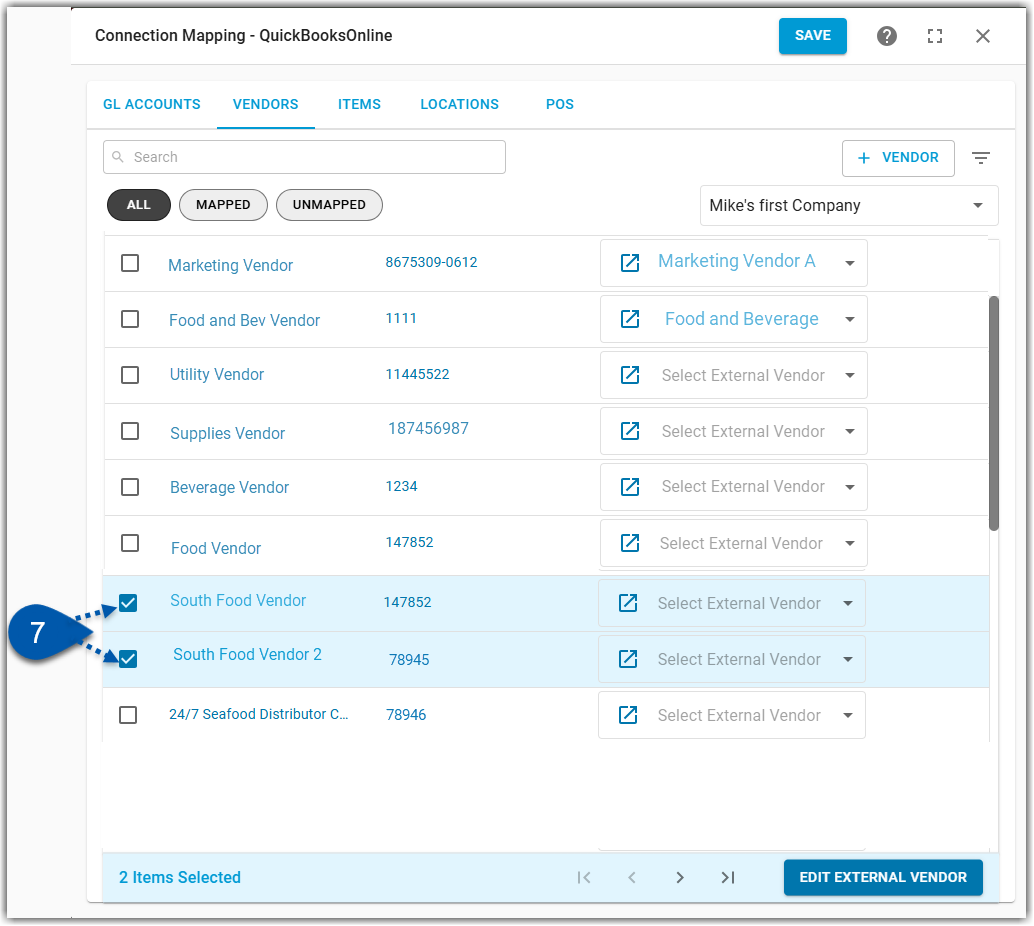
8) Click edit external vendors in the bottom right corner.
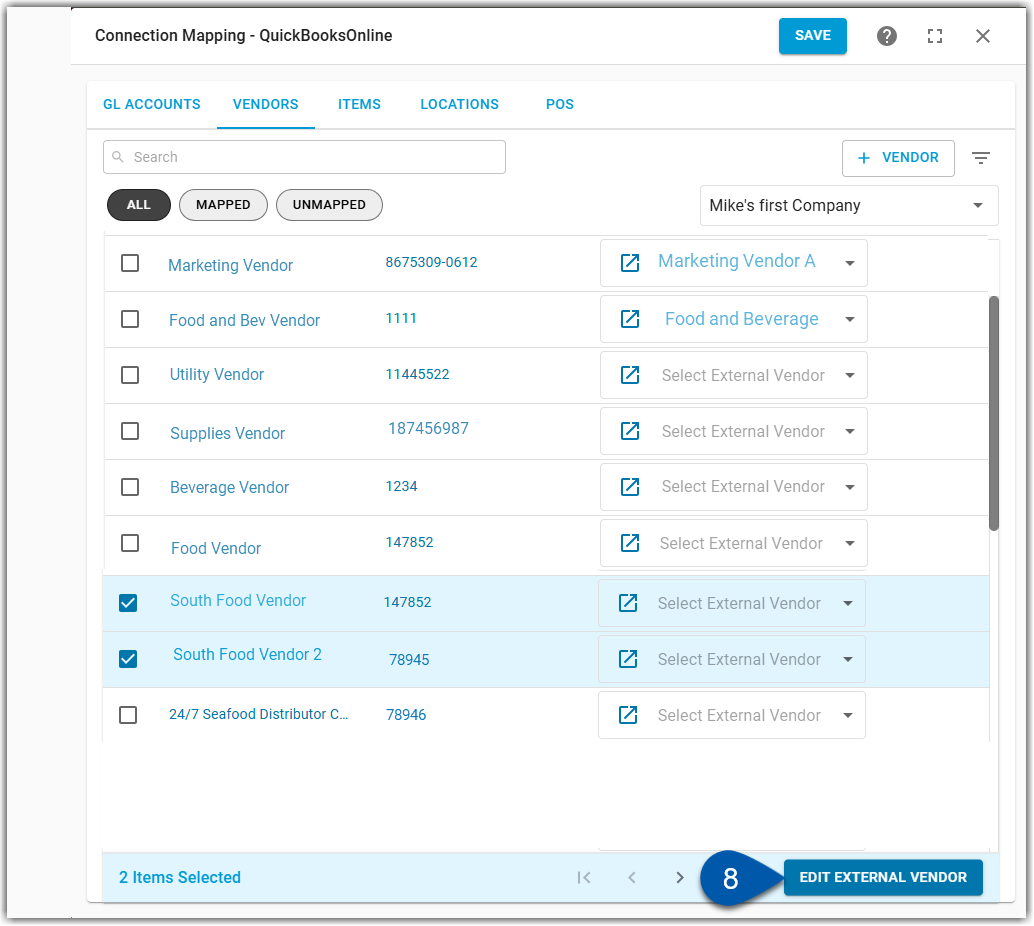
9) Use the dropdown to select the desired external vendor.
Users can scroll through or begin typing in the search box to locate the vendor.
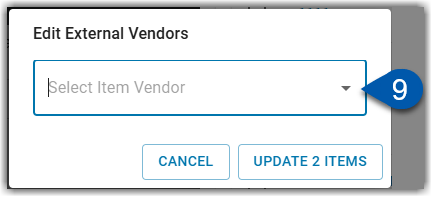
10) Click update items.
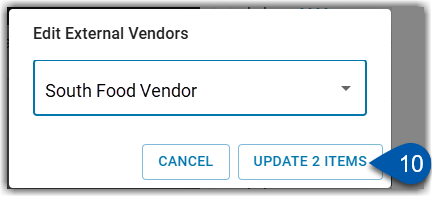
11) Click save.