This is a part of the Manager Tools feature of the Smart Ops Release. Click here to learn more about the Smart Ops Release.
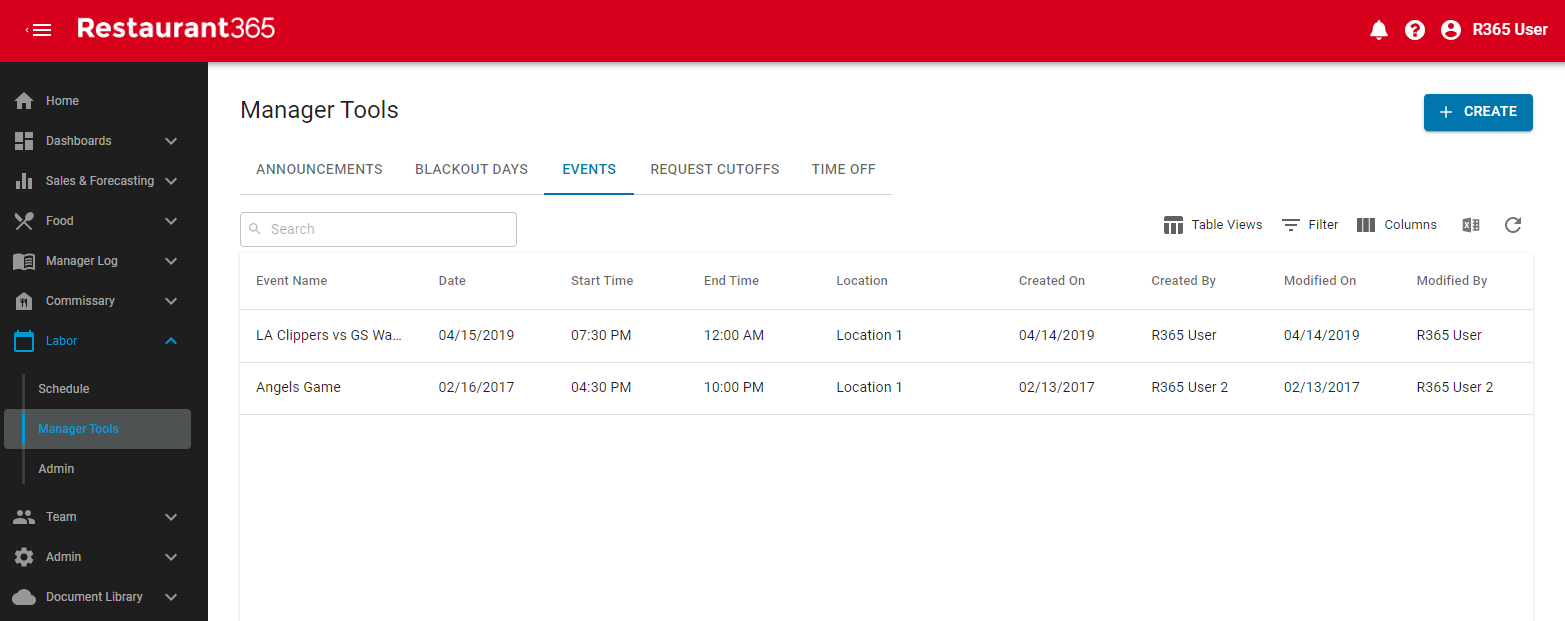
The Events form enables Users to enter Events that are occurring in the area that may have an effect on a Restaurant Location, such as a local sporting event or conference. Events can then be displayed above the corresponding date on the Schedule Calendar to assist in Scheduling.
Users with the necessary security access can create, edit, and delete Events.
Create an Event
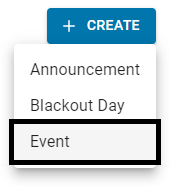
Create an Event by clicking the '+ Create' button in the top, right corner of the Manager Tools page and then select 'Event'. This will open the 'Event Form' modal where all details about the Event can be entered. Ensure to click 'Create' to save and add the Event information to the Events listing.
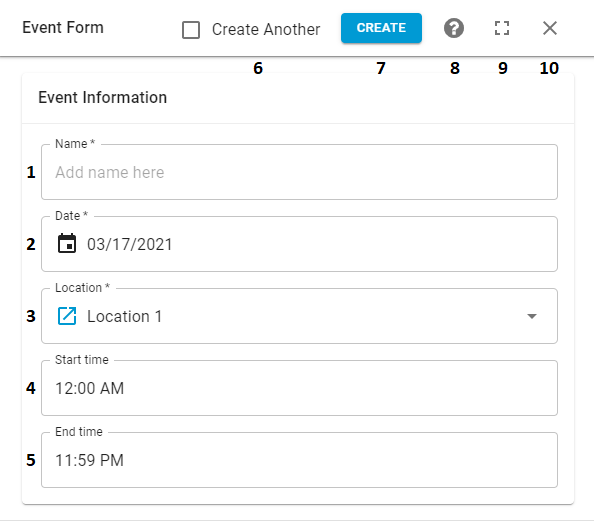
-
Name - The name of the Event. This will be displayed on the Schedule Calendar
-
Date - The date that the Event will occur
-
Location - The Location that will be affected by this Event and that will have the Event appear on its Schedule Calendar. Click the Source Link
 to view the Location record
to view the Location record -
Start time - The Start Time of the Event. This will be displayed alongside the Event Name on the Schedule Calendar
-
End time - The End Time of the Event. This will be displayed alongside the Event Name on the Schedule Calendar
-
Create Another - When checked, a new form will open once 'Create' (#7) is clicked
-
Create - This will save the Event form and add it to the Events list on the 'Events' tab
-
Help Menu - This will open the Help Menu, which lists multiple resources to assist in creating an Event
-
Full Screen - This will expand the modal to full screen. Clicking the minimize icon in its place will return the modal back to its original size
-
Close - This will close the modal without saving
Events on the Schedule Calendar
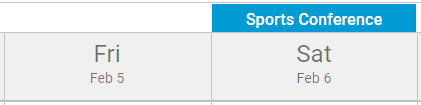
When an Event is created, the name of the Event will be listed above the corresponding date along with the Start and End Times.