The Labor Productivity Analysis by Week compares sales and guest counts to hourly labor, offering a concise analysis of labor productivity during specific day parts. By breaking down productivity metrics on a weekly basis, this report enables managers to assess whether labor performance was above or below average for each location. It highlights patterns in labor efficiency to help managers make informed decisions when scheduling employees. With detailed insights into how labor inputs correlate with sales and guest traffic, restaurant managers can optimize labor scheduling, enhance operational efficiency, and improve overall profitability.
Navigation
The My Reports search bar can be used to search R365's entire catalog of reports.
- Open the Reports app.
- Navigate to My Reports.
- Enter all or part of the report name in the search bar.
- The Results tab will open with the list of search results.
- From beneath the report name, click Run to run the report with the selected report view.
-OR-
Click Customize to adjust the report parameters and run the report.

Report Parameters
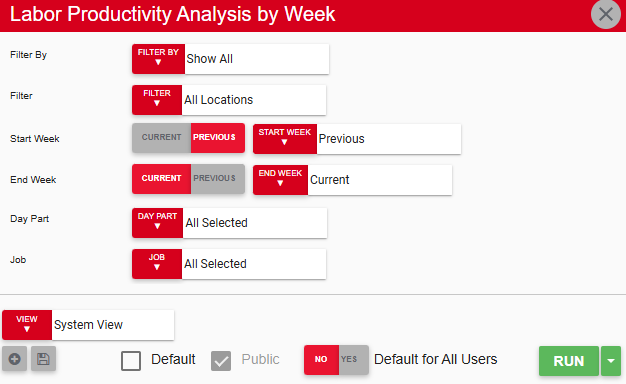
Field | Description |
|---|---|
Filter By | A list of all filter categories. Filter categories will vary based by report. |
Filter | A list of filter options determined by the 'Filter By' category selected. |
Start Week | First week to include in the report. The Start Week and End Week parameters create a date range for the report. |
End Week | First week to include in the report. The Start Week and End Week parameters create a date range for the report. |
Day Part | Day Parts to include in the report. Options that appear in this menu are filtered by the locations and location reporting categories selected in the Filter By and Filter parameters. |
Job | Jobs to include in the report. Options that appear in this menu are filtered by the locations and location reporting categories selected in the Filter By and Filter parameters. |
View options | This section provides options to select, save, edit, or delete a report view. |
Run | Generates the report. Click the down arrow to the right of the Run button to export, email, or print the report. |
Report Columns
.png)
Column | Description |
|---|---|
Location | Location for which data appears in the row. |
Week Average | Weekly average sales and guest count per labor hour. Highlighted numbers indicate below average performance. |
Day Average | Average sales and guest count per labor hour for each day of the week within the selected date range. Highlighted numbers indicate below average performance. |
Email, Export, or Print the Report
This report can be emailed, exported, or printed in custom formatting directly from the reporting window. Learn more about how to send, export, or print this report.
