The Advanced Weekly Sales and Labor report provides managers with a consolidated view of sales and labor KPIs in one, easy-to-access report. The report provides daily data and weekly totals for the selected week, for the selected locations. This allows high level users, such as district managers, to gauge productivity across locations.
Navigation
The My Reports search bar can be used to search R365's entire catalog of reports.
- Open the Reports app.
- Navigate to My Reports.
- Enter all or part of the report name in the search bar.
- The Results tab will open with the list of search results.
- From beneath the report name, click Run to run the report with the selected report view.
-OR-
Click Customize to adjust the report parameters and run the report.

Report Parameters
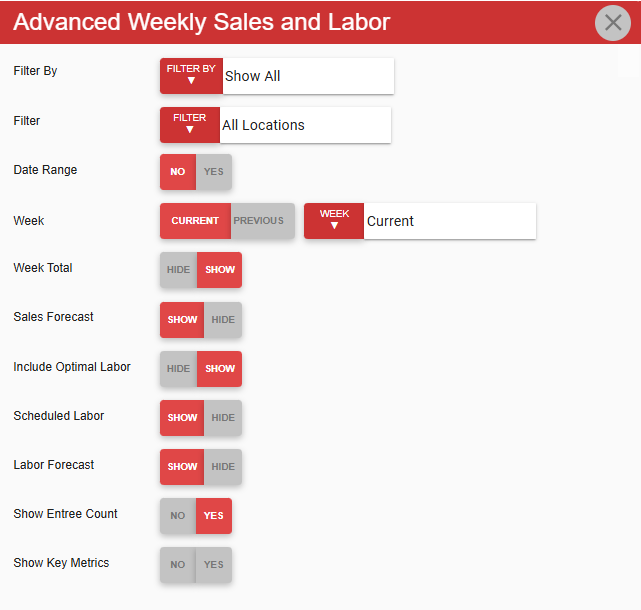
Parameter | Description |
|---|---|
Filter By | Location reporting category by which to filter the report.
|
Filter | Allows users to apply one or more filter options from the location reporting category that they selected in the Filter By menu. The selected filters determine which locations appear in the generated report. For example, if Filter By is set to Region, the Filter menu might include options such as North, South, East, and West. A user can select West to display all locations belonging to this reporting category.
|
Date Range | Determines the date range for the report. No - Date range is determined by the Week setting (#4). Yes - Date range is set as a start date and an end date.
|
Week | Week for which to run the report. Options include:
|
Week Total | If Show is selected, the report includes a summary section that displays totals for each location for the selected week. |
Sales Forecast | If Show is selected, the For Net Sales and For v Actual Sales Var columns appear in the report. |
Include Optimal Labor | If Show is selected, the report includes two additional columns, allowing users to compare optimal labor to actual labor.
|
Scheduled Labor | Show or hide scheduled labor data. When Show is selected, the Sch Labor Hrs and Act v Sch Labor Var columns appear in the report. |
Labor Forecast | Show or hide labor forecast data. When Show is selected, the For Labor Hrs and Sch v For Labor Var columns appear in the report. |
Show Entree Count | Show or hide entree count information. When Yes is selected, the Entree Count column appears in the report. |
Show Key Metrics | Show or hide columns with additional key metrics. When Yes is selected, the following columns will appear on the report:
|
Report Columns
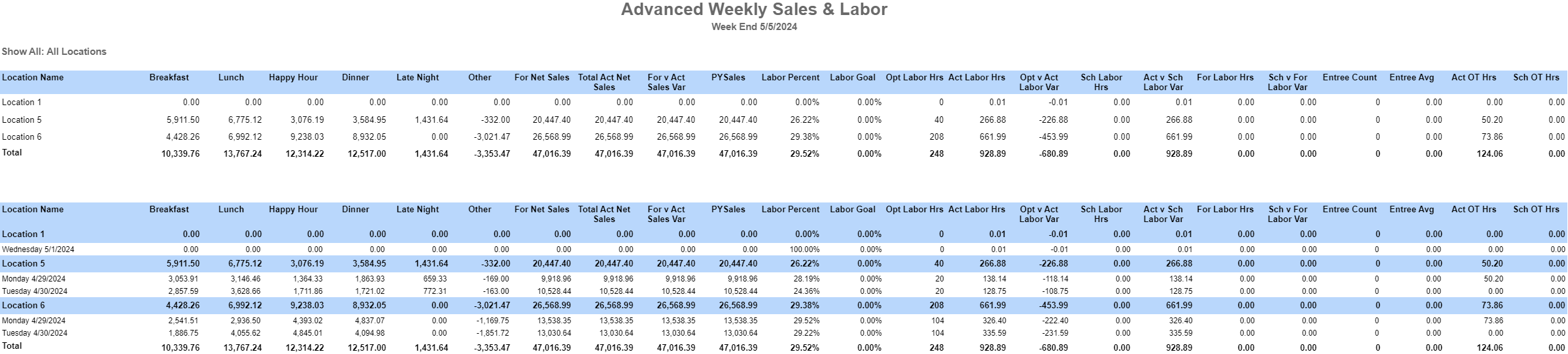
Column | Description |
|---|---|
Location Name | Name of the location. |
Check Count | Number of checks. |
Guest Count | Number of guests. |
Day Part | Amounts by day part. A separate column appears for each day part configured for your organization. |
For Net Sales | Expected amount of net sales, as determined by the published forecast
|
Total Act Net Sales | Actual amount of net sales. |
For v Act Sales Var | Amount of variance between forecasted and actual net sales.
|
PY Sales | Net sales for the same day or week of the previous year. |
Avg Check | Average dollar amount per guest check. This is calculated by dividing the total actual net sales by the check count. |
Avg Per Guest | Average dollar amount per guest. This is calculated by dividing the total actual net sales by guest count. |
Labor Percent | Percent of labor usage for the day or week, for the location. |
Labor Goal | Goal for the percent of daily or weekly labor usage for the location, as set on the Location record. |
Sales Per Labor Hour | The dollar amount of sales per each hour worked. This is calculated by dividing the total actual net sales by actual labor hours. |
Opt Labor Hrs | Sum of optimal labor hours, as reported by the Operations Dashboard.
|
Act Labor Hrs | Actual number of hours worked. |
Opt v Act Labor Var | Amount of variance between actual labor hours and optimal labor hours, as reported by the Operations Dashboard.
|
Sch Labor Hrs | Number of hours scheduled to be worked.
|
Act v Sch Labor Var | Amount of variance between scheduled and actual labor hours.
|
For Labor Hrs | Number of labor hours expected to be worked, as determined by the published forecast.
|
Sch v For Labor Var | Amount of variance between the number of scheduled and forecasted labor hours.
|
Entree Count | Total number of entrees ordered. |
Entree Avg | Total number of entrees ordered divided by the total sales amount. |
Act OT Hrs | Actual number of overtime hours worked. |
Sch OT Hrs | Number of overtime hours scheduled. |
Labor Hours and Labor $ values will not consider any hours or dollars associated with employees who have the Exclude Labor Hours and Exclude Labor $ checkboxes checked on their Employee Record.
Email, Export, or Print the Report
This report can be emailed, exported, or printed in custom formatting directly from the reporting window. Learn more about how to send, export, or print this report.

