The Vendor Analysis report primarily focuses on a GL account or range of GL Accounts to only show the distribution on AP Invoices and the Payments applied to them. Since payments in R365 are applied at the invoice level, the payment will need to be distributed on a weighted average basis if the invoice has a remaining balance.
There are four primary sections to the report:
Summary Heading
Transactions List
Grouping by GL Account
Grouping by legal entity
Navigation
The My Reports search bar can be used to search R365's entire catalog of reports.
- Open the Reports app.
- Navigate to My Reports.
- Enter all or part of the report name in the search bar.
- The Results tab will open with the list of search results.
- From beneath the report name, click Run to run the report with the selected report view.
-OR-
Click Customize to adjust the report parameters and run the report.

Report Parameters
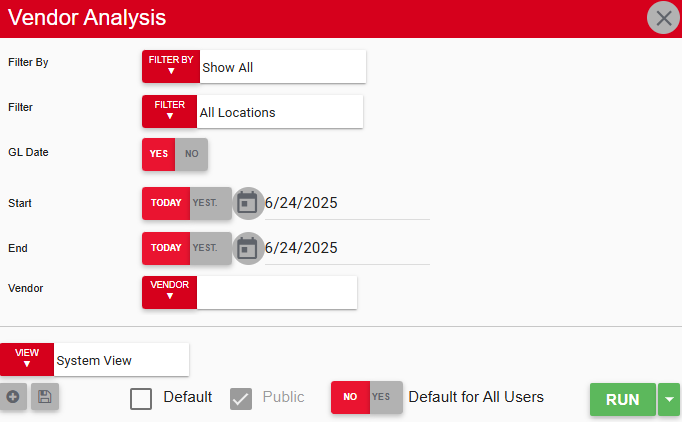
Field/Column | Description |
|---|---|
Filter By | A listing of all location categories. |
Filter | A listing of all locations associated with the selected location category. |
GL Date | This option will either show or hide the GL date on the report. |
Start | The beginning date that the report is ran for. |
End | The end date that the report is ran for. |
Vendor | A listing of all vendors. |
Run Button | Runs the report. Users can also send, export, or print the report directly from this button by clicking the down arrow portion and selecting the desired action. |
Report Columns
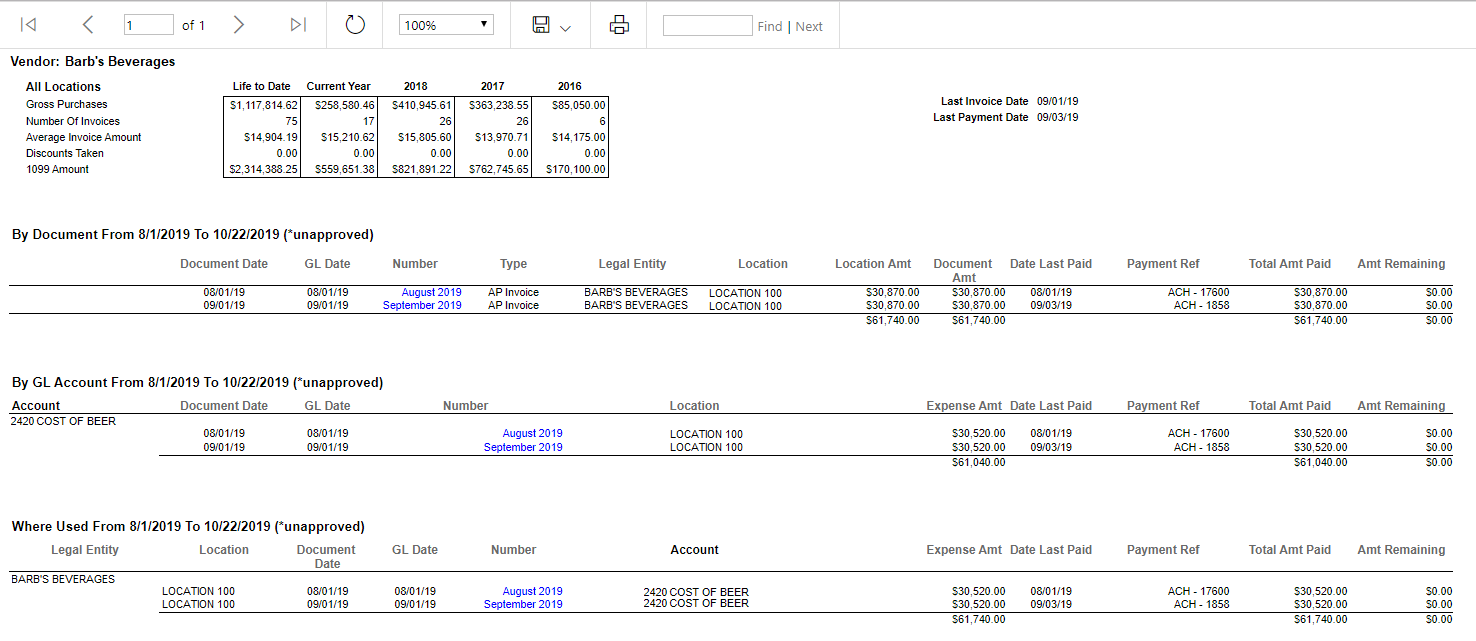
Field/Column | Description |
|---|---|
Gross Purchases | The sum of invoices, not including credit memos or discounts. |
Number of Invoices | The count number of invoices from the vendor. |
Average Invoice Amount | Gross purchases divided by the number of invoices. |
Discounts Taken | The sum of discounts taken when a payment is processed (does not include credit memos). |
1099 Amount | The total amount recorded as tracked for 1099 processing. |
Last Invoice Date | The date of the most recent approved invoice. |
Last Payment Date | The date of the most recent payment. |
Document Date | The date listed on the invoice. |
GL Date | The date the invoice posts to the general ledger. This is only available for an AP invoice, so other transactions will show the document date here. |
Number | The document number entered at the header level. This is hyperlinked back to the transaction in R365. Unapproved transactions will have an asterisk next to their document number. |
Type | The R365-assigned transaction type. |
Legal Entity | The name of the legal entity assigned to the location on the header of the transaction. |
Location | The name and number of the location on the header of the transaction. When multiple locations are used on the document, "Multiple" will be displayed. |
Location Amt | The total of the detail lines that match the filter restrictions provided by the user when running the report. For example, if the document amount is $1500 for locations 1, 2, and 3, but you only choose to view locations 2 and 3, the amount for only those selected locations will be displayed. |
Document Amt | The total amount of the invoice. |
Date Last Paid | The date of the most recent payment or credit memo applied to the invoice. |
Payment Ref | The R365 number (document number) assigned to the payment or credit memo that was most recently applied to the invoice. This should match the record used in "Date Last Paid." |
Total Amt Paid | The portion of the payment or credit memo that is applied to the distribution line of the invoice. When one invoice is applied to different GL accounts, that invoice will appear for each account, and as the invoice amount is paid, the payment will be distributed among all GL accounts based on the amount owed for each account, reflecting a remaining amount for each.
|
Amt Remaining | The open amount of the distribution line as of the date the report is run. For outstanding balances on an invoice with multiple expense accounts, refer to the example under Total Amt Paid. |
Account | The GL account used on the first line of the GL distribution. |
Expense Amt | The amount from the header of the transaction. |
Email, Export, or Print the Report
This report can be emailed, exported, or printed in custom formatting directly from the reporting window. Learn more about how to send, export, or print this report.
