The Item Cost Percent Breakout report shows the totals of all items purchased and the percent that item makes up of total COGS in a selected date range. This report is used primarily to identify which items to flag as key items and to keep a close eye on the top moving items.
Navigation
The My Reports search bar can be used to search R365's entire catalog of reports.
- Open the Reports app.
- Navigate to My Reports.
- Enter all or part of the report name in the search bar.
- The Results tab will open with the list of search results.
- From beneath the report name, click Run to run the report with the selected report view.
-OR-
Click Customize to adjust the report parameters and run the report.

Report Parameters
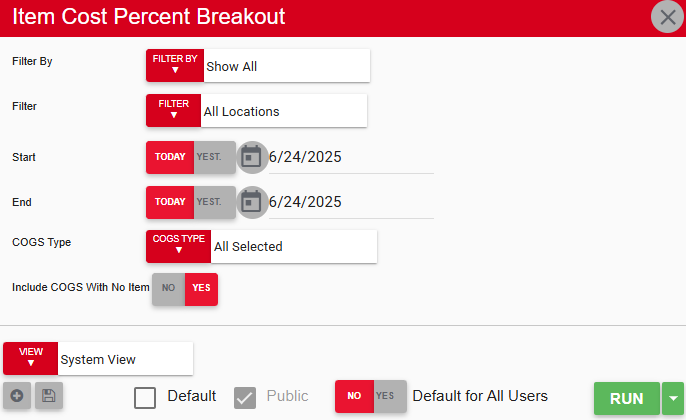
Field/Column | Description |
|---|---|
Filter By | A list of all filter categories. Filter categories will vary based by report. |
Filter | A list of filter options determined by the 'Filter By' category selected. |
Start Date | The beginning date for the report. |
End Date | The end date for the report. |
COGS Type | A listing of all COGS types. |
Include COGS With No Item | This option will include or exclude items posted to the COGS accounts with no specified item name. |
Run Button | Runs the report. Users can also send, export, or print the report directly from this button by clicking the down arrow portion and selecting the desired action. |
Report Columns
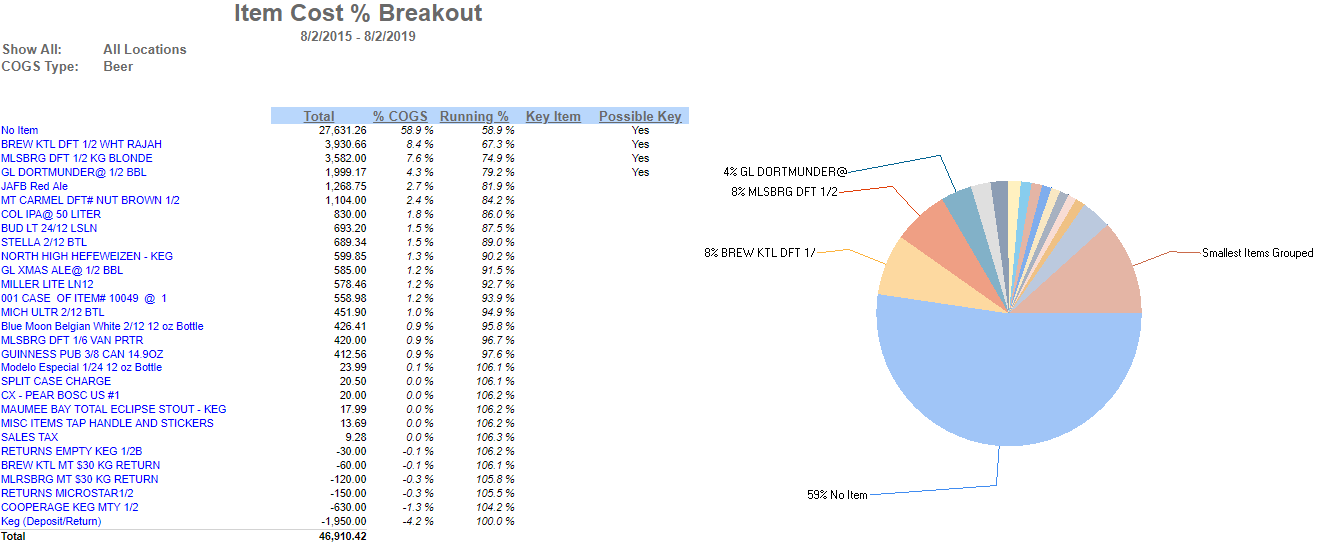
Field/Column | Description |
|---|---|
Item Name | The name of the items within the selected COGS type, organized from most to least purchased. |
Total | The total cost of the item. |
% COGS | The percentage of that cost against all items within that COGS category. |
Running % | A running average percent of COGS. |
Key Item | Marked as a key item on the item record. |
Possible Key | Items in the top 10% of this report will show as a "possible key" item. This column is best used for comparison against the key item column to flag or unflag items weekly or monthly so that those items can be focused on in variance Reports. |
Email, Export, or Print the Report
This report can be emailed, exported, or printed in custom formatting directly from the reporting window. Learn more about how to send, export, or print this report.
