When a Measure Type is set and saved on a record, it cannot be changed on the original record. Instead, the Measure Type on a recipe form, or any item record, can be updated by creating a new record by copying the original record, changing the Measure Type and Unit of Measure, and saving the copied record. If the old record will no longer be used, it can be deleted from the system.
Changing the Measure Type
Navigate to and click the desired recipe name from the Recipe Items page.
.png)
When it opens, hover over the Save menu and click Copy. This will create a duplicate recipe item form.
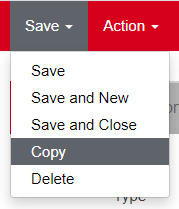
This will create a new recipe form with the name Recipe Item - [COPY] Recipe Name.
.png)
On this form, the following will need to be updated
The Measure Type field will be editable until the record is saved. Update the Measure Type on the General tab to the correct option.
The following fields on the Recipe tab will need to reflect the new Measure Type selection:
Yield Qty
'Yield U of M
'Portion Size
Portion U of M
Once these changes are made, Save the record. Now, both the original Recipe form and its copy recipe form will be listed on the Recipes page. The old record can be deleted.
Delete a Duplicate Recipe
After copying a recipe and updating its measure type, the original recipe form should be deleted.
To delete this record, first navigate to the Recipes On tab of the original recipe form. The recipes that this recipe is included as an ingredient on will be listed on this tab. Click into each recipe listed to open its Recipe form.
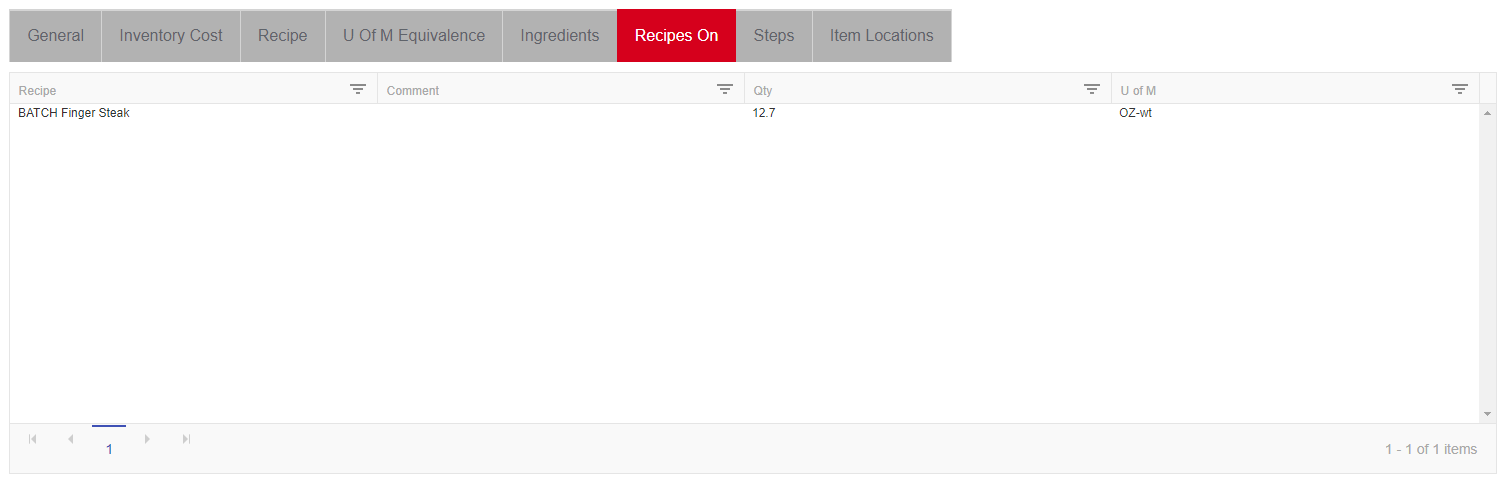
On this Recipe record, navigate to the Ingredients tab and find the recipe that should be deleted. Click the trash can icon listed at the end of the corresponding ingredient row to remove it.
In the Select Item field above the Ingredients grid, enter the name of the newly copied Recipe. Include it in the grid by clicking the Add button at the end of the row. Then, save the updated record.
Repeat these steps for all recipes listed on the Recipes On tab of the original recipe record.
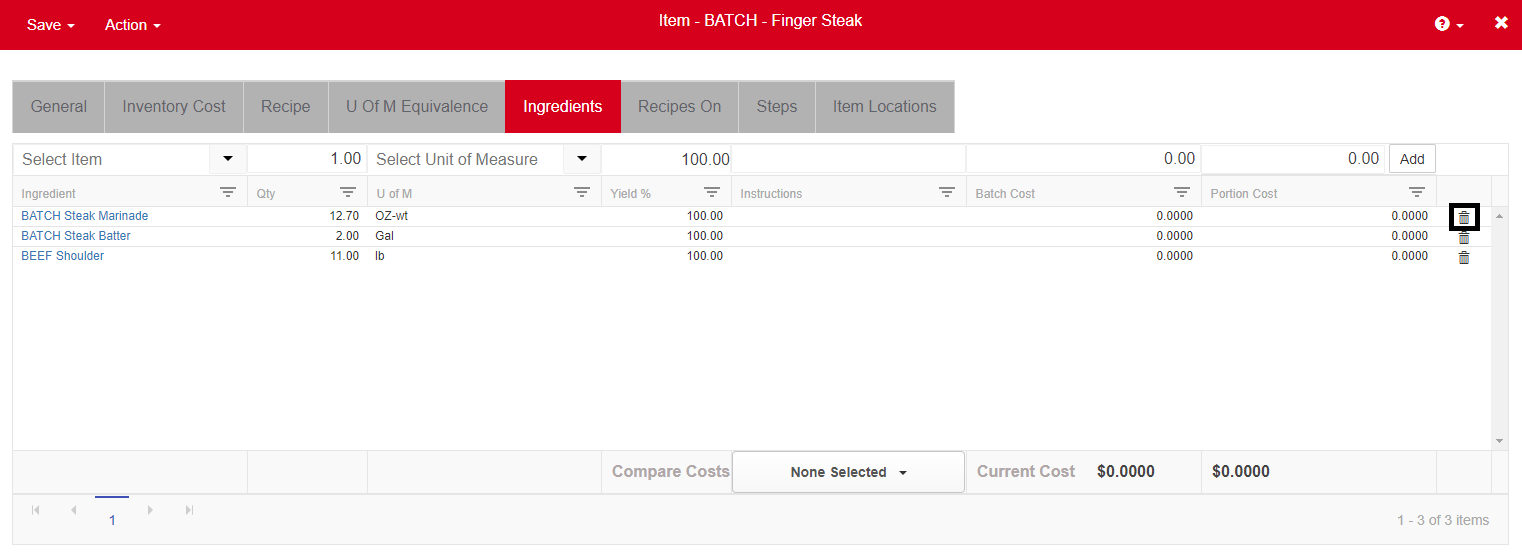
When all recipes are updated, navigate back to the original Recipe form, hover over Save, and click Delete. This will remove the Recipe record from R365. If issues arise during deletion, click here to troubleshoot why the record was not deleted.
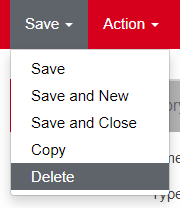
The copied Recipe record can then have the [COPY] description removed from its name and saved.