The Guide Details page contains all of the tasks and task groups for a single Task Management guide.
From the Guide Details page, users can perform the following actions:
Adjust assigned locations
Navigation
To navigate to the Guide Details page for a desired guide:
Navigate to the Guides page.
Hover over the desired guide, then click Open.
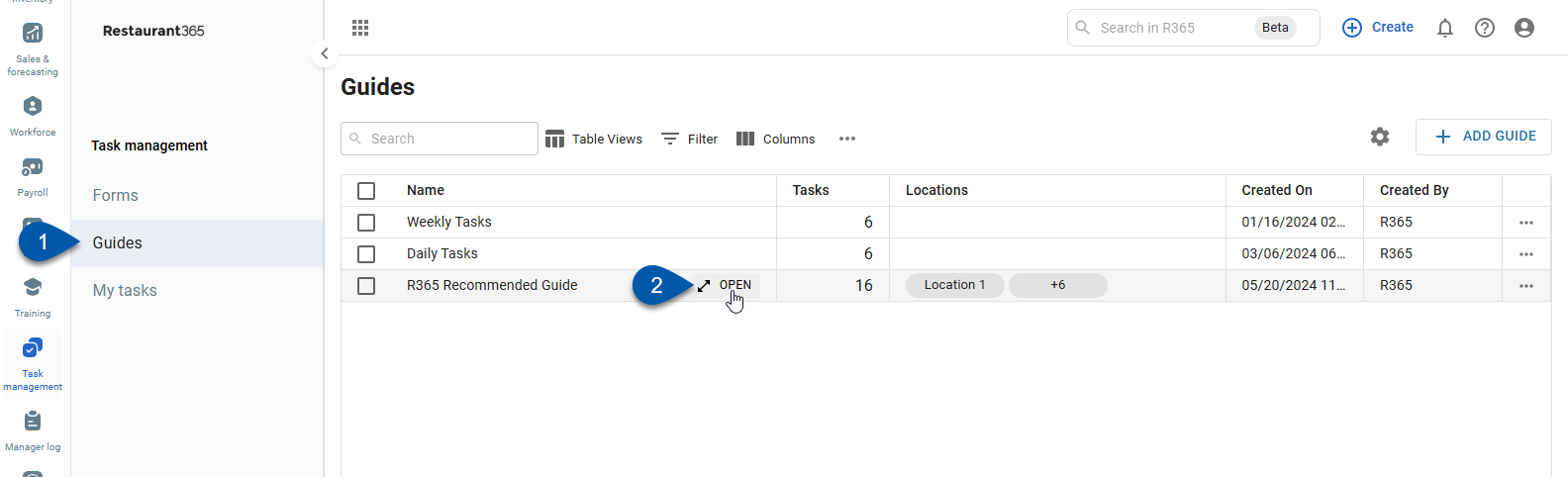
Guide Details Fields & Buttons
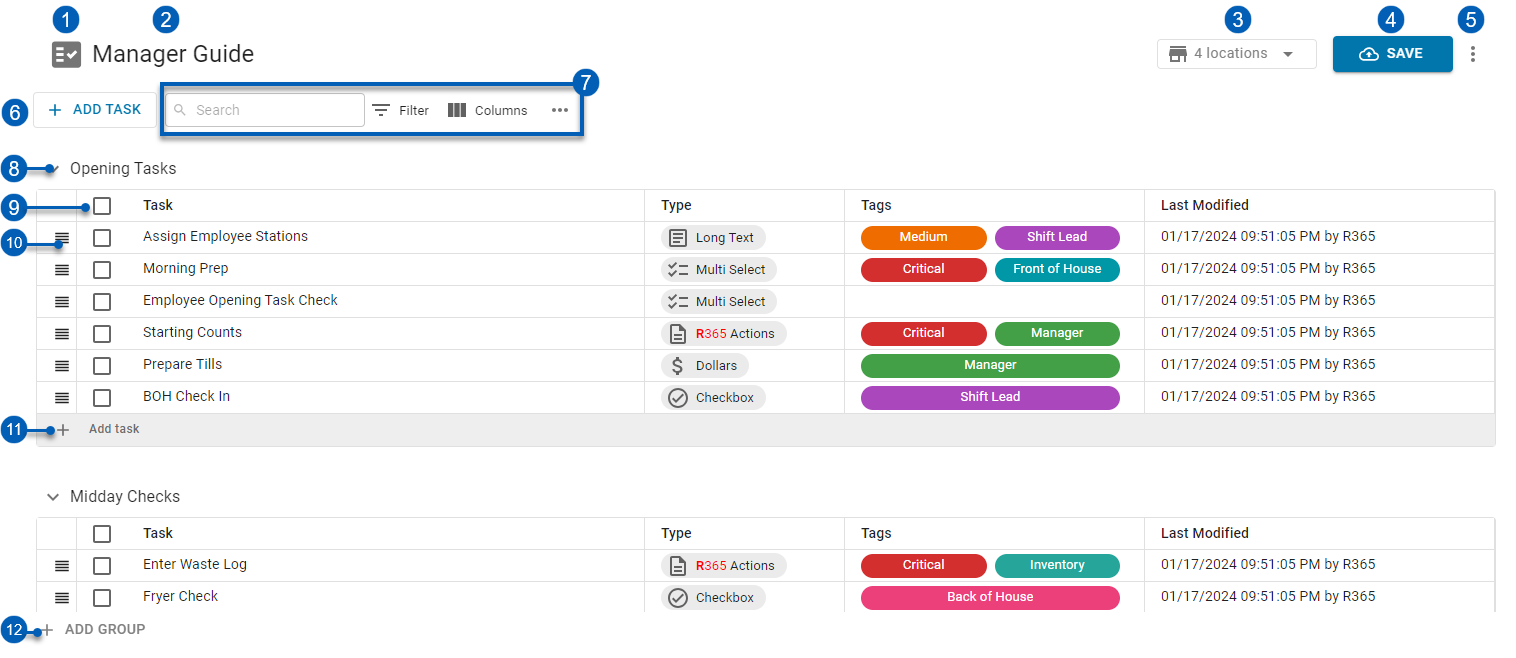
Field | Description | |
|---|---|---|
1 | Task List Icon (Back) | Hovering over this checklist icon
|
2 | Guide Name | The name given to the guide. This can be edited by clicking the field. |
3 | Location Selector | Locations assigned to the displayed guide. |
4 | Save | Saves any changes made to the guide. The save button will be enabled any time there is a change made to the guide. |
5 | Option Menu | Includes the following actions:
|
6 | +Add Task | Creates a new task by opening a new task configuration page. Learn more about building a new task. |
7 | Grid Functions |
|
8 | Task Group | Indicates a set of tasks. When the guide is assigned to a location, task groups, task group names, and associated tasks will appear in the same order on the My Tasks page.
|
9 | Task List | Indicates the start of a task list in a group. Each task list has the following columns:
|
10 | Task | A created task. From a task entry, users can do the following:
|
11 | +Add Task | Adds an in-line task.
|
12 | +Add Group | Adds a new task group. Once a new task group is added, it can be renamed, and tasks can be added to it.
|
When a guide task entry is labeled with an information warning icon
, the selected template for the task is not available for all the guide's assigned locations. Hovering over the icon will tell the user the number of the assigned locations that the task will not be available for.


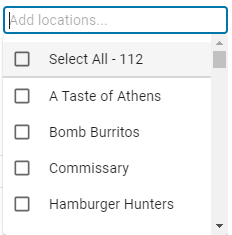
 - Show, hide, or rearrange columns.
- Show, hide, or rearrange columns.
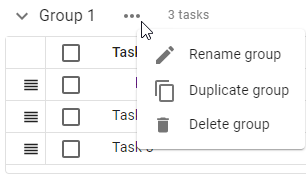


.png)