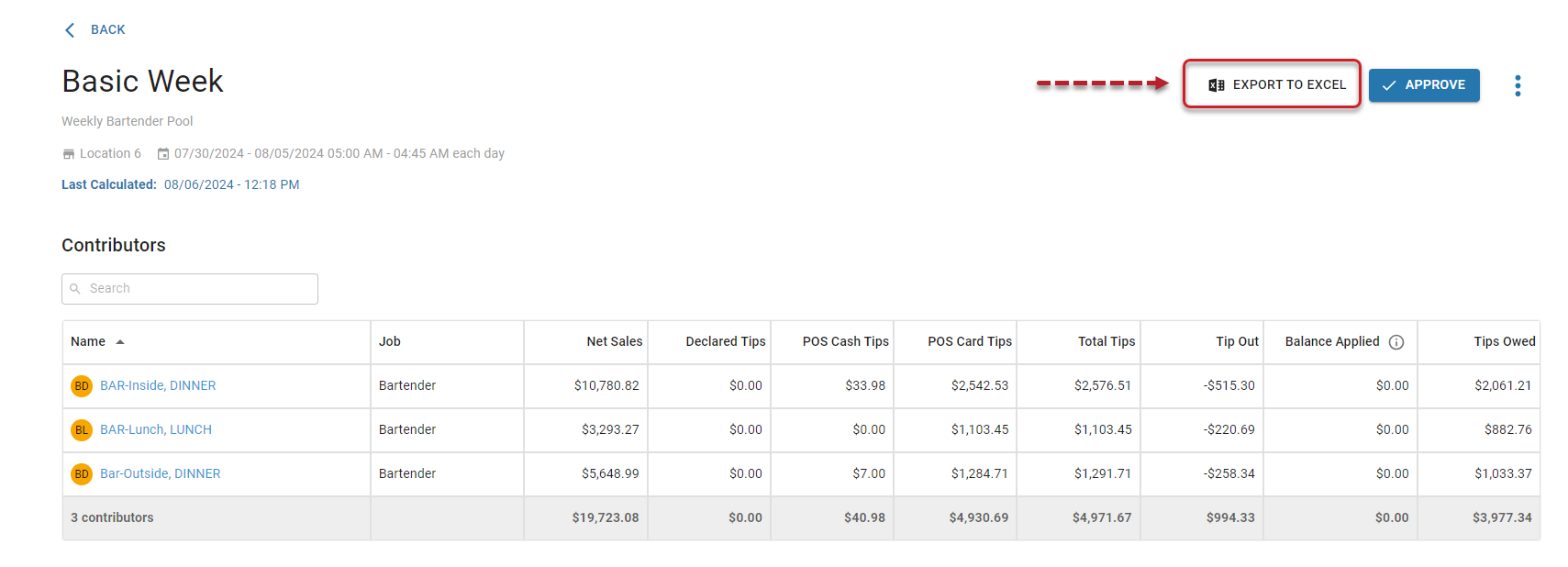Exporting on the Tip Automation Page
Follow these steps to download the distribution export for both contributing and receiving employees for an approved tip distribution:
Navigate to the Tip Automation page
Navigate to the Tip Automation page
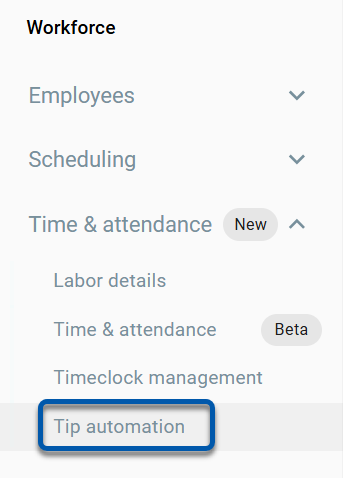
Click on the Approved tab.
Click on the Approved tab.
.png)
Click the Export icon  for the desired tip distribution
for the desired tip distribution
Click the Export icon  for the desired tip distribution
for the desired tip distribution
.png)
The downloaded tip distribution export will contain one tab for contributors and one tab for receivers.
For payroll purposes, it is recommended to only use tip distribution exports for approved tip distributions.
Exporting on the Tip Distribution Details Page
Follow these steps to download the tip distribution export for an approved tip distribution for contributors and receivers separately:
Navigate to the Tip Automation page
Navigate to the Tip Automation page
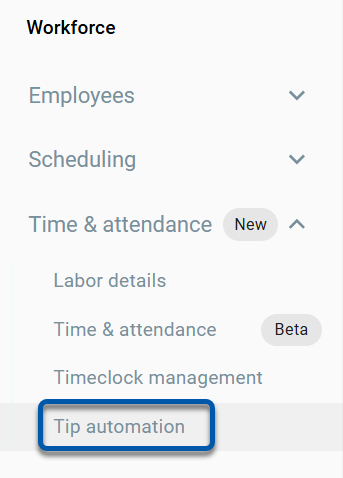
Click on the Approved tab
Click on the Approved tab
.png)
Click the View button for the desired tip distribution.
Click the View button for the desired tip distribution.
.png)
The associated Tip Distribution Details page will open.
Click Export to Excel in the header.
Click Export to Excel in the header.
.png)
For payroll purposes, it is recommended to only use tip distribution exports for approved tip distributions.
Exporting Tip Earnings to Workforce
Only tip earnings from approved tip distributions can be exported to Workforce.
Approving a tip distribution will add 'Tips' earnings to the DSS. These earnings are then automatically included when payroll information is sent to R365 Payroll from the labor dashboard. Learn more about pulling earnings here.
Important Note: Because earning information cannot be sent to Workforce more than once for a single pay run, it is important to review and approve tip distributions prior to pulling payroll information.
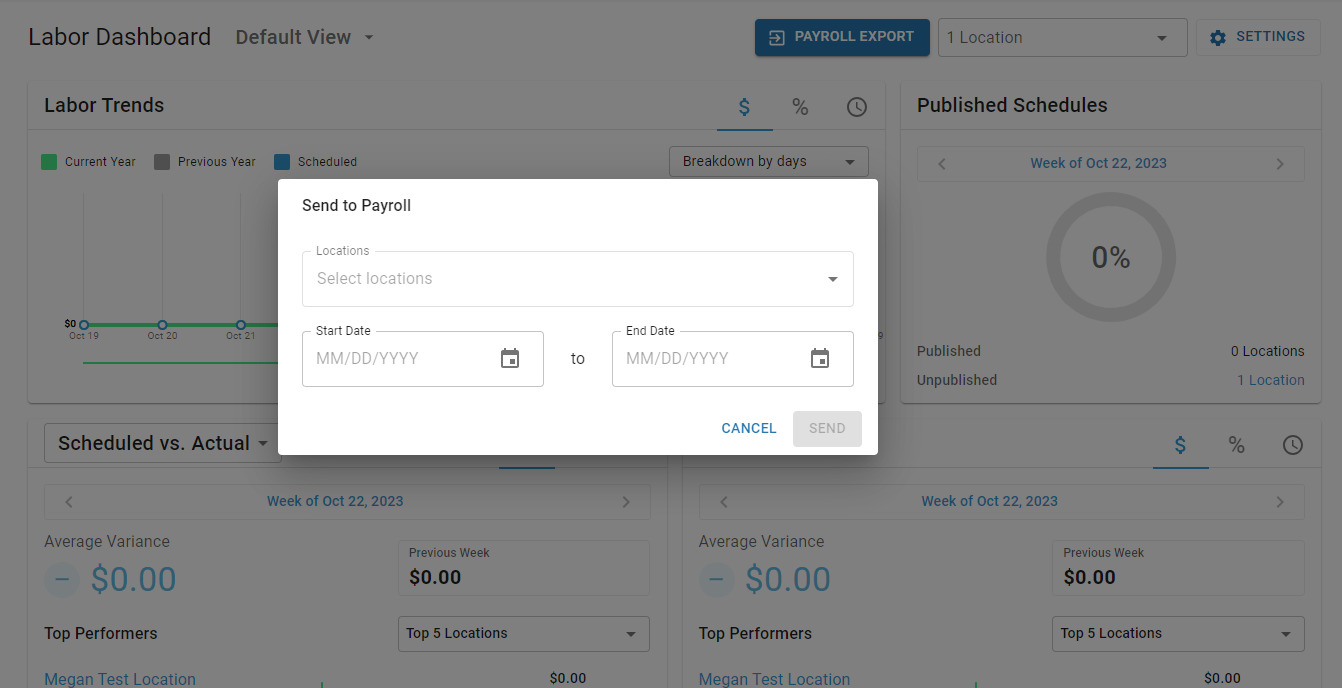
Exporting Pending Tip Distributions
For payroll purposes, it is recommended to only use tip distribution exports for approved tip distributions.
For review purposes, tip distribution exports for pending distributions can also be downloaded. On both the 'Pending' tab of the Tip Automation page and on the Tip Distribution Details page, clicking the 'Export' icon  for the desired pending tip distribution will download the associated Tip Distribution Export.
for the desired pending tip distribution will download the associated Tip Distribution Export.
Tip Automation Page 'Pending’ tab
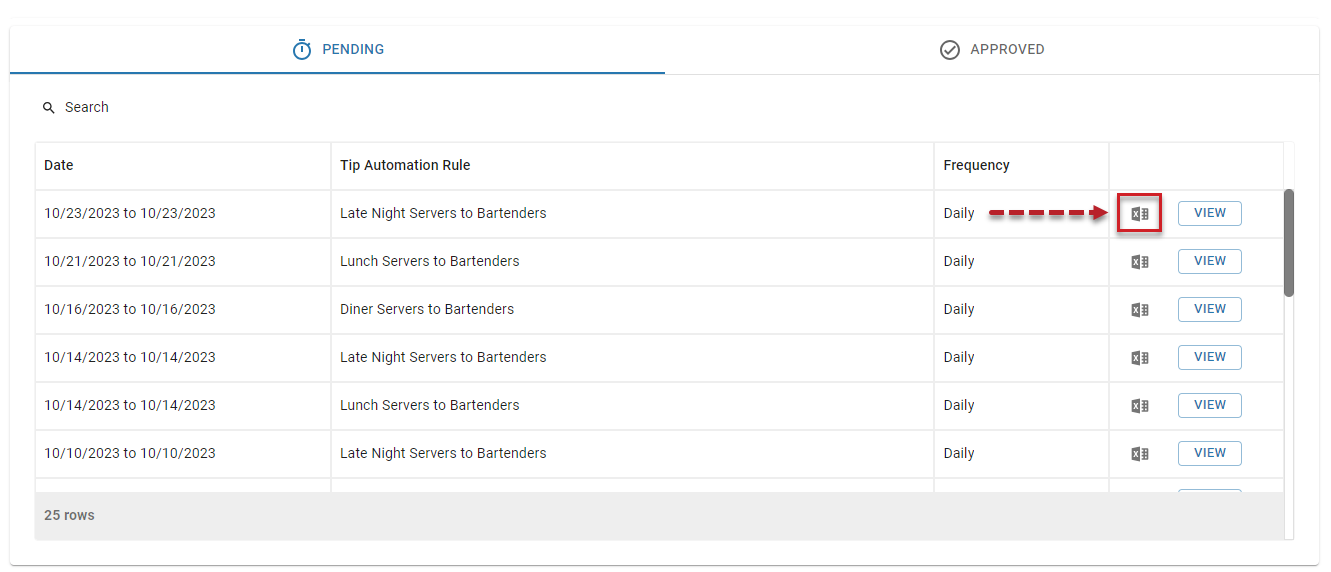
Tip Distribution Details Page