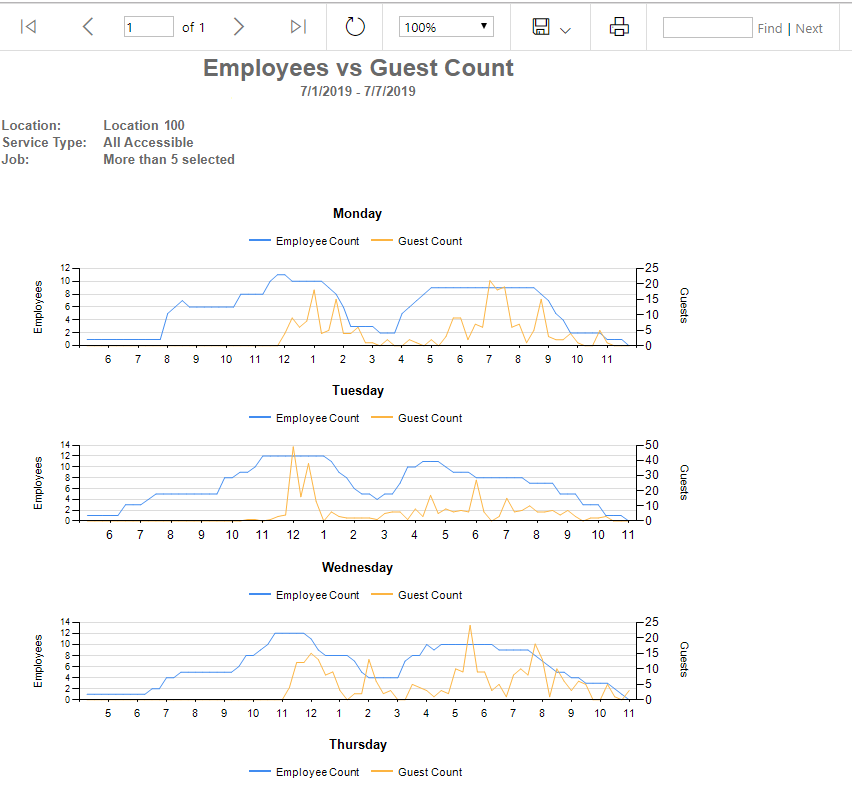
The Employees vs Guest Count Chart compares the amount of staff to the amount of customers in a specific period of time. This report is beneficial in future scheduling purposes to predict how many staff members should be scheduled based on a prior week's peaks in Labor.
Navigation
The My Reports search bar can be used to search R365's entire catalog of reports.
- Open the Reports app.
- Navigate to My Reports.
- Enter all or part of the report name in the search bar.
- The Results tab will open with the list of search results.
- From beneath the report name, click Run to run the report with the selected report view.
-OR-
Click Customize to adjust the report parameters and run the report.

Report Parameters
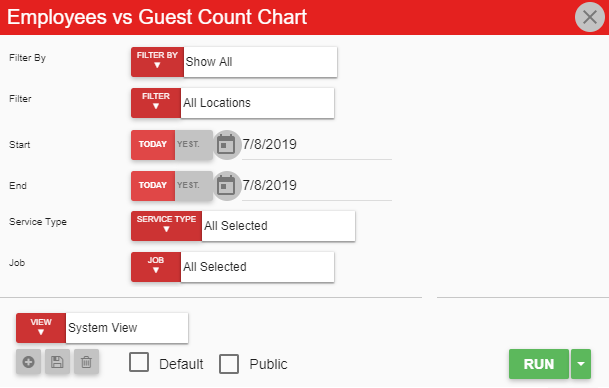
Field | Description |
|---|---|
Filter by | A listing of all location categories. |
Filter | A listing of all locations associated with the selected location category. |
Start date | The beginning date for the report. |
End date | The end date for the report. |
Service type | A listing of service categories from the POS. |
Job | A listing of all the jobs connected with the selected location(s). |
Run button | Runs the report. Users can also send, export, or print the report directly from this button by clicking the down arrow portion and selecting the desired action. |
Learn more about Report Views and their added functionality.
Report Columns
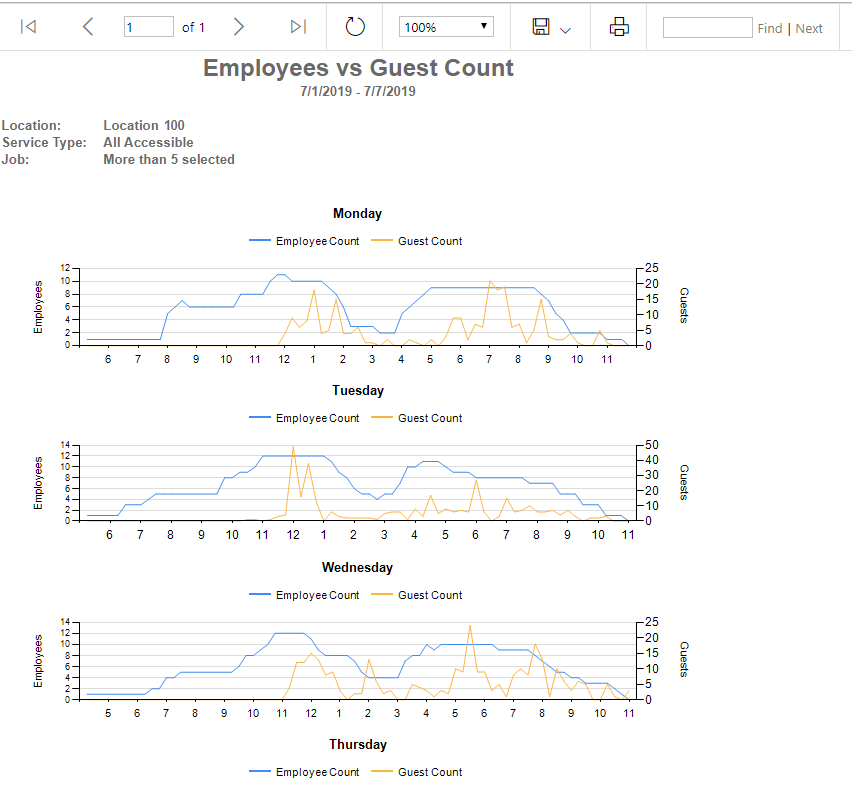
This report creates a line graph that compares the Employee Count by the Guest Count for each day in the date range selected. All Guest peaks should have the appropriate amount of Employees staffed for efficient Labor.
Analyzing Guest peaks can provide guidance for future scheduling and food preparation purposes.
Email, Export, or Print the Report
This report can be emailed, exported, or printed in custom formatting directly from the reporting window. Learn more about how to send, export, or print this report.
