This article reviews the updated Employee Update Template and the Payroll Employee Update Template. These two imports are used to update employee information in bulk.
The updated Employee Update Template is only available when Workforce Payroll is enabled or when the updated Employee Record for is enabled. The updated employee record is in beta. Contact your CSM to learn more.
The Payroll Employee Update Template is only available when Workforce Payroll is enabled.
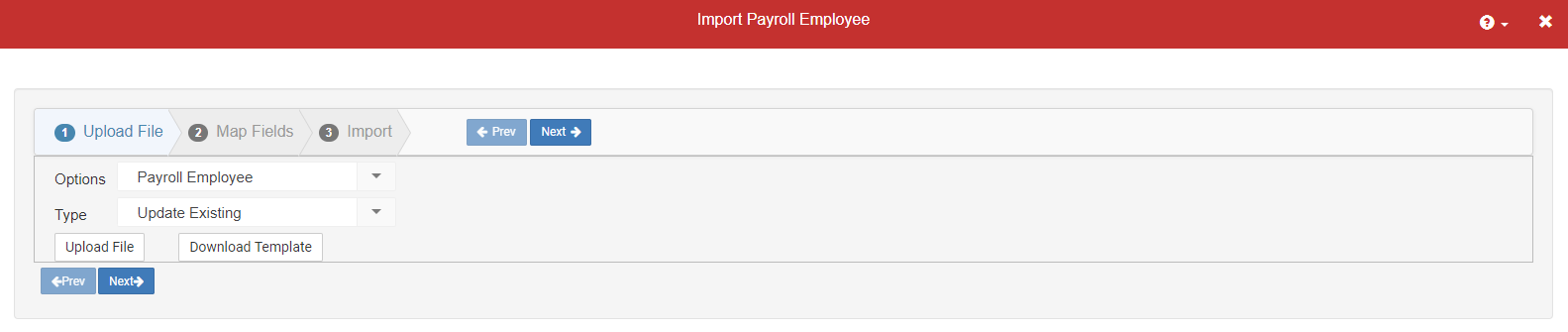
Employee Update Template
The Employee Update Template is used to update fields that are found on the Basic Info tab and Employment tab of employee records. When the Employee Update Template is downloaded, all active employees will be included. When the Employee Update Template is uploaded, employee records will be updated if any fields within the template contain new data.
Downloading and Uploading the Employee Update Template
To download the Employee Update Template:
Navigate to the Import tool.
Select Employee from the Options drop-down menu.
Select Update Existing from the Type drop-down menu.
Click Download Template.
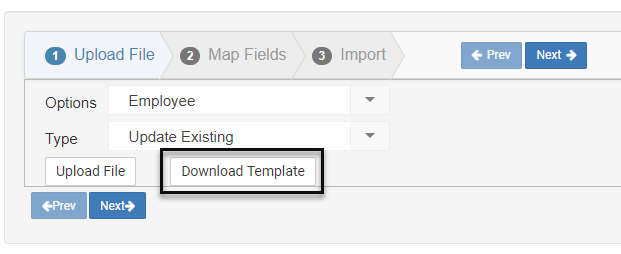
To upload a completed Employee Update Template:
Navigate to the Import tool.
Select Employee from the Options drop-down menu.
Select Update Existing from the Type drop-down menu.
Click Upload File.
Select the saved file.
Click Next.
Confirm the mapped fields.
Note: If the mapped fields are not automatically matched, the incorrect file may have been selected or the column titles may have been changed.
Click Next.
Click Import.
Employee Update Template Columns
The Employee Update Template has the following columns:
Column Title | Description | Accepted Entry and Notes | |
A | Employee ID | R365 GUID for the employee
| This column is for system use only and should not be edited. |
B | Full Name | Employee's full name | This column is for reference only. Changes made will not be imported. |
C | Payroll ID | Employee's payroll ID used in third-party payroll systems | Text |
D | Primary Location | Employee's primary/default location | Text |
E | Hire Date | Employee's date of hire | YYYY-MM-DD
|
F | Preferred Contact Method | How the employee will receive messages from R365 | Text |
G | Employee's personal email address | Text | |
H | Mobile Phone | Employee's personal phone number | Numerical |
I | Allow Text Messaging | If text messages can be sent to the employee from R365 | True |
J | Break Waiver | If the employee has break waiver on file | True |
K | App Access | If the employee has access to the R365 Mobile App | Yes or 1 |
L | Login Password | Password for logging into the R365 Mobile App | Text |
M | Birth Date | Employee's date of birth | YYYY-MM-DD |
N | Job Title | Employee's primary job
| Text |
O | Job Location | Name of the location associated with the job record | Text |
P | Pay Rate | Employee's rate of pay associated with the job | Numerical, up to four decimals |
Q | Inactive | If the employee is 'inactive' in R365 | True |
R | Address1 | Address line 1 | Text |
S | Address2 | Address line 2 | Text |
T | City | City | Text |
U | State | State | Text |
V | Zip Code | Zip code | Numerical |
W | Preferred Name | Employee's preferred name | Text |
X | Gender | Demographic Information
| Male |
Y | Ethnicity | Hispanic or Latino | |
Z | Race | White | |
AA | Employment Type | Employment Information | Full-Time |
AB | Primary FLSA Status | Exempt |
Payroll Employee Update Template
The Payroll Employee Update Template is used to update direct deposit and W-4 details for employees who are active in Workforce Payroll.
Requesting the Payroll Employee Update Template
The Payroll Employee Update Template is only accessible by R365 Support. For assistance with downloading and uploading the Payroll Employee Update Template, please contact your CSM, Payroll Coach, or R365 Support.
Payroll Employee Update Template Columns
The Payroll Employee Update Template has the following columns:
Column Title | Description | Accepted Entry and Notes | |
A | R365 Employee ID | GUID Employee ID | This column is for system use only and should not be edited. |
B | legal entity Name | Name of the legal entity associated with the employee's primary location | This column is for reference only. Changes made will not be imported. |
C | Basecamp Employee Id | Employee's R365 Payroll ID | This column is for reference only. Changes made will not be imported. |
D | First Name | Employee's first name | This column is for reference only. Changes made will not be imported. |
E | Last Name | Employee's last name | This column is for reference only. Changes made will not be imported. |
F | Legacy Payroll Id | Employee's Payroll ID used in third-party payroll systems | Text |
G | Legacy Employee Id | Employee's Employee ID used in third-party payroll systems | Text |
H | Employee's personal email address | Text | |
I | Phone Number | Employee's personal phone number | Numerical |
J | Tax Payer ID | SSN / TIN | Numerical (9 digits exactly) |
K | Pay Schedule | Pay cycle for the employee | Daily (Daily, daily, D, d) Weekly (Weekly, weekly, W, w, Wk, wk BiWeekly (BiWeekly, Biweekly, biweekly, Bi_Weekly, Bi_weekly, bi_weekly, BW, bw). Monthly (Monthly, monthly, M, m). SemiMonthly (SemiMonthly, Semimonthly, semimonthly, Semi_Monthly, Semi_monthly, semi_monthly, SM, sm)
|
L | Account Nickname | Direct Deposit Account Information | Text |
M | Financial Institution | Text | |
N | Account Type | Checking | |
O | Routing Number | Numerical (9 digits exactly) | |
P | Account Number | Numerical | |
Q | W4 Filing Status | W-4 Tax Information | M = Married filing jointly |
R | W4 Multiple Jobs | True | |
S | W4 Children Under 17 | Numerical - whole number | |
T | W4 Other Dependents | Numerical - whole number | |
U | W4 Other Income | Numerical - with decimals | |
V | W4 Deductions | Numerical - whole number | |
W | W4 Extra Withholdings | Numerical - with decimals | |
X | W4 Exempt | True |