This article is part of Smart Safes and covers editing Smart Safe mapping.
After Integrating a Smart Safe System, users may encounter the need to edit the connection settings. Users can add and delete locations for account mapping. Users may also encounter connection issues or decide to switch to a new smart safe company and may need to disconnect the smart safe connection.
Navigation
1) Navigate to the Integrations page.
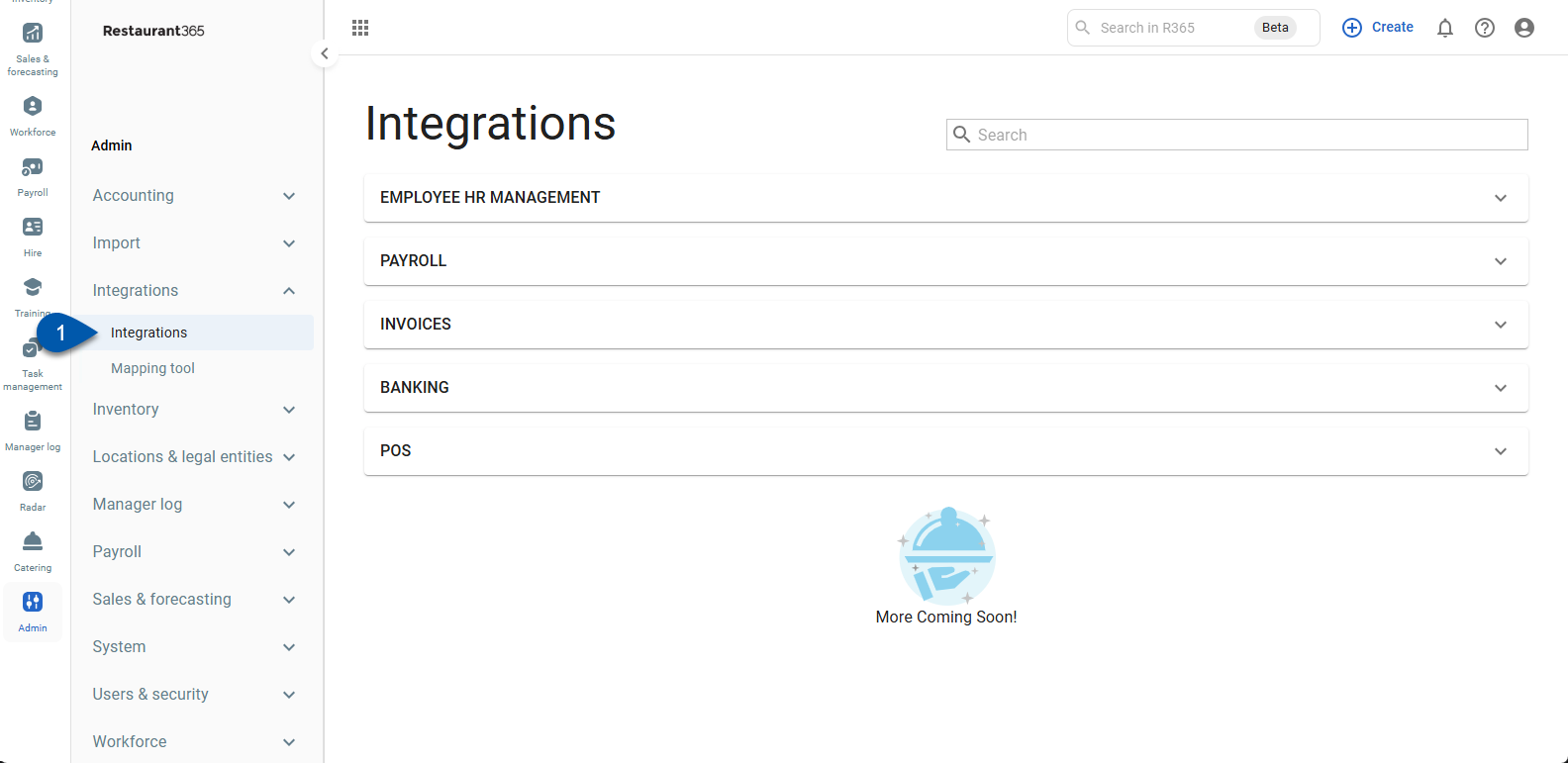
2) Expand the Banking category.
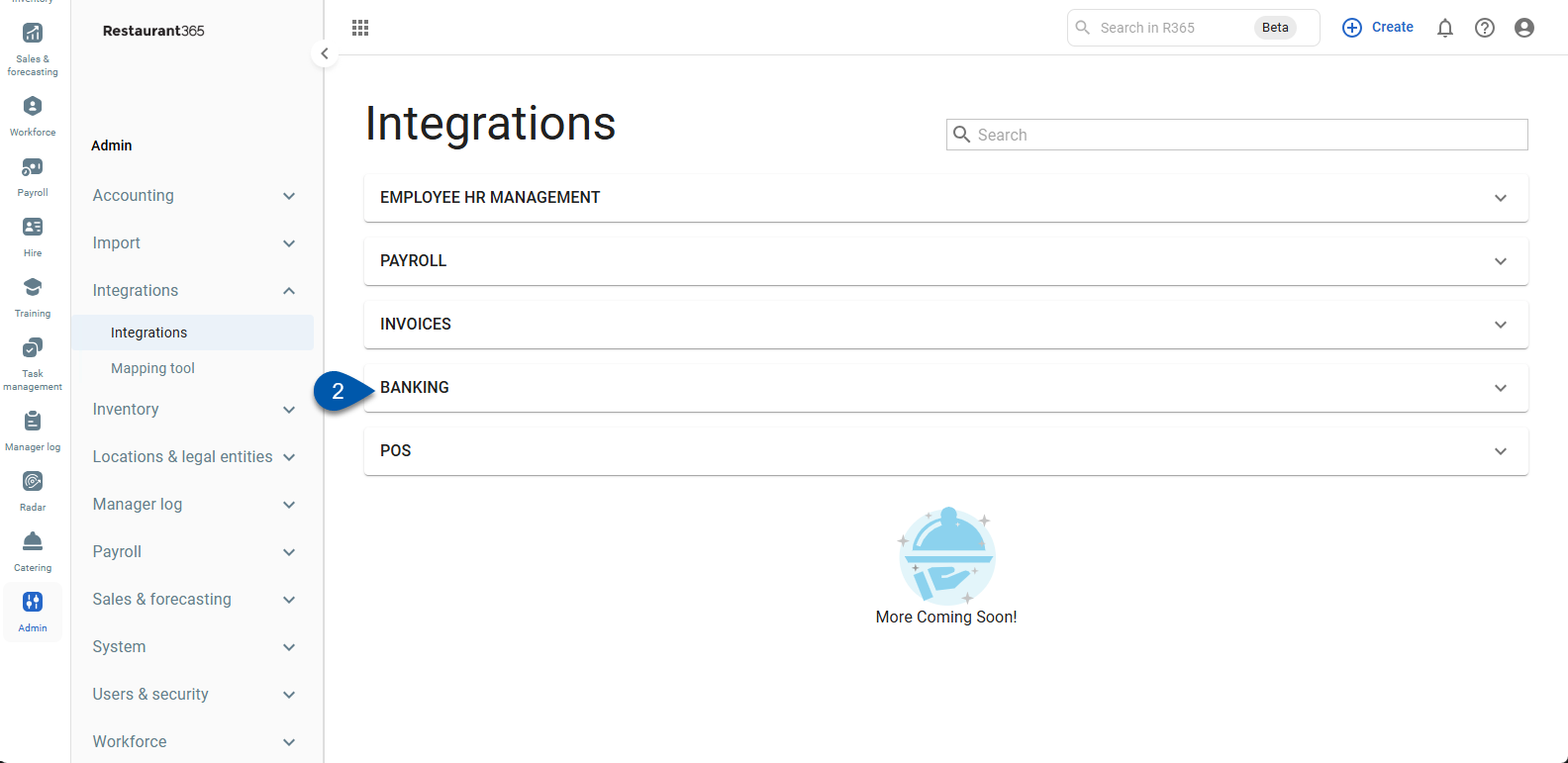
3) Click the Loomis card.
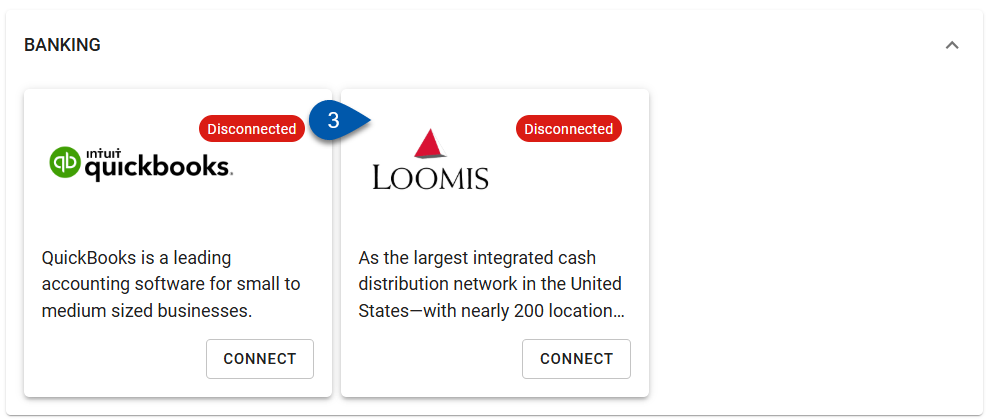
Editing Account Mapping
To Edit, Add, or Delete Account Locations, click the integration, then click the Edit Account Mapping button in the bottom right corner.
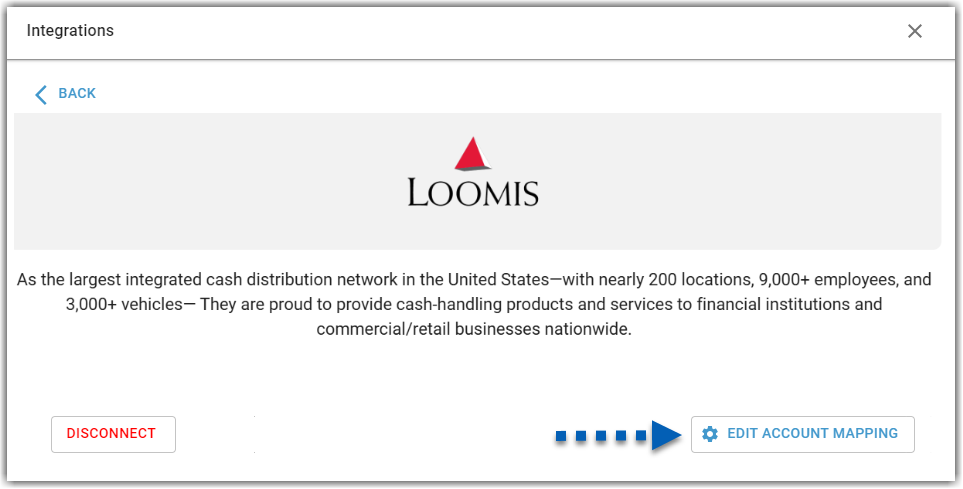
The Connection Mapping sidesheet will open.
Update an Existing Location
Users can edit Account Mapping in-grid. To edit the Location or Mapping Location/Serial Number click the appropriate field, and make the desired changes.
Adding Locations
To add a Location, click +Add Item. Then select a Location from the dropdown selector, and then select or enter in a Mapped Location/Serial Number.
Loomis
Location and Serial Number

Delete Locations
To delete an existing location or a location added in error, click the X icon. Once the icon is clicked, the entry will automatically be removed.
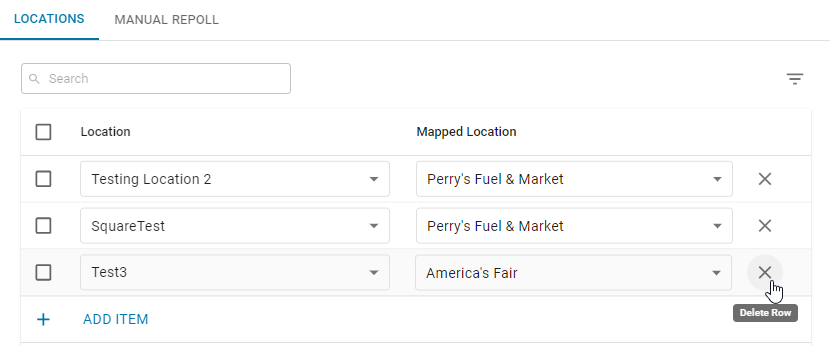
After any connection mapping edits are made, click the Save button to save the changes made to the location mapping.
Manual Repoll
From the Connection Mapping sidesheet, users can also perform Manual Repoll. To learn more about the Manual Repoll tab, click here.