This article is part of Smart Safes and covers the Manual Repoll tab of the Connection Mapping sidesheet.
The Manual Repoll tool is found on the Connection Mapping sidesheet, which can be accessed by clicking the Edit Account Mapping button from the integration edit mode. This tool allows users to manually retrieve deposit data. Manual repolling retrieves and updates deposit data from the safe company. This would allow users to see the status of submitted deposits.

Using the Manual Repoll Tool
To pull Deposit Data from the Safe Company , first navigate to the Manual Repoll tab on the Connection Mapping sidesheet.
Users will need to select a date range as well as the R365 locations to pull the deposit data from. Users can select one, multiple, or all R365 locations. After making date and location selections, click Get Deposits to populate the deposit data in the table.
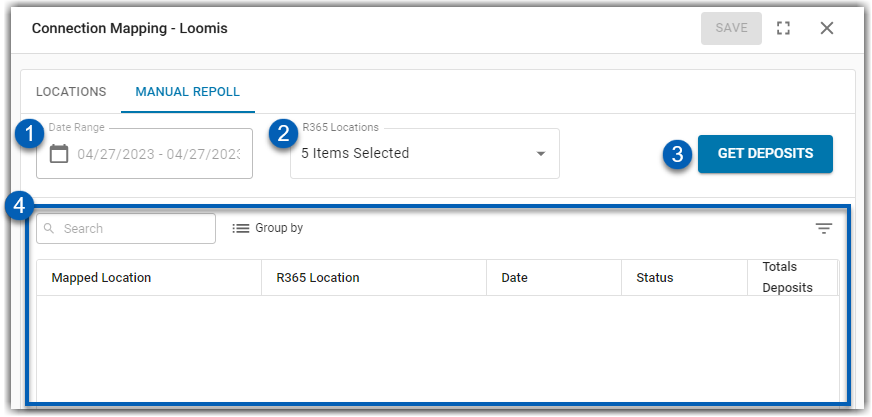
Field | Description |
|---|---|
Date Range | The Date Range to retrieve Deposits from. Only Deposits made within the Dates selected will populate into the table. |
R365 Location(s) | The R365 locations to get Deposit Data for. Only the locations that have been mapped will appear. Users can select one, multiple, or all locations. |
Get Deposits Button | Click to get deposits using the information selected. |
Deposits Data Table | When deposits are retrieved, the deposit data will populate into this table. |
Deposit Data Table
The Deposits Data table shows users the following information:
Field | Description |
|---|---|
Mapped Location | The mapped safe location associated with this deposit. |
R365 Location | The R365 location associated with this deposit. |
Data | The date the deposit was made. |
Status | The status of the deposit. This will tell users whether the deposit is in-progress, sent to credit, or settled. |
Total Deposits | The dollar amount of total cash deposited. |
From this table, users can also do the following:
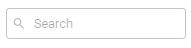 - Search the deposit table for keywords to find a specific entry.
- Search the deposit table for keywords to find a specific entry. - Click to group the table by specific shared data characteristics like location.
- Click to group the table by specific shared data characteristics like location. - Filters the table .
- Filters the table .