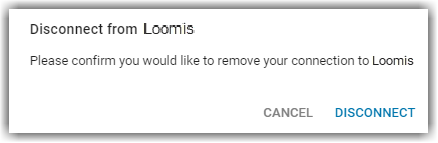The Integrations page contains the settings for connection and management of selected cloud-based systems that R365 integrates with. This article reviews the processes for connecting or disconnecting Smart Safe integrations available on the Integrations page.
Connect a Loomis Integration
Follow these steps to connect to a Smart Safe integration on the Integrations page:
Click steps to expand for additional information and images.
1) Navigate to the Integrations page.
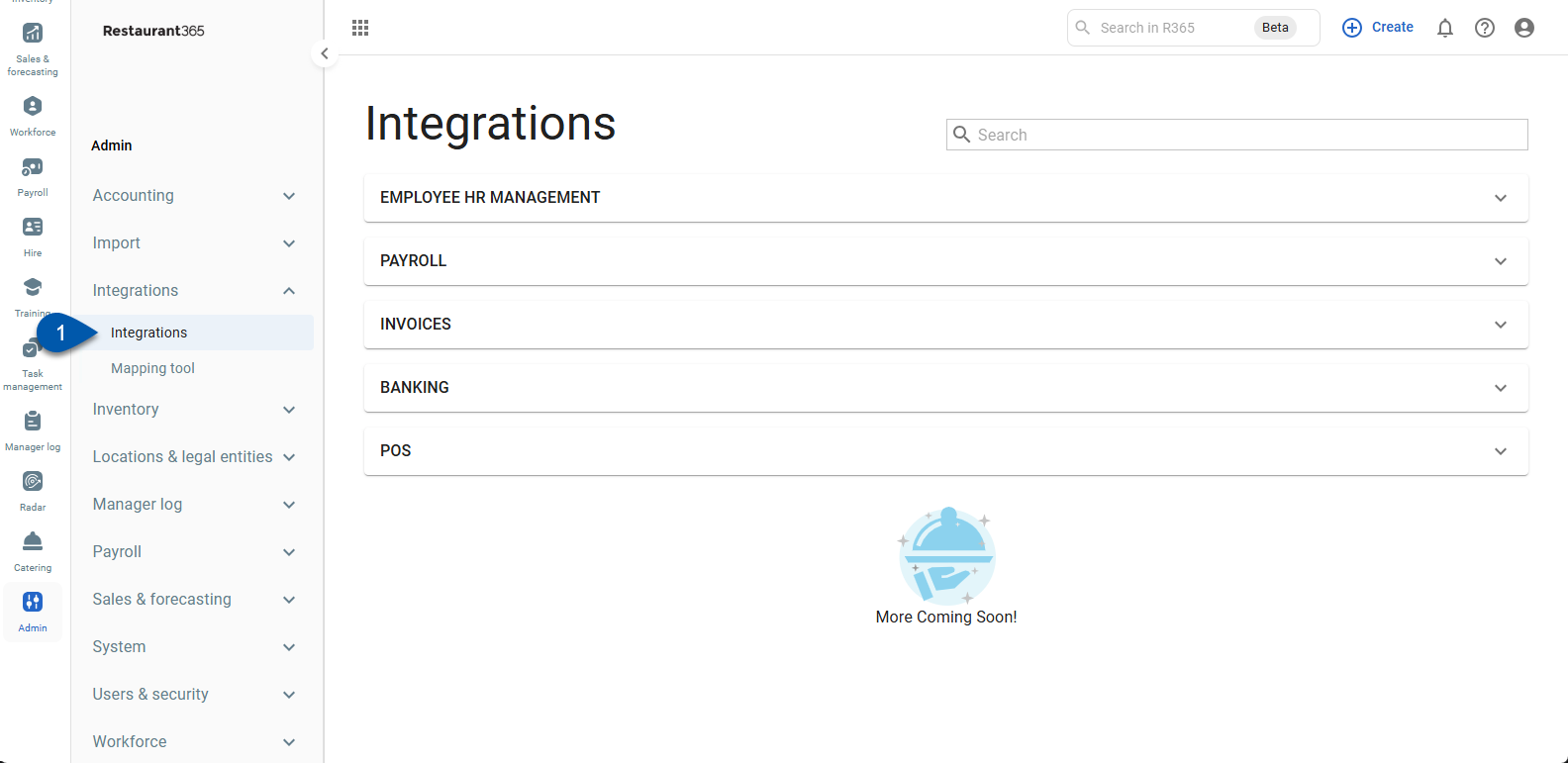
2) Expand the Banking category.
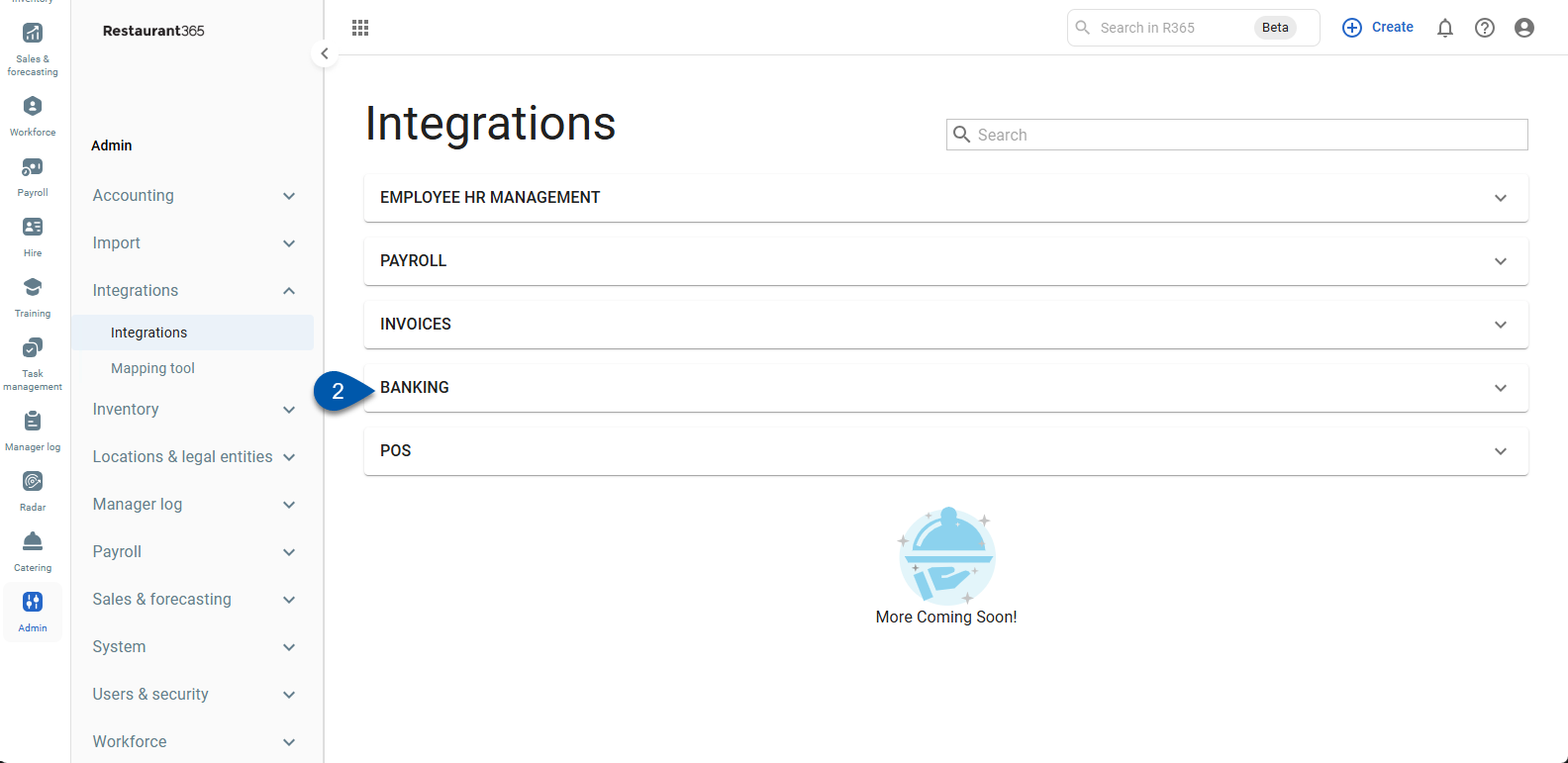
3) Click the Loomis card.
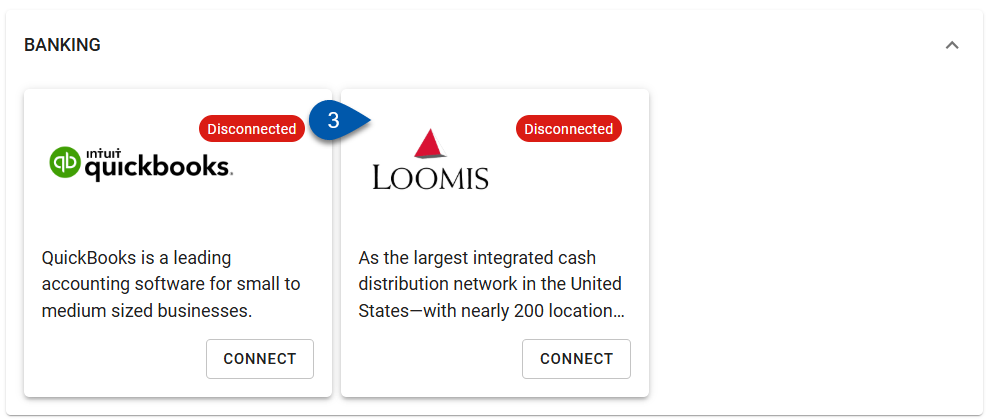
4) In the Connection Admin drop-down menu, select the user who will be the admin for the connection.

Begin typing the username to search for the desired user, then select them from the list.
5) Select the Connect to Loomis button.
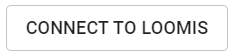
The label on the button varies depending on the system you selected. The image shown here is an example.
5) Next steps vary depending on the selected system. Continue to follow the prompts until the system is successfully connected to R365.
Some integrations will require that the connection admin log into their account for the integrated system through the connection wizard.
Disconnecting a Loomis Integration
To disconnect, click Disconnect.
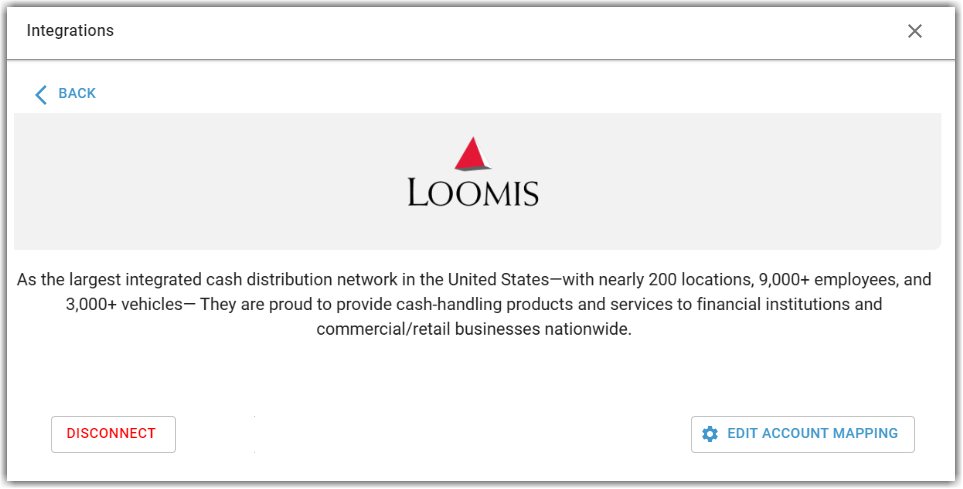
Users will be prompted to confirm the disconnection. Once the disconnection is confirmed, the integration will be disconnected.