The Employees (classic) page is the Classic version of the Employees page. This page lists all Classic Employee Records.
New employee records can be created on the Employees page.
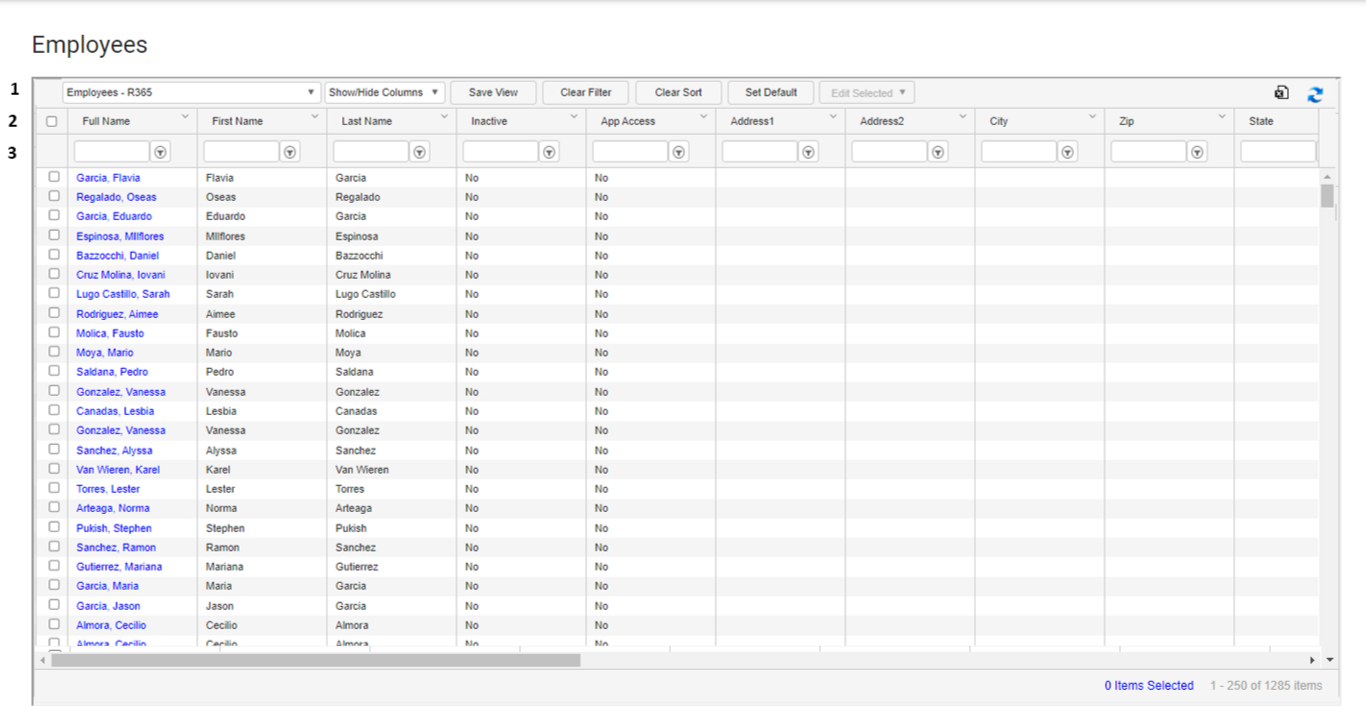
1) View Actions - The following actions allow the User to change the List View:
View Dropdown - Click to switch between the current view and other saved grid views
Show/Hide Columns Dropdown - Click to select which Columns to show or hide from the grid
Save View - Click to save the current view of the grid
Clear Filter - Click to remove any filters that have been set
Clear Sort - Click to clear any sorts that have been set
Set Default - Click to set the current view as the default view
Edit Selected Dropdown - Select one or more Employee to active this dropdown. Contains the following options
Add App Access
Remove App Access
Make Inactive
Make Active
Export - Click this icon to export the current view to a .csv file
Refresh - Click to refresh the grid
2) Column Header - All the names of the columns are listed in this row.
Click the column header to change the sort of the list.
Click and drag the column header to rearrange the columns on the grid.
3) Search - Use this field to type a name to search for specific Employee Records