Catering Events have Catering Segments to separate multiple meals/Segments throughout the event. These are customizable fields that the User can create as needed. Segments appear on the 'Details' tab of the Catering Event record. Catering Menus and Catering Items are added to Segments via the 'Add from Menu', 'Select Item', and 'Create Custom Item' buttons/selectors. Click here for more information on Catering Menus and here for more information on Catering Items.
The R365 Catering application is only available to organizations that were using R365 Catering prior to Q1 2024. For all other organizations, R365 Catering is no longer available for purchase.
New Event Default Segment

By default, Segment 1 is generated when a new Catering Event is created, as shown above.
Edit a Segment
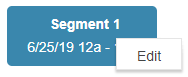
To edit the default Segment or any other Segments you create, you can right click anywhere on the Segment box and select 'Edit' or double-click on the Segment box.
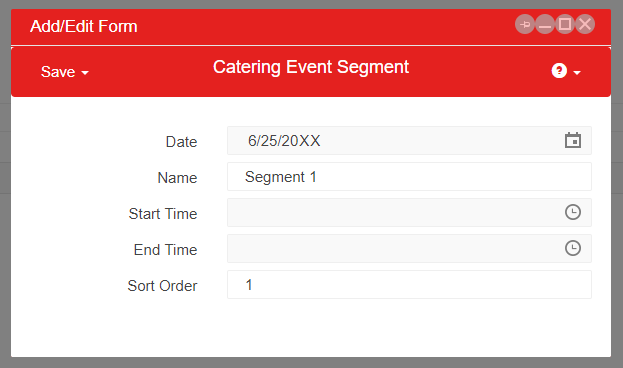
Each action will open the 'Add / Edit Segment' prompt. If you are editing a Segment, values will be populated in the fields. Make the desired changes and then hover over the 'Save' option to save the Segment.
Create a Segment
To create a new Segment, click the 'New Segment' button on the 'Details' tab.
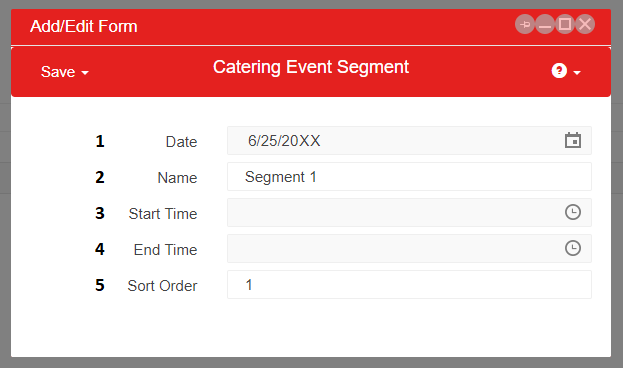
1) Date - This field will auto-populate with the Event date
2) Name - The number of the Segment that you are editing. This field can be edited and renamed if desired
3) Start Time - This field will auto-populate with the end time of the previous Segment
4) End Time - This time is manually entered
5) Sort Order - This is the order in which the Segments will be displayed on the Catering Contract, with 1 being first
Set the desired values then hover over 'Save' and 'Save and Close' the Segment.
View Catering Menu Items / Catering Items on a Segment
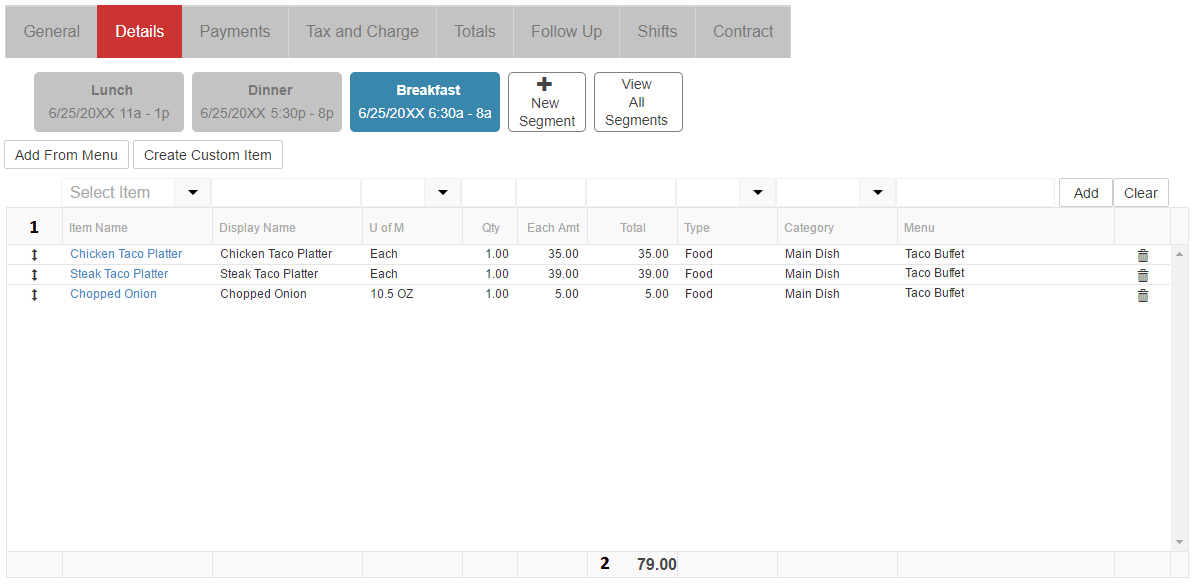
To view the Catering Menus and Catering Items that have been added to a Segment, click on the Segment Name and the Items list will populate with all Items that have been added to the Segment in the Items grid (#1). Additionally, when a Segment is selected, the total selling price for that Segment will be shown at the bottom of the items grid (#2).
Multiple Segments

Upon creating more than one Segment, the 'View All Segments' button will appear to the right of 'New Segment'. When selected, all items from all Segments will be displayed in the Items list.
Segments on Catering Contracts
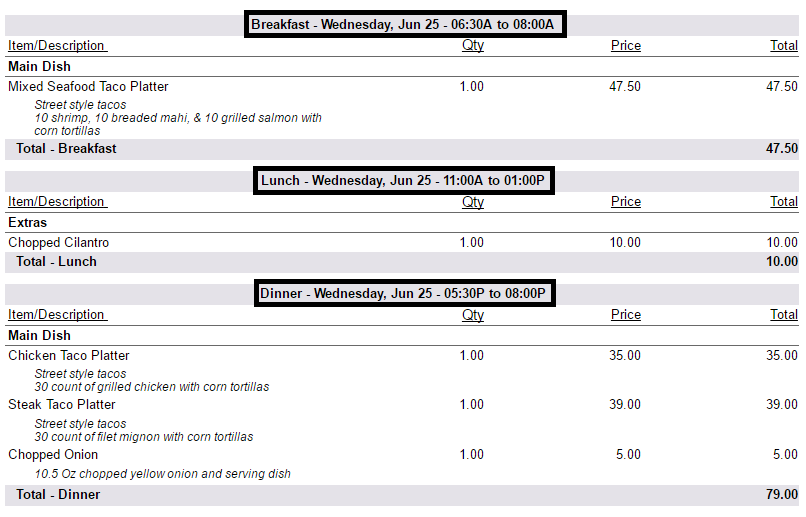
Segments are displayed in the details section of Catering Contracts. All Items that pertain to the Segment will be displayed under the Segment Name and Date/Time. Click here for more information on Contract Subtotal By.