The 1099 Review report shows all 1099 customers and their invoices for a set period of time. This report enables users to view all of the different types of payments associated with vendors and make any final adjustments if needed before producing both the 1096 and 1099 Tax Forms.
Navigation
The My Reports search bar can be used to search R365's entire catalog of reports.
- Open the Reports app.
- Navigate to My Reports.
- Enter all or part of the report name in the search bar.
- The Results tab will open with the list of search results.
- From beneath the report name, click Run to run the report with the selected report view.
-OR-
Click Customize to adjust the report parameters and run the report.

Report Parameters
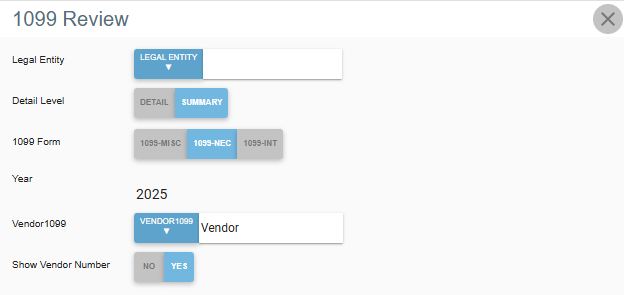
Field/Column | Description |
|---|---|
Legal Entity | A listing of all legal entities that can be selected. |
Detail Level | The option for the report to display all transactions or a total of the transactions by legal entity. |
1099 Form | The type of 1099 form run for the report. Options include:- 1099-MISC: Miscellaneous income- 1099-NEC: Nonemployee compensation- 1099-INT: Interest income |
Year | The year that the 1099 report is run for. Default: last year. |
Vendor1099 | A listing of all 1099 vendors associated with the chosen legal entity. |
Show Vendor Number | Determines if the vendor number will be displayed as part of the vendor name. |
Report Details
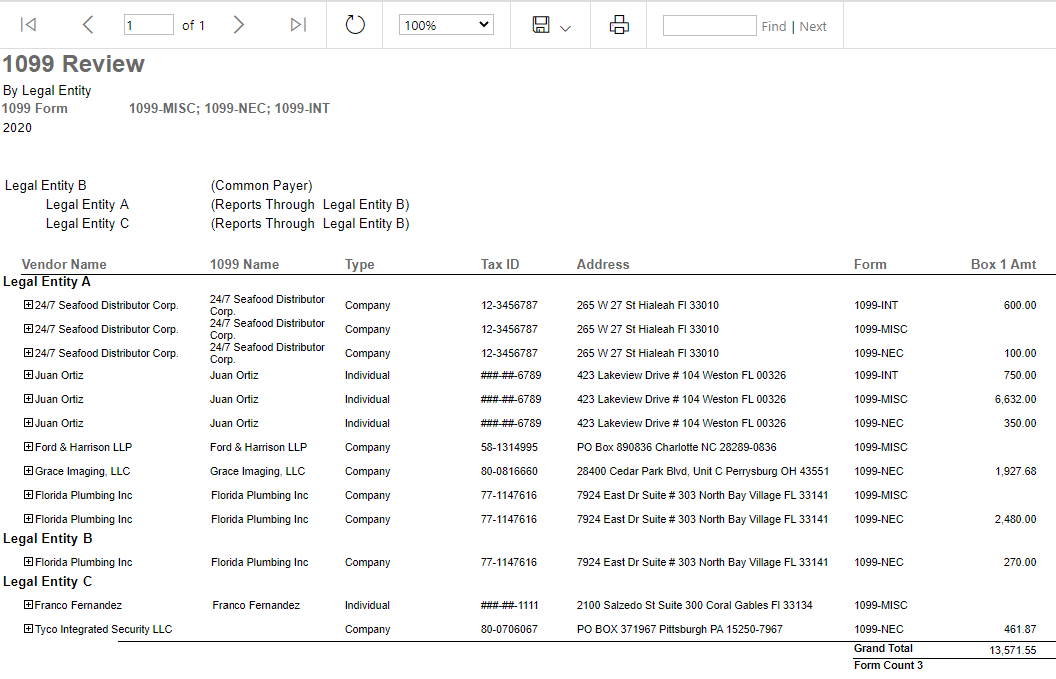
Field/Column | Description |
|---|---|
1099 Form | The 1099 form(s) selected for this report. Options include:
|
Legal Entities | The legal entities selected for this report. If one of the legal entities selected is a common payer, as noted on its legal entity record, the legal entities that are reported through it will also be listed. |
Vendor Name | The name of each 1099 vendor, organized alphanumerically by legal entity. 1099 transactions will be listed under each 1099 vendor if the report was run at a detailed level. Summarized Reports can still see these transactions by clicking the plus sign next to the 1099 vendor name. When 'Show Vendor Number' is set to 'Yes', the vendor number is included in the vendor name. |
1099 Name | The full name entered for the 1099 vendor. |
Type | The 1099 vendor type, as noted on the vendor record. Options include:- Individual- Company |
Tax ID | The tax ID for the 1099 vendor. This will either be the individual's Social Security Number or the company's Employer Identification Number. |
Address | The address of the 1099 vendor, as listed on the vendor record. |
Form | The tax form type. |
Box # Amount | The Box # columns display the form's corresponding box numbers and their data. The column(s) will only appear if the forms have data for the column. If the boxes have no values, the Box # column will not appear. Each column will have a grand total amount listed at the bottom. Boxe |
Email, Export, or Print the Report
This report can be emailed, exported, or printed in custom formatting directly from the reporting window. Learn more about how to send, export, or print this report.
