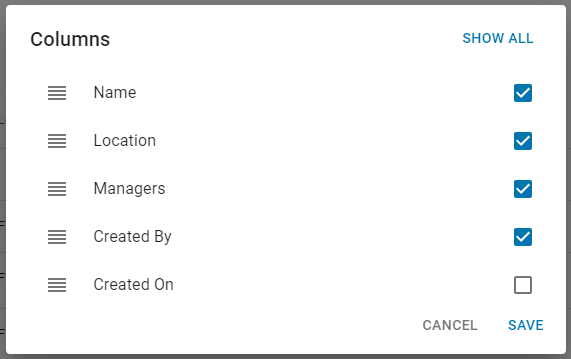The Departments page lists all department records created in R365. Department forms can be managed from the departments list at any point in time.
Navigation
Navigation Menu
Select Workforce from the left navigation rail.
Under Employees, select Departments.
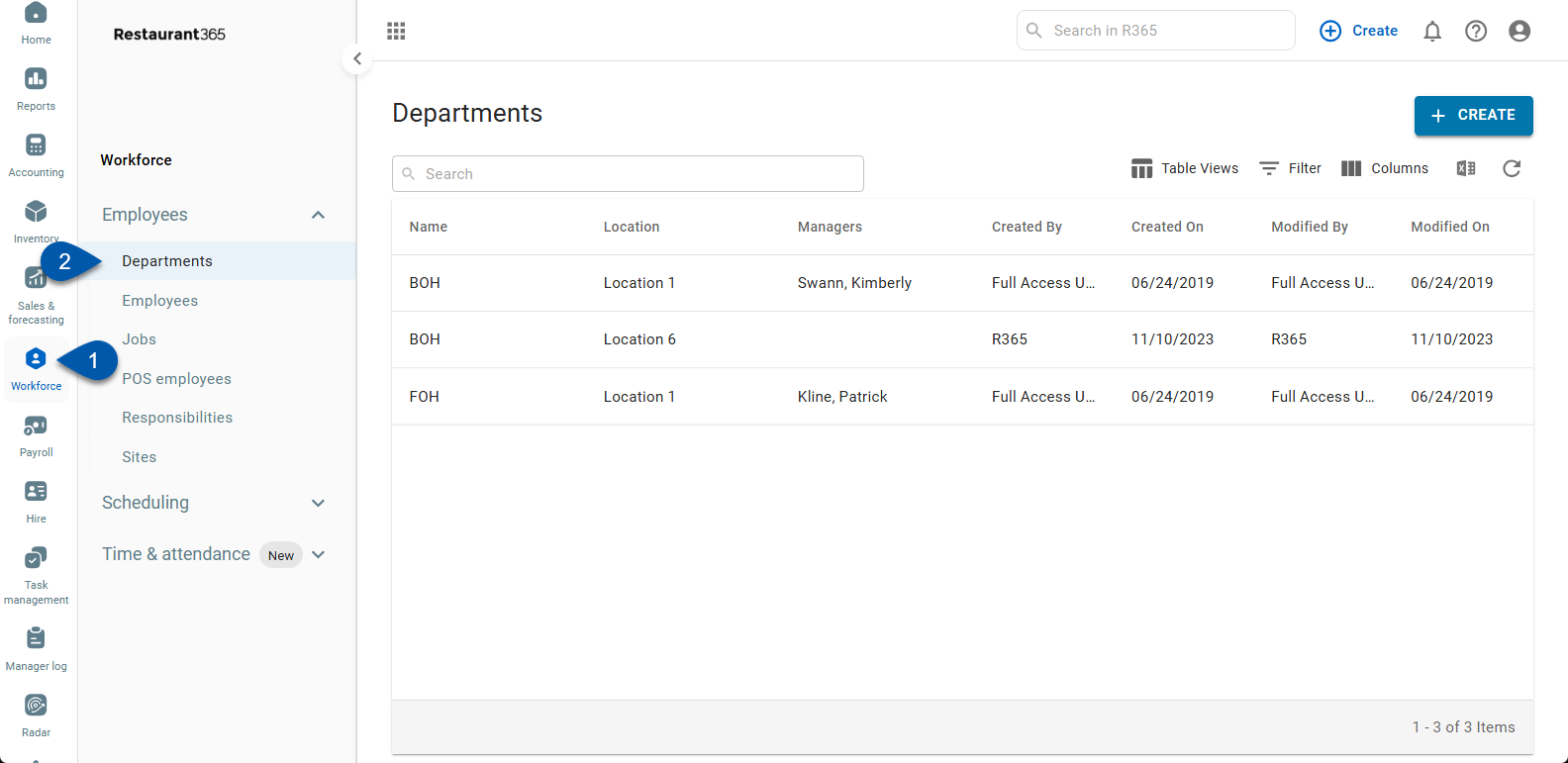
Search
Navigate to pages with the R365 global search bar:
Enter all or part of the page name in the R365 global search bar.
Select the page from the results list.
Only enabled pages can be searched for. If the desired page is not enabled, contact your CSM for assistance.

Department List Functions
In addition to the list functions explained below, lists can also be filtered to display in ascending or descending order by clicking the column title. The list can then be further filtered after the initial sort by holding down the 'Shift' key on your keyboard and clicking any other column header.

Field | Description | |
|---|---|---|
1 | Search | Type in keywords in the search bar to filter the listing for the characters entered. |
2 | + Create | This will create a new Department form. Click here to learn how to create a Department form |
3 | Table View | This enables the user to create and edit saved views of this list. Simply click this icon and then either Save Current View to save the new view or Edit Table Views to edit the selected saved view. All saved views are listed above these two action buttons.
|
4 | Filter | This allows the user to create a filter for the table. Click the filter icon to open the Filter Columns modal. Once open, click + Add Filter to select the Column and Filter Type and then enter the Value that should be filtered. Select the Apply button to filter the table for the information entered. Click the trash can icon to remove a filter.
|
5 | Columns | Click to manage the grid columns. This lists all of the columns available to display in the Departments list. Check or uncheck a column name to include or exclude it, respectively, in the list. Columns can also be reorganized by dragging and dropping the desired column's rearrange icon
|
6 | Export | Click to download the listed information into an Excel file. |
7 | Refresh | Click to refresh the listing. |
Department Record
Department record can be created and maintained from the Departments list. Learn how to create and edit a department record.
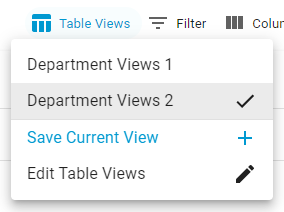
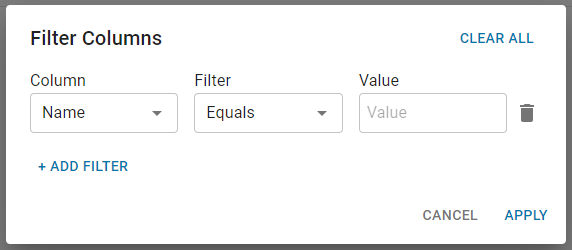
 where needed.
where needed.