This article reviews the Workers' Compensation report within Workforce Reports.
This downloadable report is used to review calculated Workers' Compensation amounts based on configured Workers' Comp Codes and Employee earnings.
Setup
Before running the Workers' Compensation report, Workers' Comp Codes and associated rates must be configured. Workers' Comp Codes are configured on the Workers' Comp page.
.png)
The configured Workers' Comp Codes are then associated with each Employee's Jobs on their associated Employee Records.
.png)
Navigation
To download the Workers' Compensation report, navigate to the Workforce Reports page, locate the report in the 'Labor' section, then click 'Download'.
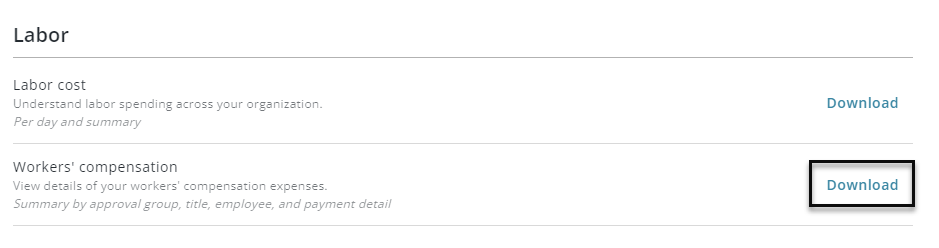
Select the desired date range, then click 'Download Report'.
.png)
The report will be downloaded as a .xlxs file.
Report Columns
-
Year - Year of the Pay Period
-
Month - Month of the Pay Period
-
Employee ID - Employee's R365 Payroll ID
-
First Name - Employee's first name
-
Last Name - Employee's last name
-
Pay Period Type - Traditional or Pay365
-
Pay Period End Date - Last date included in the Pay Period
-
Pay Date - Pay date of the Pay Period
-
Gross Earnings - Employee's gross earnings
-
Overtime Hours - Employee's overtime hours
-
Overtime Earnings - Employee's earnings from overtime
-
Tips Earnings - Employee's earnings from tips
-
Work Location State - State of the Location associated with the Employee's Job
-
Job Name - Job associated with the Employee's earnings
-
Class Code - Workers' Compensation Class Code for the worked Job
-
Rate - Workers' Compensation rate for the Class Code
-
Liability Amount - Calculated Workers' Compensation amount to be paid
-
Pay-as-you-go funding - Amount funded and remitted for Workers' Compensation through R365
R365 is not currently providing Fund and Remit services for Workers' Compensation.