This article reviews the Form 8027 page. Here, users can generate, view, edit, and delete Form 8027 reports.
Navigation
Payroll → Taxes → Form 8027
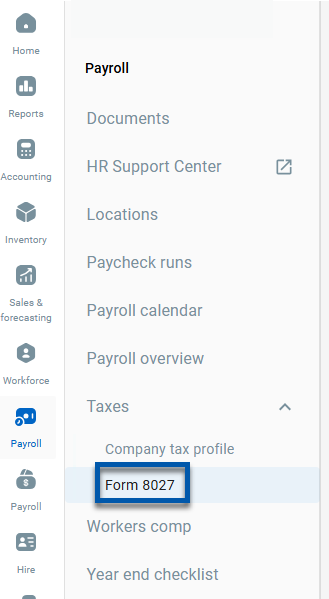
Security
The permissions listed here are associated with the Form 8027 page. These permissions can be added to custom user roles or single users. Learn more about managing permissions and custom user roles here.
Payroll → Workforce Payroll → Reports → Form 8027 →
View Form 8027
Edit Form 8027
The Permission Access report can be used to determine which user roles or users already have these permissions assigned.
Learn more about user setup and security here.
Form 8027 Page Buttons and Fields
.png)
Field | Description | |
|---|---|---|
| Sales Account Categories | POS sales categories that are associated with service charges of less than 10% that are paid to employees as wages. |
| Generate New Form | Click to generate a new 8027 report for a desired location and year.
|
| Create Electronic File Button | Click to create electronic file(s) with details from the selected reports (#7).
|
| Search | Filters the grid for reports where the Location and/or Created By columns contain the entered text. |
| Smart Grid Controls |
|
| 8027 Report | 8027 report generated for a specific location and year. Click to view and/or edit report details. Learn more about generating and editing the 8027 report here.
|
| Bulk Select Checkbox | Click to select a report to include when creating an electronic file (#3). |
| Trashcan Icon | Click to delete the associated report. |
| Action Menu | Contains the following actions for the associated report:
Mark Not Complete - Click to change the report status to 'Generated'.
|
Form 8027 Grid Columns
Column | Description |
|---|---|
Requested | Date and time report was generated. |
Location | Location associated with the report. |
Year | Year associated with the sales and tip data in the report. |
Created By | User who generated the report. |
Status | Generating - Report is being created. |
